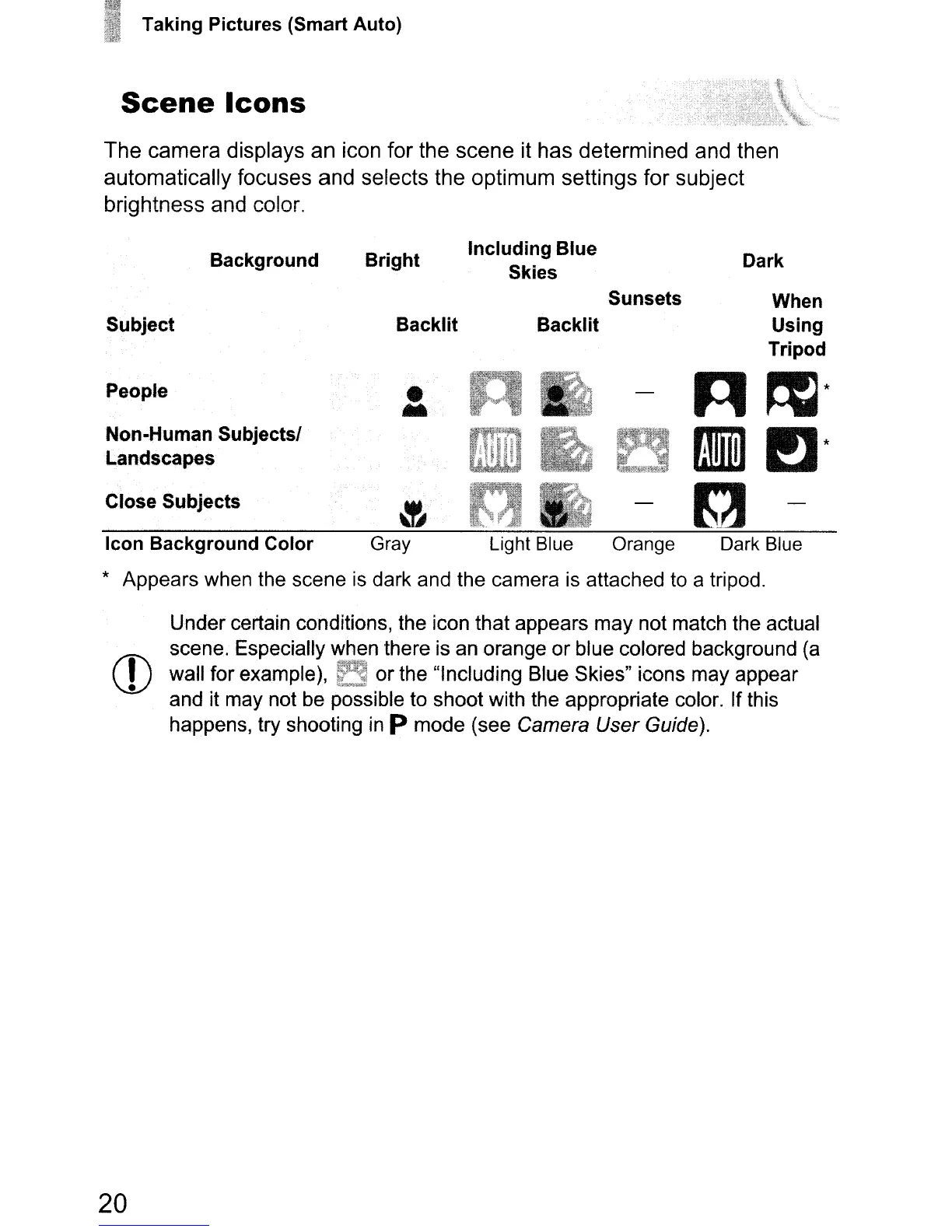Taking Pictures (Smart Auto)
Scene
Icons
The
camera
displays
an
icon for
the
scene
it
has
determined
and then
automatically
focuses and selects the
optimum
settings
for
subject
brightness and color.
Background
Subject
Bright
Backlit
Including Blue
Skies
Sunsets
Backlit
Dark
When
Using
Tripod
People
Non-Human Subjects!
Landscapes
Close SUbjects
Icon Background Color
Gray Light Blue Orange Dark Blue
* Appears when the scene
is
dark and the camera
is
attached to a tripod.
CD
20
Under certain conditions, the icon that appears may not match the actual
scene. Especially when there is an orange
or
blue colored background
(a
wall for example), or the "Including Blue Skies" icons may appear
and it may not
be
possible to shoot with the appropriate color. If this
happens, try shooting
in
P mode (see Camera User Guide).
