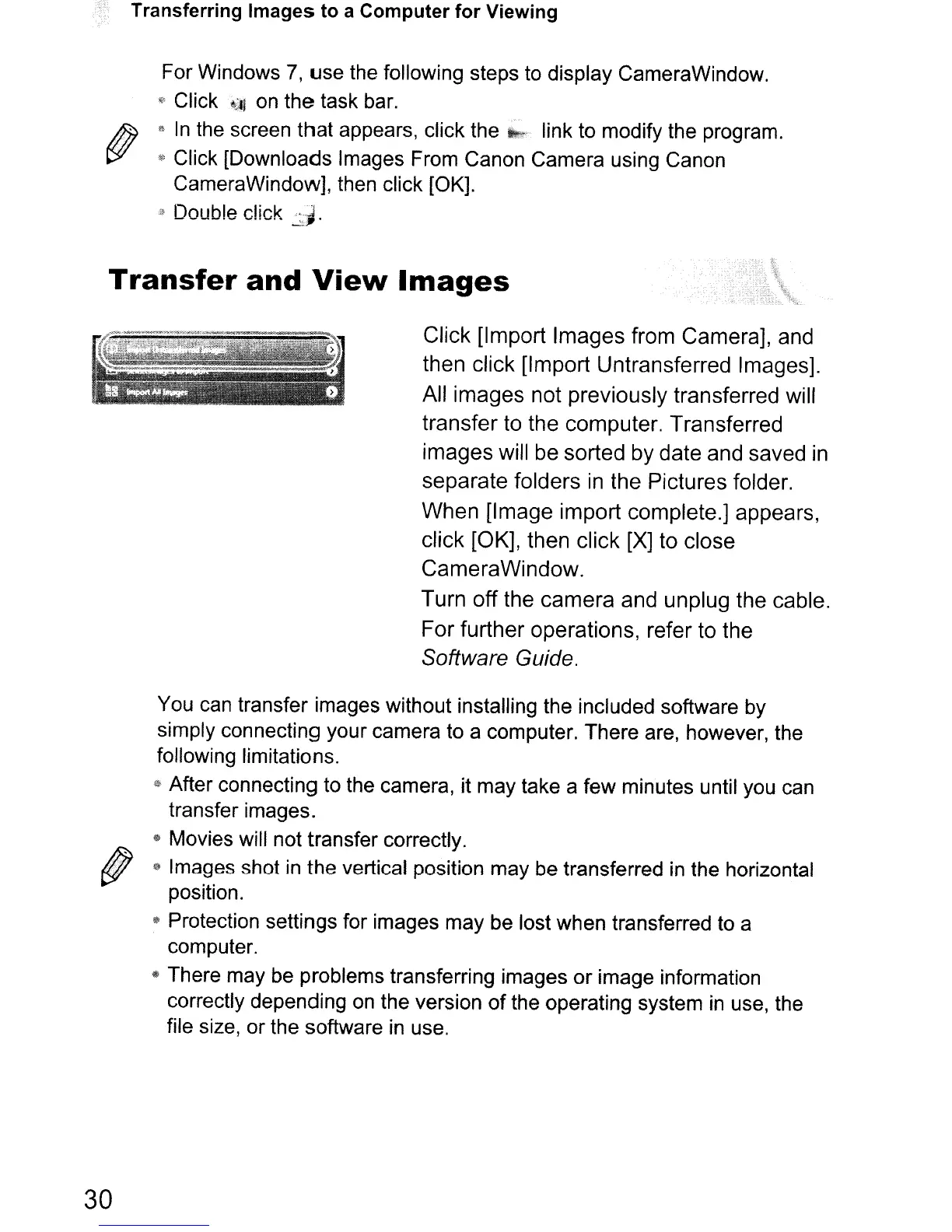Transferring Images to a Computer for Viewing
For Windows
7,
use
the following steps to display CameraWindow.
l'
Click
'~l
on
the
task bar.
l!i
In
the screen that appears, click the
h>
link to modify the program.
® Click [Downloads Images From Canon Camera using Canon
CameraWindow], then click [OK].
3 Doub!e click :J.
Transfer
and
View
Images
Click [Import Images from Camera], and
then click [Import Untransferred Images].
All images not previously transferred will
transfer
to
the computer. Transferred
images will
be
sorted
by
date and saved
in
separate folders
in
the Pictures folder.
When [Image import complete.] appears,
click [OK], then click
[X]
to close
CameraWindow.
Turn off the camera and unplug the cable.
For further operations, refer to the
Software Guide.
You can transfer images without installing the included software by
simply connecting your camera to a computer. There are, however, the
follOWing
limitations.
i$
After connecting to the camera, it may take a few minutes until you can
transfer images.
!II
Movies will not transfer correctly.
9 Images shot
in
the vertical position may be transferred
in
the horizontal
position.
1$
Protection settings for images may be lost when transferred to a
computer.
4\ There may be problems transferring images
or
image information
correctly depending on the version
of
the operating system in use, the
file size, or the software in use.
30
