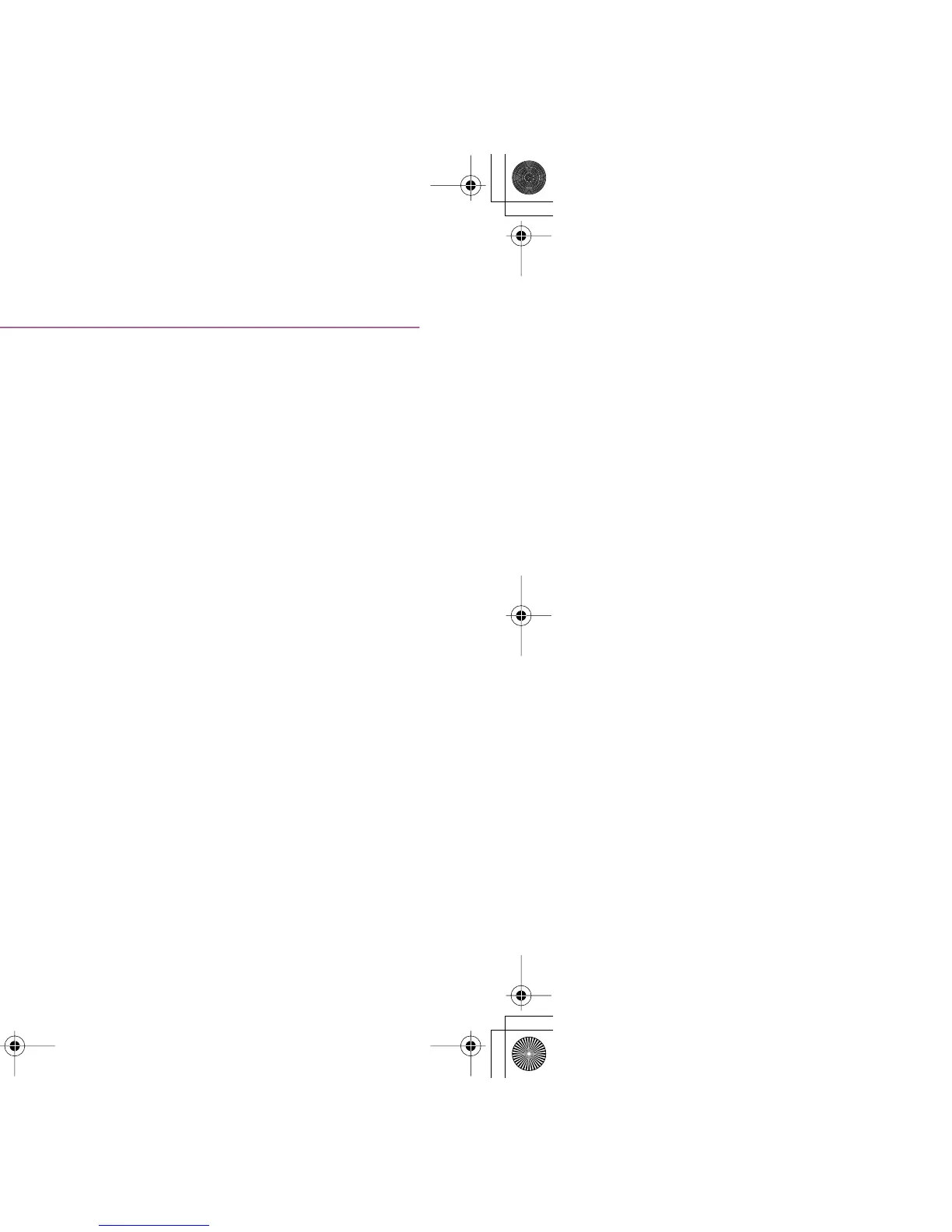Print Quality is Poor or Contains Errors
144
Troubleshooting
Printed Surface is Scratched
■ Ensure you are using suitable paper.
• The paper weight must be less than 105 g/m
2
(28 lb).
If you use paper heavier than 105 g/m
2
(28 lb), the print head may scratch the printed
surface.
Clean the print head first and print with the correct paper.
• The paper must not be curled.
This problem can be resolved by simply turning the paper over.
■ When printing on thick paper, set the paper thickness lever to the right.
This widens a gap between the print head and the paper. If the paper is scratched even
when printing on plain paper, also try this. When the message suggesting that the
position of the lever is not proper displayed, continue printing.
■ Reduce the Intensity setting in the printer driver and try printing again.
When printing an image with high intensity, especially on plain paper, the paper may
absorb too much ink and become wavy. This may cause the printed surface to become
scratched.
S200.book Page 144 Saturday, September 22, 2001 2:34 PM
