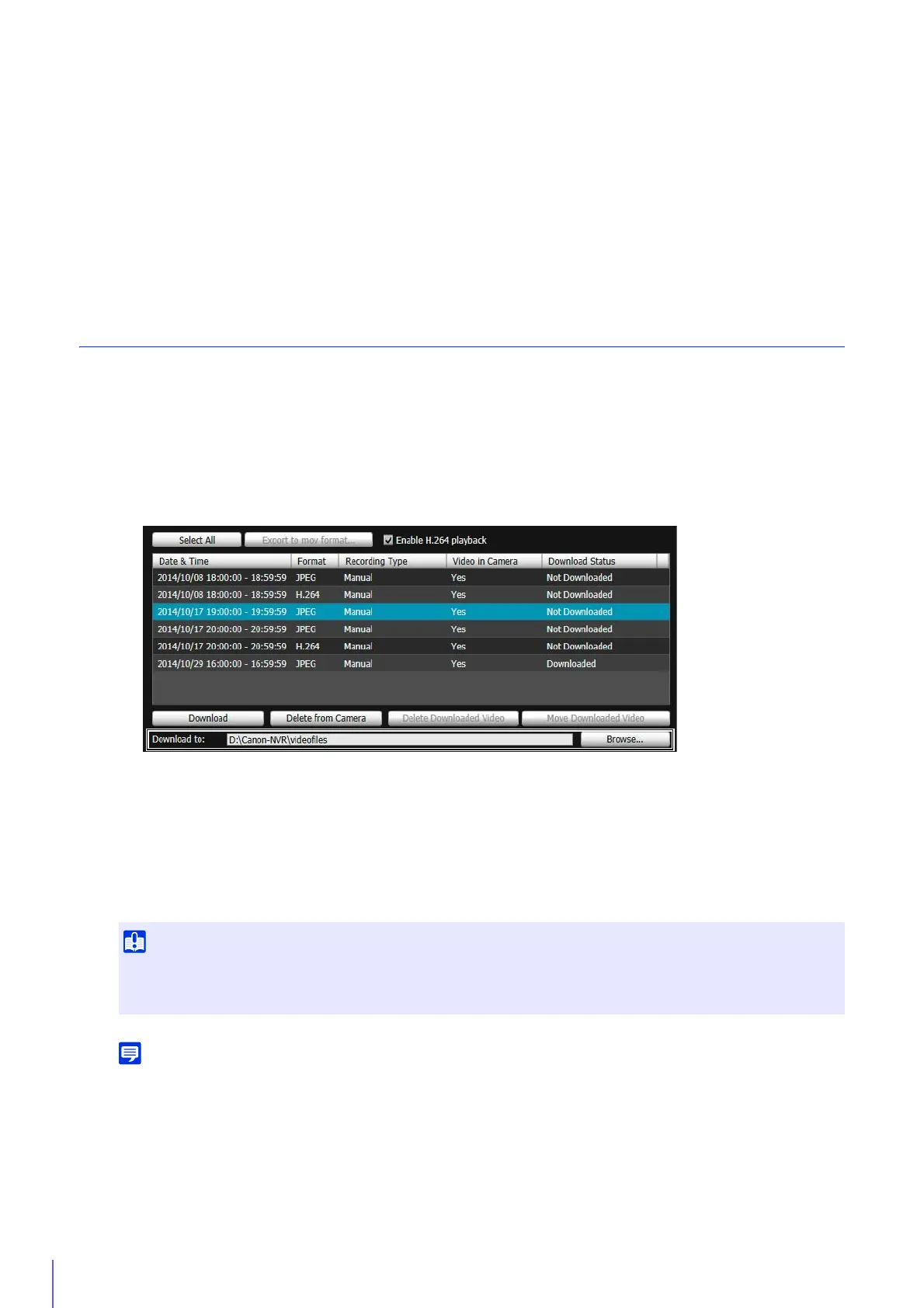242
(3) [Recording Type]
Select [Specified], then select the video recording types you would like to display (multiple selections
possible).
(4) [Video in Camera]
Filters by whether or not video is saved to a memory card.
(5) [Download Status]
Select [Specified], then select the download status you would like to display (multiple selections possible).
(6) [Apply filter]
When this is clicked, only the videos matching the specified conditions are displayed.
Download/Delete Video
Download video recorded on a memory card inserted in the camera to a computer.
You can also delete video on a memory card or that has been downloaded to a computer.
Download Video
Click [Browse] and specify the folder in the dialog box that appears.
To select multiple videos, click the videos while holding down the Ctrl or Shift key.
Click [Select All] to select all videos.
The video is downloaded to the specified folder.
If you change the download folder, the download status of the files in the download folder prior to the change becomes [Not
Downloaded]. Manually copy the files in the download folder prior to the change to the new download folder to change their status
to [Downloaded].
Downloaded videos are stored in a folder that is automatically created within the specified destination folder and named using the
camera IP address (for example, [192.168.100.1]). Exit the Recorded Video Utility before using Explorer to browse the folders
before and after the change and copy the contents of the folder with the same name as the camera IP address.
After copying, launch the Recorded Video Utility, click [Refresh Download Status] and the manually copied files will appear in the
video list.
For details on the folder configuration and file naming rules for the download location, please refer to “Data Downloaded with
1
Enter in [Download to] the path to the folder for downloading video.
2
Click to select a video in the video list for download.
3
Click [Download].
Since the Recorded Video Utility processes both files downloaded to a computer and its original videos recorded to the memory
card, the video list will not display correctly if you manually delete files downloaded to a computer. If you manually delete files,
click [Refresh Download Status] to refresh status of data downloaded to a computer.
