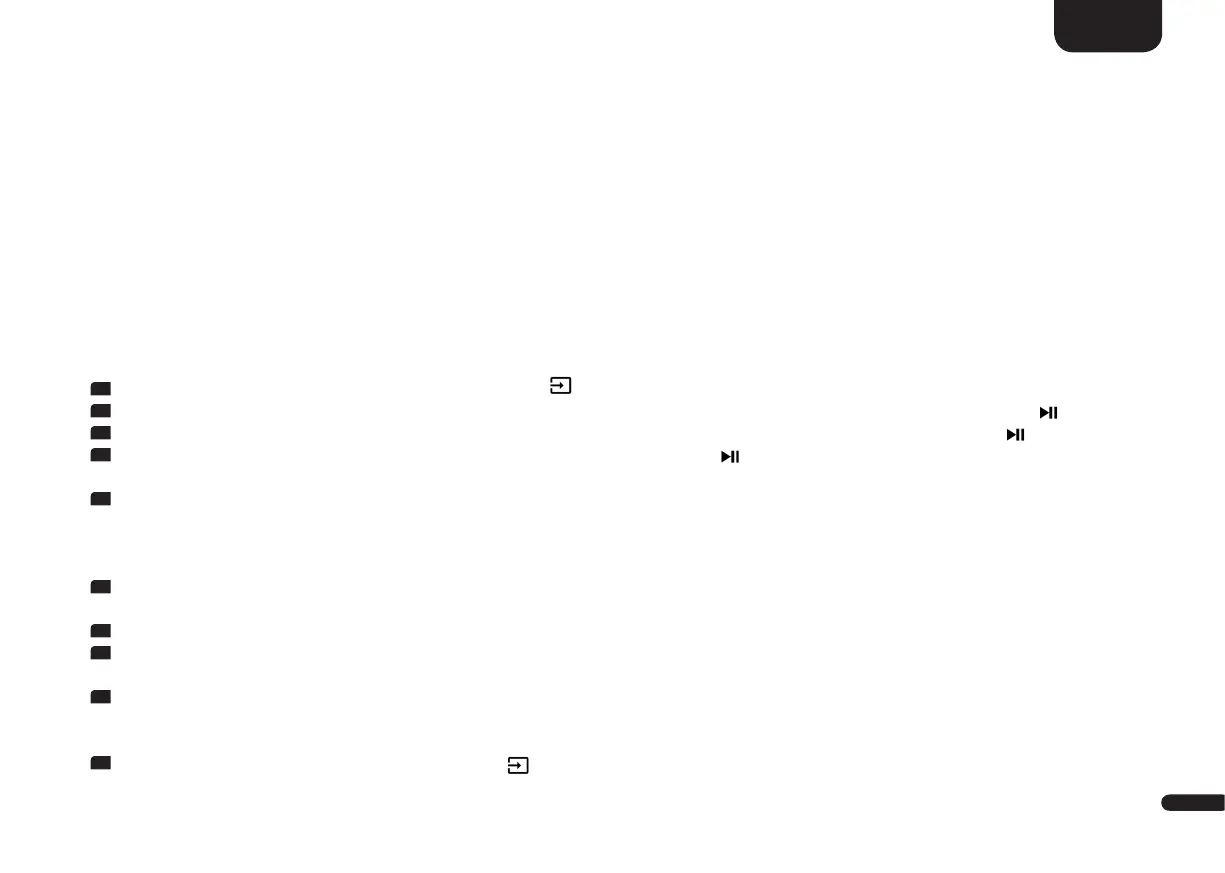3
103
English
Note: The Sleep Timer will be disabled automatically after a power down. That means the shut down time must be selected after every power
cycle.
IR Menu [IRM]
The IR menu includes all functions relevant for the infrared operation of the Connect 5.1. It consists of three submenus.
IR Learn [IRL]
The Connect 5.1 can learn the infrared codes of your TV remote and therefore allows you to control the functions of the pre-amplifier
and your TV via one remote control. You can allocate any key of the TV remote control to your Connect 5.1. When choosing a key, make
sure that the instructions for the pre-amplifier do not conflict with the TV. We recommend that you deactivate the internal loudspeakers of
your TV once the Connect 5.1 is connected so you can use the volume keys for the Connect 5.1.
To learn the IR codes of a third party remote please do the following steps:
1
To enter the menu, press and hold the input select key " " for at least 3 seconds.
2
Use the "+" resp. the "–" key to select the menu item System Setup [SYS] and confirm with the "Play/Pause" button " ".
3
Use the "+" resp. the "–" key to select the menu item IR Menu [IRM] and confirm with the "Play/Pause" button " ".
4
Confirm the first menu item Sleep Timer [SLP] with the "Play/Pause" button " ". "Please press key you want to learn" appears on
the screen, the display flashes [IRL].
5
Please press the desired function on the touch control panel of the Connect 5.1.
Note: The IR codes of TV remote can be assigned to all buttons of the optionally available Canton Smart remote alike.
6
"Press the new button" will be shown on the screen with the name of the selected key (e.g. "Volume +") below. The display indicates
the selected function as well (e.g. V+]).
7
Within 15 seconds, press the key you wish to allocate to this function on the TV remote.
8
Once the IR command has been successfully allocated, the display shows [OK] resp. the OSD shows "Success" and you can continue
with the programming of the next function, e.g. “Volume –“.
9
If the display shows [FAI] and the name of the selected key disappears, the allocation has failed or the time exceeded. Now you need
to repeat steps 5 to 8. Please try a lower or higher distance between the Connect 5.1 and the TV remote control in case the process
fails again. Alternatively, try to press the key on the TV remote shorter or longer.
10
Please wait 60 seconds or press the Input-button " " for 5 seconds to exit the menu.
