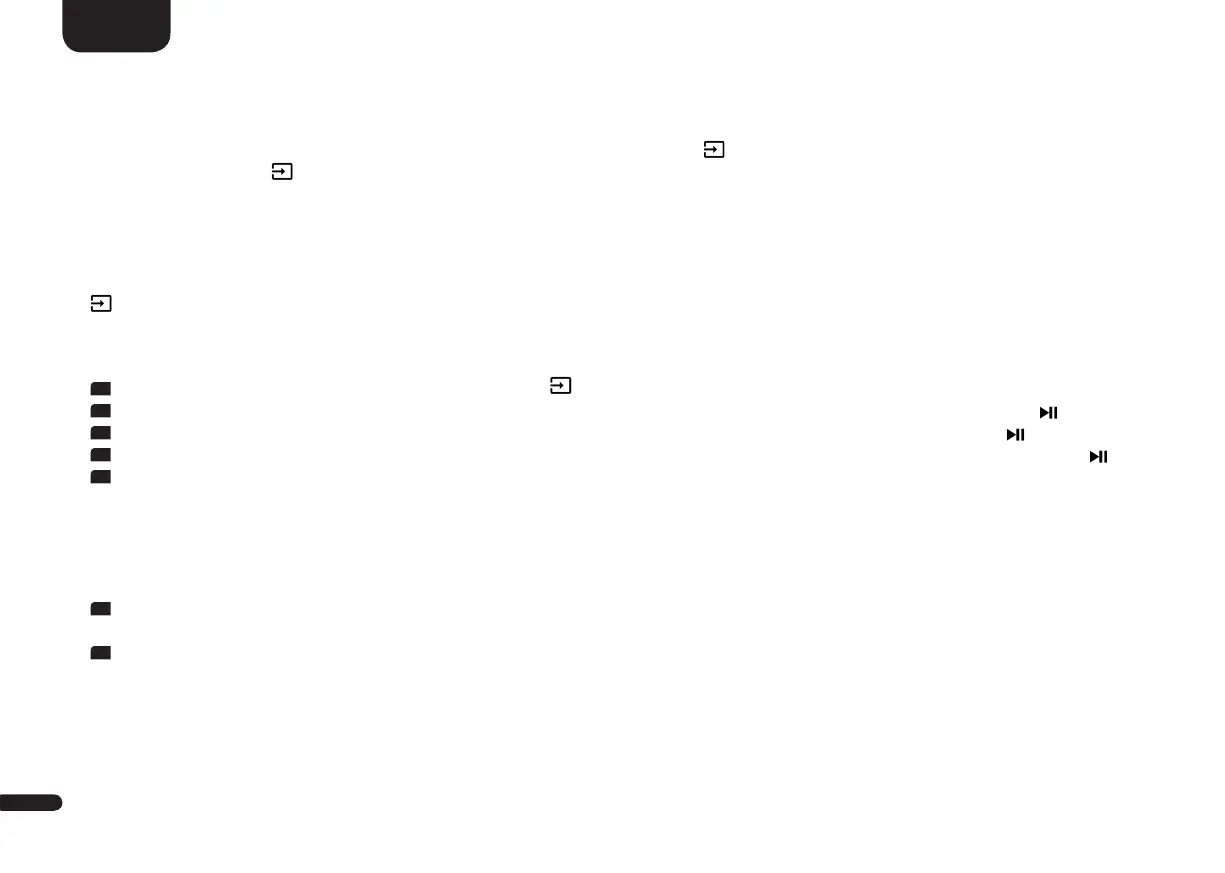104
English
Notes: •The “On/Standby” key has a dual function. Press it once and the display shows [ON] which allows the "on" function to be
programmed. If the key on is pressed twice in quick sequence, the display shows [STB] and the "Standby" function can be
learned. If your TV remote control has only one key for the “On” and “Standby” functions, both the “On” and “Standby”
function must still be allocated with this command. The Input-button " " has a dual function too. Press once to learn the
Input-button " " [IN+], press and hold for 3 seconds to learn the menu function [MEN].
• Due to the variety of infrared codes it is not possible to guarantee that every IR remote control signal can be learned by the Smart
Connect 5.1. Signals from radio frequency (RF) remote controls cannot be learned in general!
Direct Input Learn [DIL]
This function allows the user a direct selection of the signal inputs if using a third party remote control. In addition to the Input-button "
", you can directly select the signal inputs (e.g. ARC) when using your TV or universal remote control. That means you can allocate the
desired input to a key on your remote control.
To learn the relating IR codes please do the following steps:
1
To enter the menu, press and hold the input select key " " for at least 3 seconds.
2
Use the "+" resp. the "–" key to select the menu item System Setup [SYS] and confirm with the "Play/Pause" button " ".
3
Use the "+" resp. the "–" key to select the menu item IR Menu [IRM] and confirm with the "Play/Pause" button " ".
4
Use the "+" resp. the "–" key to select the menu item Discrete Input Learn [DIL] and confirm with the "Play/Pause" button " ".
5
"Press the new button" will be shown on the screen with the name of the first input "BDP". The display flashes [HD1]. Now you can
allocate a key on your TV or universal remote to the input BDP [HD1].
Note:
If you press this key on the remote control while the Connect 5.1 is in normal mode, the system switches directly to the HD1 (BDP)
input.
6
Press the desired key on the remote control. If the infrared code has been successfully stored by the system, [OK] is shown briefly in
the display resp. "Success" on the screen, followed by the next input.
7
If the code could not be learned, [FAI] appears briefly on the display resp. "Failed" appears on the screen to indicate that no code has
been stored. In this case [HD1] will still be displayed. Please try a lower or higher distance between the Connect 5.1 and the TV remote
control in case the process fails again. Alternatively, try to press the key on the TV remote shorter or longer.
