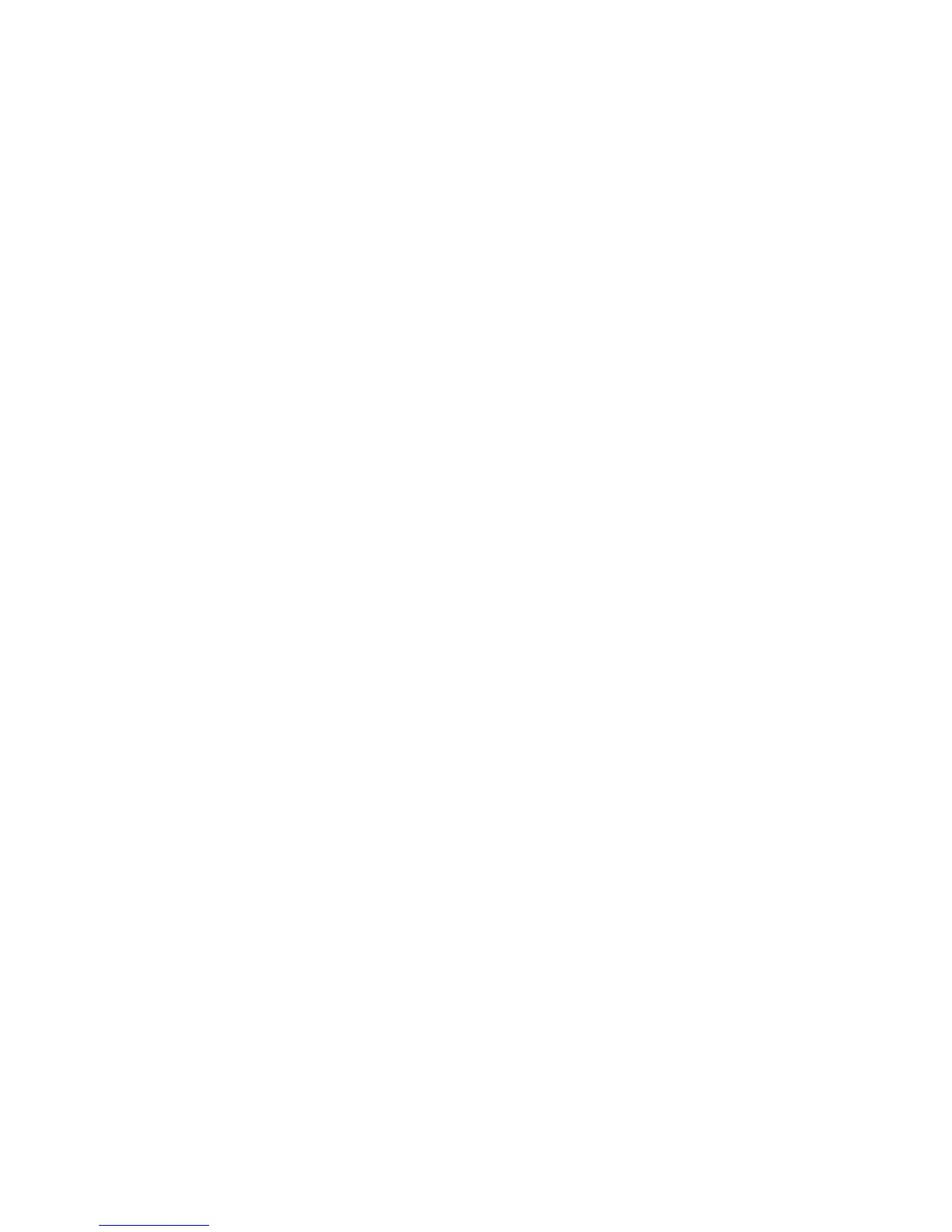8555-M512-O1 Rev D 01/15 38
USb PORT
With USb PORT displayed, press the PRINT/ENTER key. The display will change to USb MOdE.
Proceed to the USB Port Output Mode parameter.
Otherwise, press the ID/HEIGHT key to advance to the TIME SETTINGS menu.
NOTE: If an Ethernet or WiFi option card is installed, pressing the ID/HEIGHT key will
advance to the ETHERNET/WIFI menu.
USb MOdE (USB Port Output Mode)
The display will show USb MOdE and the current setting. If the value displayed is
acceptable, press the PRINT/ENTER key to save it. Otherwise, using the numeric keys,
enter a new value and then press the PRINT/ENTER key to save it.
Allowable values are 0, 1, 2, 3 or 4.
0 = USB Port Output Mode is Disabled
1 = USB Port Output Mode is set for Weight On Demand
(requires serial driver .inf file for Windows)
2 = USB Port Output Mode is set for Continuous Data
(requires serial driver .inf file for Windows)
3 = USB Port Output Mode is set for a Printer
(only works for printers with an internal font)
4 = USB Port Output Mode is set for Welch Allyn Operation
(Requires device to have an activated license. Must purchase Detecto
WACONNECT)
PRINTER TYPE (Set Type Of Printer Output – Only if USb MOdE = 3)
The display will show PRINTER TYPE and the current setting. If the value displayed is
acceptable, press the PRINT/ENTER key to save it. Otherwise, using the numeric keys,
enter a new value and then press the PRINT/ENTER key to save it.
Allowable values are 0, 1, 2 or 3.
0 = Print default ticket
1 = Print journal line
2 = Print label
3 = Print nControl ticket (must have loaded a ticket format, otherwise will use
default ticket)
ENd OF PRINT (End Of Print Linefeeds – Only if USb MOdE = 3)
At the end of data sent to a printer, the MV1 can send a number of carriage return/line feeds
to space the paper in the printer to a desired position for withdrawal or for the next print.
The display will show End OF PRINT and the current setting. If the value displayed is
acceptable, press the PRINT/ENTER key to save it. Otherwise, using the numeric keys,
enter a new value and then press the PRINT/ENTER key to save it.
Allowable values are 0 through 9.
