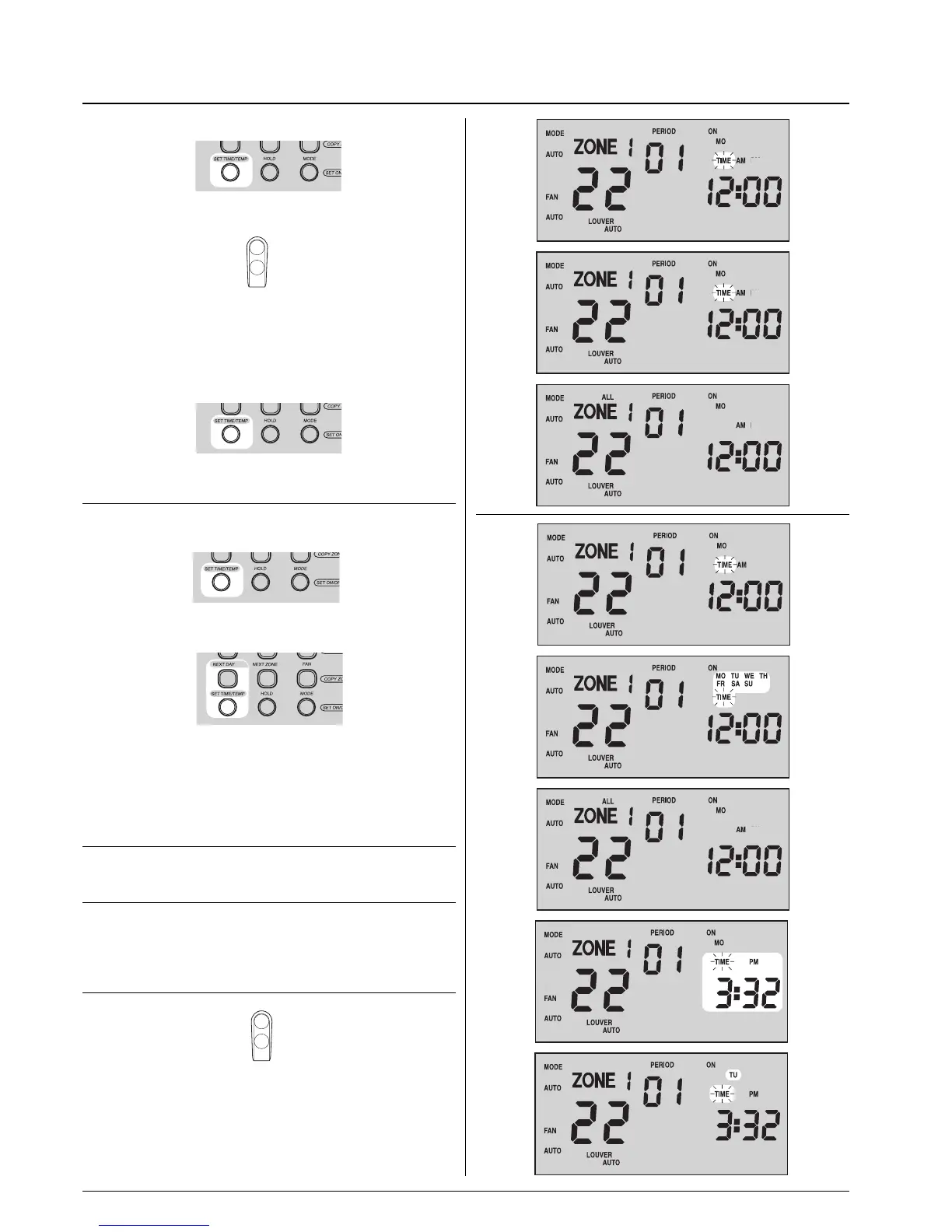Zone Manager
GB - 4
Switching on and day and hour settings
Setting the current time
• Press the "SET TIME/TEMP" button.
The "
TIME" word blinks on the display for 15".
• Press the "up" or "down" button. The time will be displayed in
one of the following modes (consult the Zone Manager
installation manual):
- 12 hours with AM = morning, PM = Afternoon
- 24 hours
The time goes forwards or backwards by one minute at a time.
Holding the button down gives fast advance.
• Press the "
SET TIME/TEMP" button again to exit "SET TIME" mode
.
The word "TIME" disappears from the display.
Setting the current day
• Press the "SET TIME/TEMP" button.
The word "
TIME" blinks for 15 seconds.
• Press the "
NEXT DAY" button and stop on the desired day.
Successive days of the week are indicated on the display with
each press of the button.
• Press the "
SET TIME/TEMP" button again to exit "SET TIME" mode.
The word "
TIME" disappears from the display.
NOTE:
If you choose not press the "
SET TIME/TEMP" button, "SET TIME"
mode will automatically shut off after 10 seconds.
EXAMPLE:
To set Tuesday, time 15.32 (3.32 PM).
• Press "
SET TIME/TEMP" to enter day/time programming.
up
down
up
dow
• Press "up" or "down" to set the time until "3:32 PM" appears
on the display.
• Press "NEXT DAY" to set the day until "TU" appears on the
display.
• Press "
SET TIME/TEMP" to exit day/time programming.
