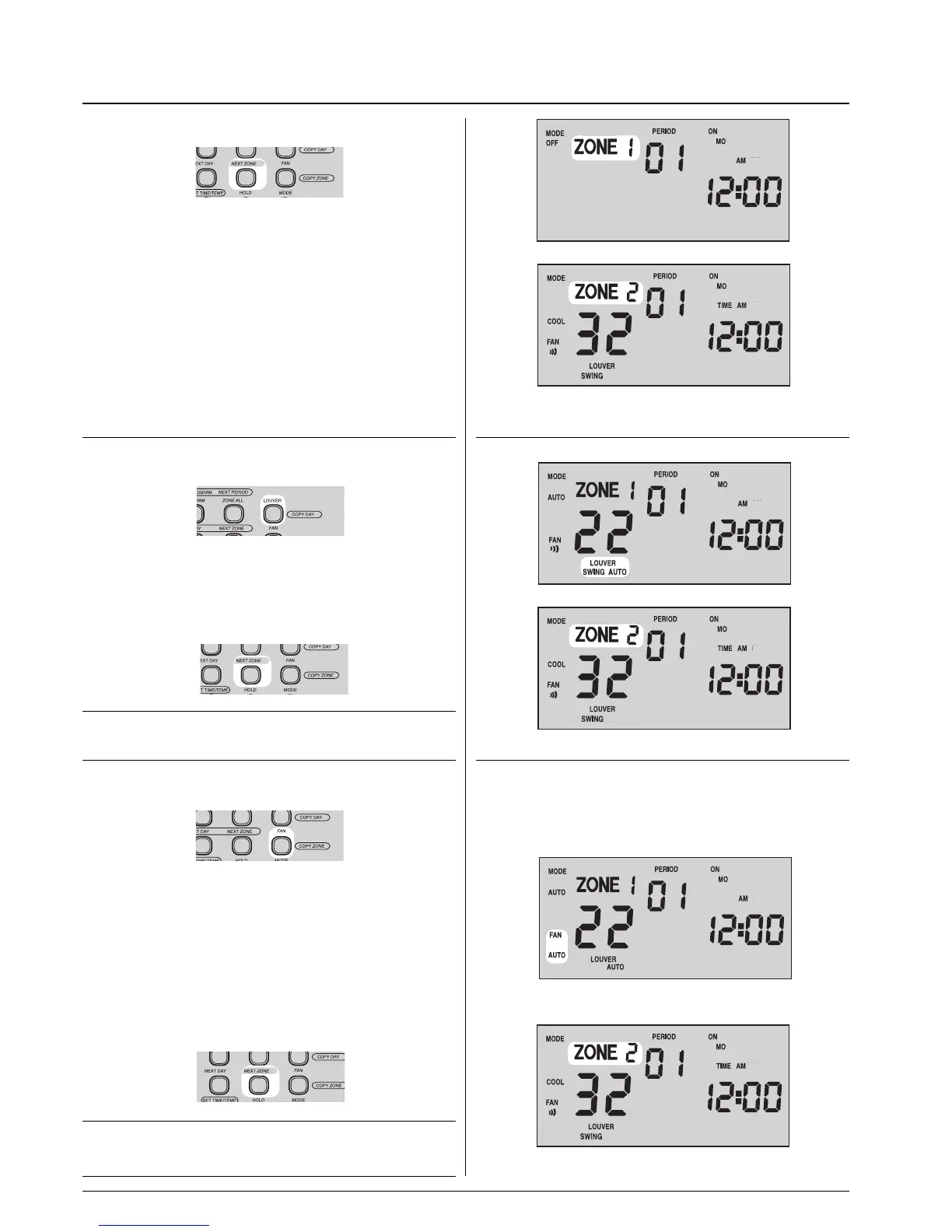Zone Manager
GB - 6
Button to display the operating modes of each zone
• Press the "NEXT ZONE" button.
The successive zone is selected on the display with the
relative operating parameters.
EXAMPLE:
Zone 1:
- MODE:
OFF
Zone 2:
- MODE:
COOL
- FAN: ) ) )
- LOUVER:
SWING
• Set the mode, ventilation and air flow direction using the
various function buttons.
Air flow adjustment
• Use the "LOUVER" button to set the desired air flow direction.
AUTO Automatic louver positioning to the best position for the
selected operating mode.
SWING Louvers swing continuously.
NOTE:
The air flow setting applies to the zone selected on the display.
To select the next zone press "
NEXT ZONE".
Setting the fan
• Press the "FAN" button.
The display indicates four possible speed settings:
) Low
)) Medium
))) Maximum
AUTO The fan runs at the optimum speed to maintain your desired
indoor temperature.
NOTE:
The speed setting applies to the zone selected on the display.
To select the next zone press "
NEXT ZONE".
Normal operation
