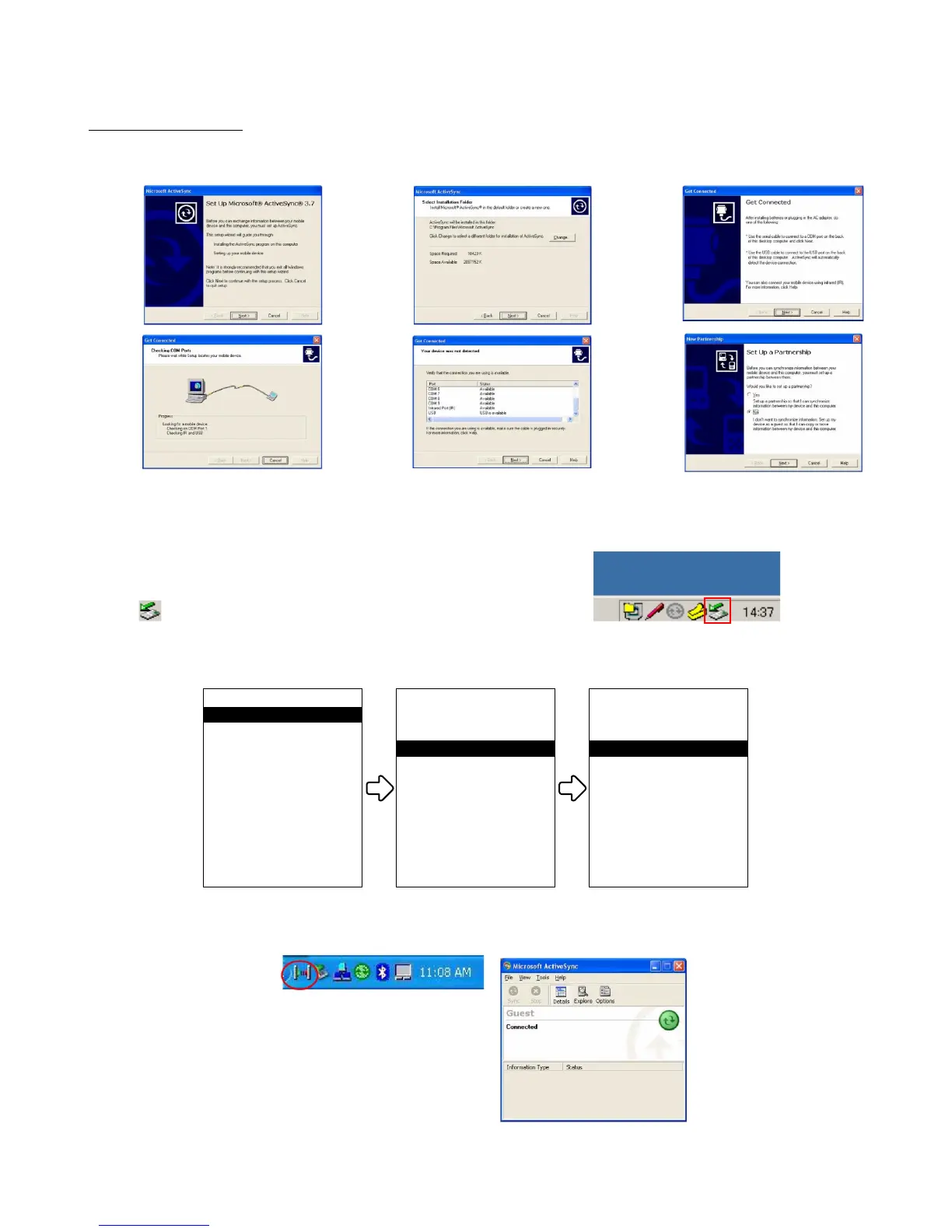— 19 —
ActiveSync Software
5. Run the MSASYNC.exe program to install the ActiveSync software (choose - No Relationship) and close
the program.
■ Copying the Hardware Diagnostic Program to the DT-X5
1. Connect the HA-A60IO (HA-A61IO) and the PC by the USB cable.
Turn on the cradle.
Confirm that the PC automatically recognizes the cradle.
appears on the task bar.
2. Place the DT-X5 on the HA-A60IO (HA-A61IO).
3. Execute AciveSync by DT-X5.
Top Menu
1.Programs
2.Settings
3.Task Manager
4.Tray Icon Manager
5.Application Loader
6.Version Info
Communication
1.Bluetooth
2.FLCE
3.ActiveSync
4.Ping ActiveSync
5.Ping Tool
6.IP config
Programs1.Programs
1.Mail
2.Browser
3.Communication
4.Utility
5.User Application
Choose "1.Programs". Choose "3.Activesync".Choose "3.Communication".
4. ActiveSync is booted on the PC, which establishes the connection with DT-X5.
Confirm that IrDA Connection appears on the task tray.
