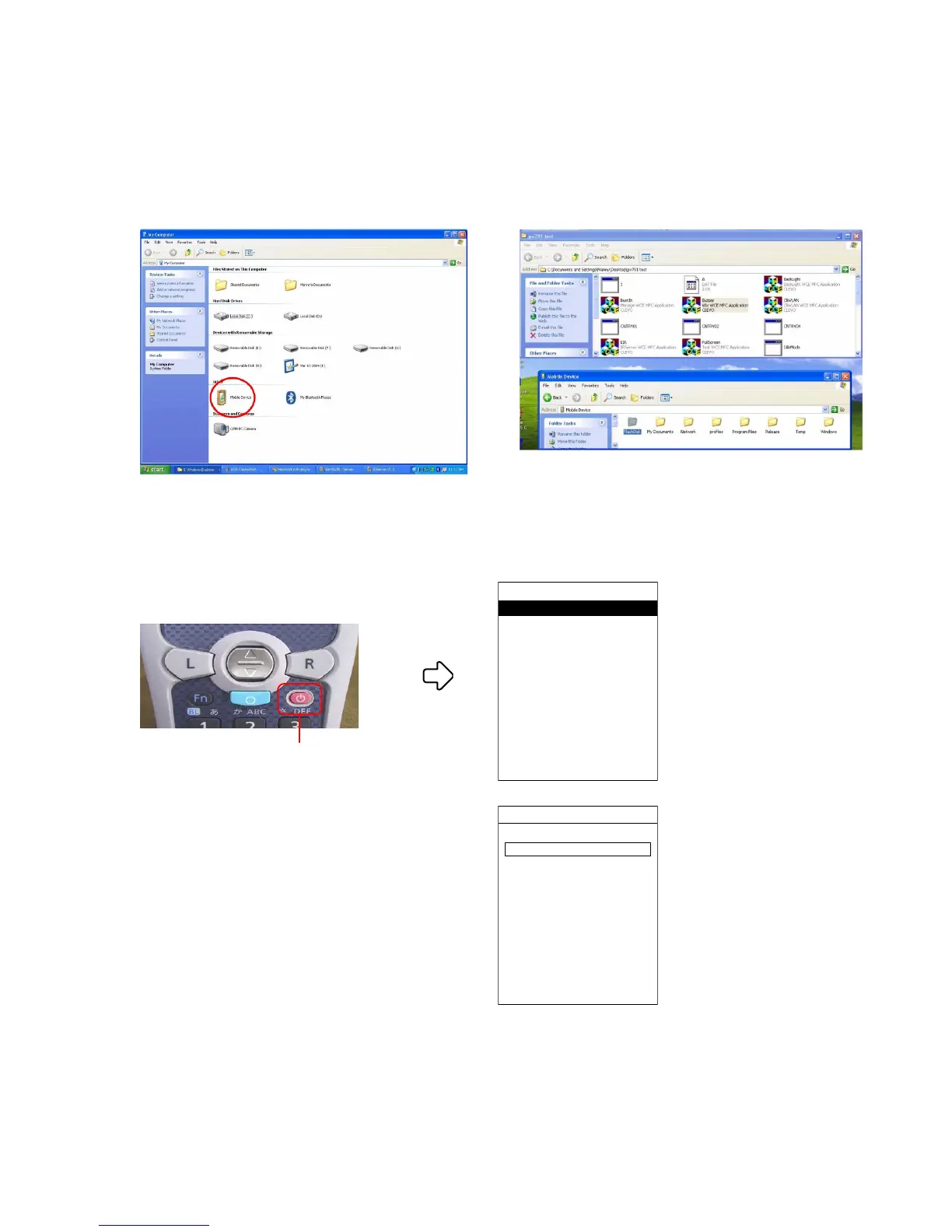— 20 —
5. Go to the computer and browse to select all the test programs in the directory created in Step 1 in Setup
Programs (e.g. browse to the desktop folder PX791 Test and select all the programs) above.
6. Double-click the My Computer icon on the computer,then double-click Mobile Device and browse to
FlashDisk.
7. Copy all the programs from the test directory to the FlashDisk directory.
Figure: Copy Test Programs to Flash Disk
4-2. Booting and Ending the Hardware Diagnostic Program
■ To boot the program
1. Press the power button.
2. Push "0" key (which is an undisclosed com-
mand).
Power Button
Top Menu
1.Programs
2.Settings
3.Task Manager
4.Tray Icon Manager
5.Application Loader
6.Version Info
Top Menu is displayed.
Password Enter
Password:
Password input screen is
displayed.
