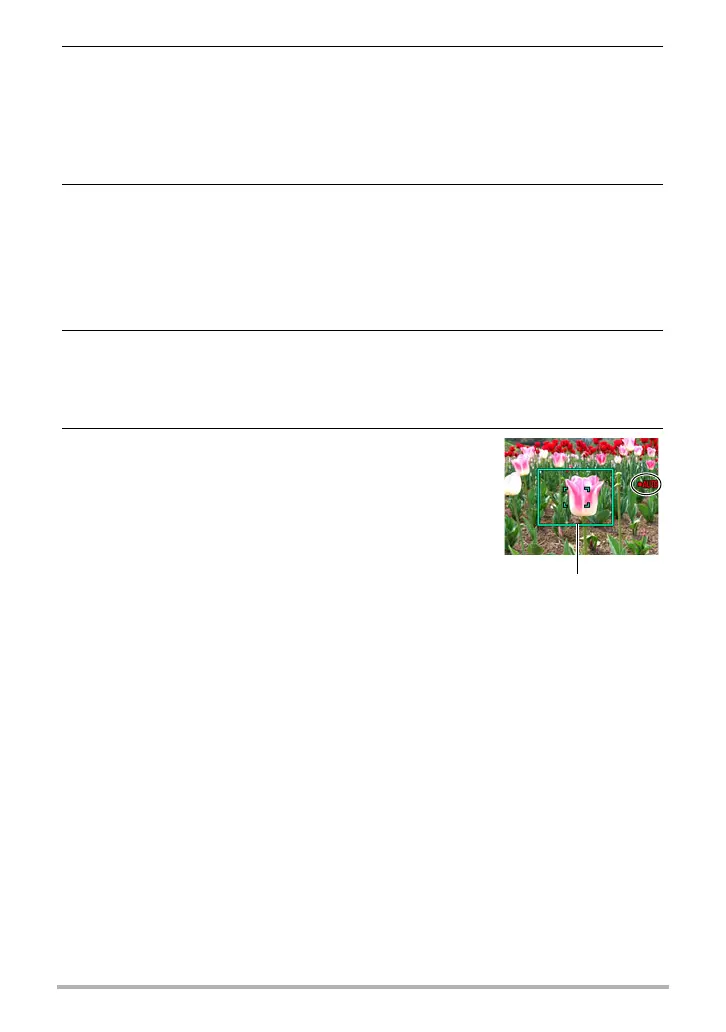75
Using BEST SHOT
4. Image recording will continue until the end of the recording time is
reached.
• While the camera is in Move Out CS recording standby, you can cancel
standby by pressing the shutter button all the way down. You then will be able
to shoot images normally.
• To stop an ongoing real-time recording operation, press [SET].
5. Save the CS images (page 52).
. To shoot using Move In CS
1. Compose the image at a location where you expect the subject to enter
the boundary on the monitor screen.
2. Half-press the shutter button.
• The camera will adjust exposure and focus automatically.
• In this case, use of manual focus (page 79) to preset a fixed focus is
recommended.
3. When the boundary on the monitor screen turns
green, press the shutter button the rest of the
way down.
At this time the camera will go into recording standby
and start pre-recording images and storing them in a
buffer, in accordance with the Prerecord CS shots
setting you configured in step 11 under “To setup the
camera” on page 72. After the buffer becomes full, new
images keep being added while older images are
continually being deleted.
The camera will start saving images to memory automatically the moment it
detects the subject has moved into the area within the boundary.
•“0 AUTO” flashes on the monitor screen during recording standby and auto
recording.
Boundary
