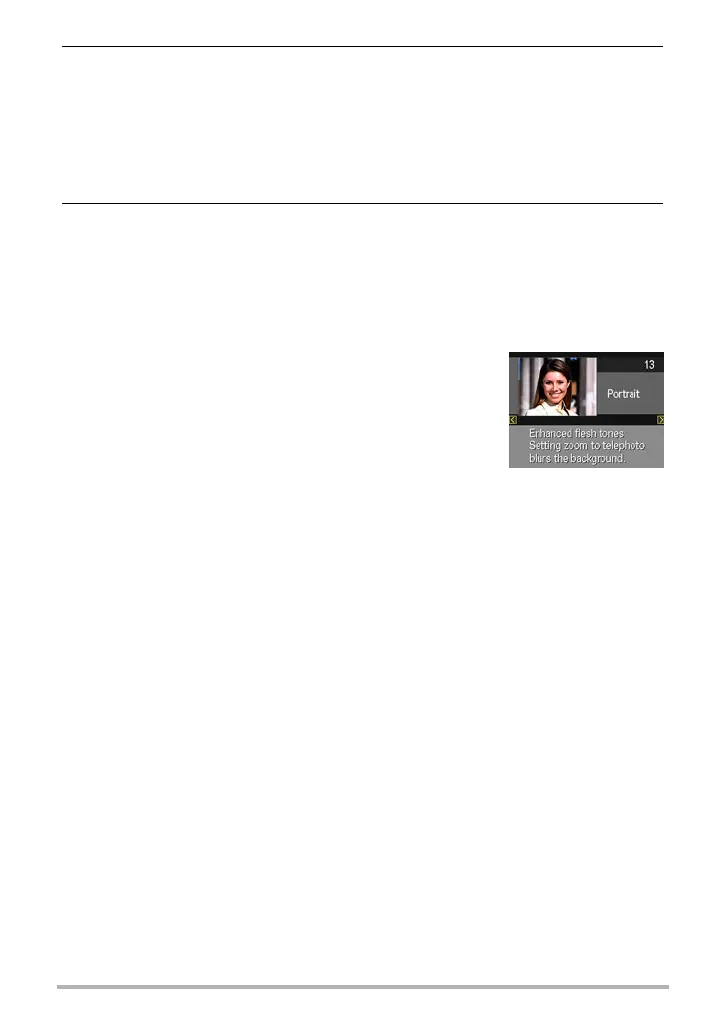43
Using BEST SHOT
4. Press [SET] to configure the camera with the settings for the currently
selected scene.
This returns to the REC mode.
• The settings of the scene you selected remain in effect until you select a
different scene.
• To select a different BEST SHOT scene, repeat the above procedure from
step 1.
5. Press the shutter button (if you are shooting a snapshot) or [0] (Movie)
(if you are shooting a movie).
• To return to the auto recording mode, press [SET], select the top Control Panel
option (Auto recording mode), and then select R (Auto) or Ÿ (Premium
Auto).
. Using Scene Information Screen
To find out more about a scene, select it with the boundary
on the scene selection screen, and then rotate the zoom
controller in either direction.
• To return to the scene menu, rotate the zoom controller
again.
• To scroll between scenes, press [SET] towards [
4] or
[
6].
• To configure the camera with the settings for the currently
selected scene, press [SET].