D
Dwayne HowardSep 10, 2025
What to do if Casio Digital Camera power will not turn off?
- EElizabeth SullivanSep 12, 2025
If your Casio Digital Camera's power won't turn off or buttons aren't responding, remove the battery and then reload it.

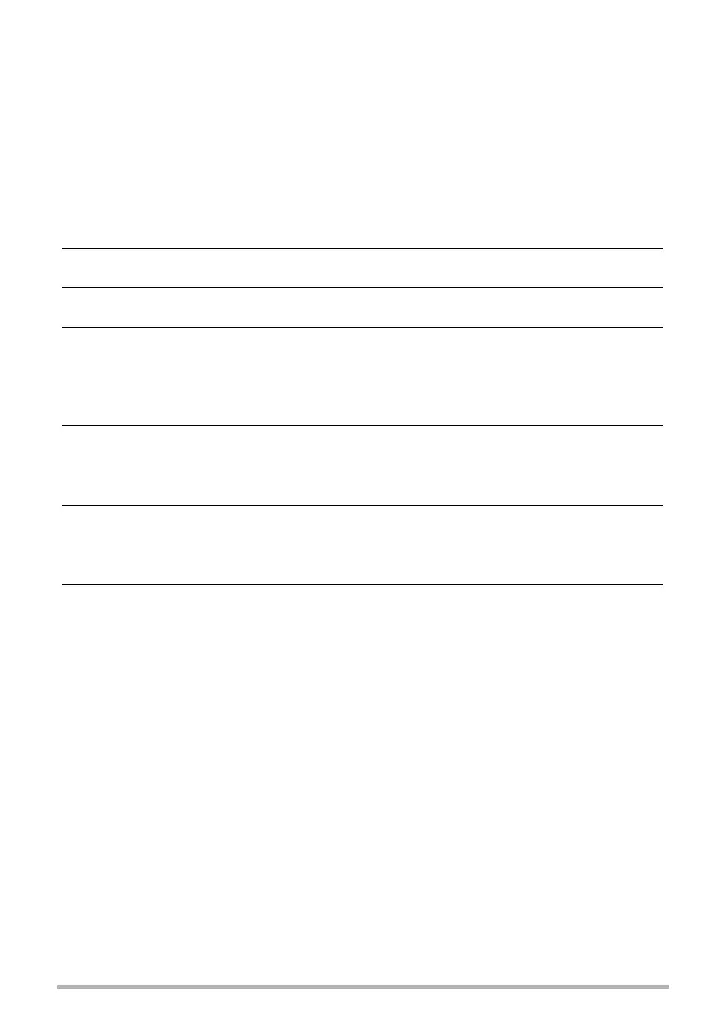 Loading...
Loading...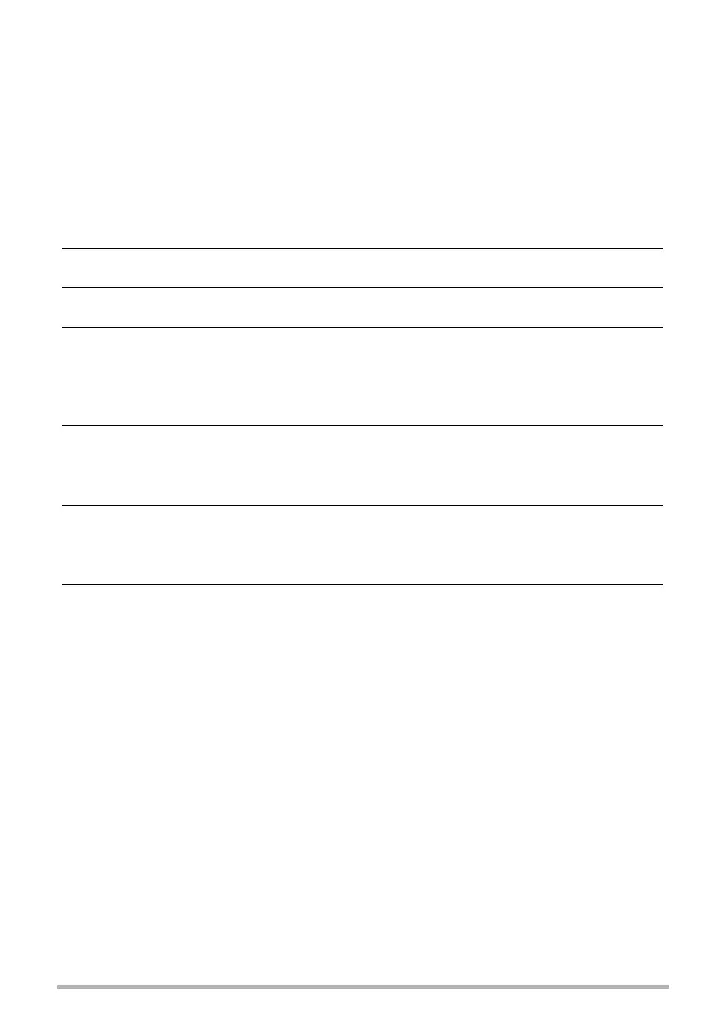
What to do if Casio Digital Camera power will not turn off?
If your Casio Digital Camera's power won't turn off or buttons aren't responding, remove the battery and then reload it.
Why is there a vertical line in my Casio Exilim EX-S8 monitor screen image?
Shooting a very brightly lit subject can cause a vertical band to appear in the monitor screen image of your Casio Digital Camera.
How to reduce digital noise in Casio Exilim EX-S8 images?
Digital noise in images from your Casio Digital Camera can occur if sensitivity is automatically increased for a dark subject; try illuminating the subject. Shooting in a dark location with the flash off can also cause noise; turn on the flash or use lights.
| Brand | Casio |
|---|---|
| Model | Exilim EX-S8 |
| Category | Digital Camera |
| Language | English |
Instructions on how to charge the camera's battery before first use.
Step-by-step guide on how to take a photograph with the camera.
How to select and use different flash modes for various shooting conditions.
Steps to transfer and view images on a computer.
Detailed guide for connecting and using the camera with Windows PCs.
How to restore the camera's settings to their original factory defaults.
General precautions to follow during camera operation and handling.
Troubleshooting steps for power-related issues like the camera not turning on.
Troubleshooting steps for problems encountered during image recording.











