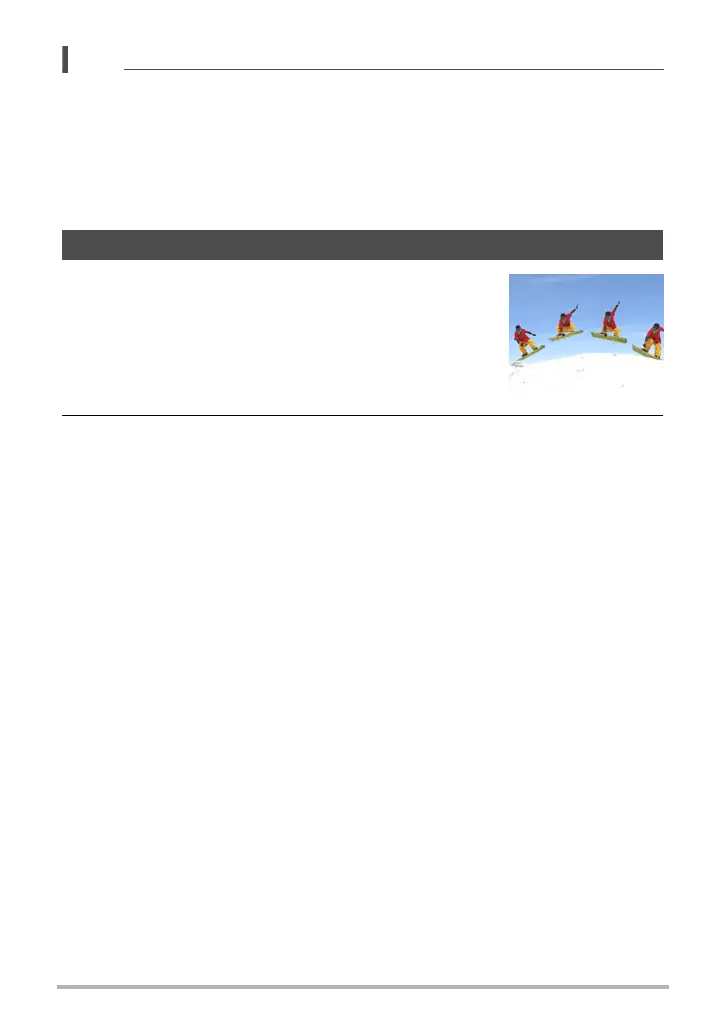60
Using BEST SHOT
NOTE
• When composing an image like the ones shown above, make sure that the entire
outline of the object you are trying to shoot is enclosed within the monitor screen.
• Make sure the object is against a background that allows its outline to stand out.
• VGA size images are stored as VGA size images. All other size images are stored
as 2M (1600
x
1200 pixels) images.
• Digital zoom is disabled while shooting with the “White board, etc.” and “Business
cards and documents” scenes. However, you can use optical zoom (page 46).
Multi-motion Image can be used to isolate a moving subject
within a series of multiple images and places them against
a stationary background. Make sure that the camera is not
moving or shaking when shooting with Multi-motion Image.
1. Press [BS] and then select the “Multi-motion
Image” scene.
2. Press the shutter button to start shooting.
Continuous Shutter shooting will stop after some time, and the resulting
composite image will appear on the monitor screen.
• Keep the camera still until all of the continuous shutter images are recorded.
• When using this feature, image size is fixed at 3M (2048
x
1536 pixels).
Isolating Moving Subjects (Multi-motion Image)
