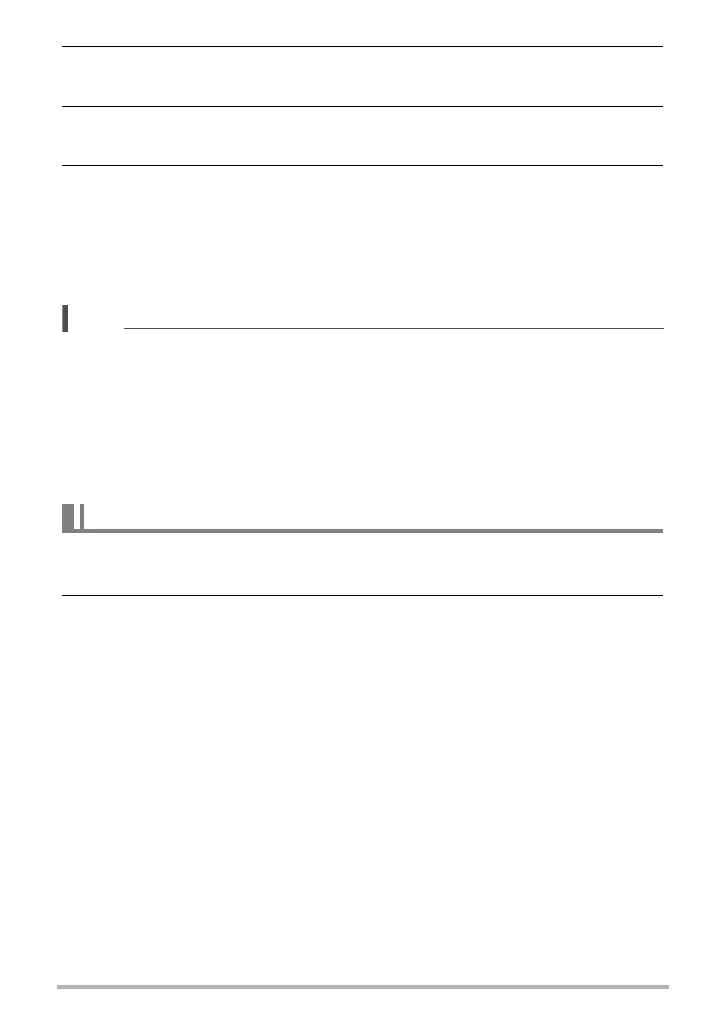114
Dynamic Photo
2. Use [4] and [6] to select the subject image you want to insert and then
press [SET].
3. Use the zoom controller to adjust the size of the subject and use [8],
[2], [4], and [6] to adjust its position.
4. When everything is the way you want, press [SET].
This inserts the subject into the background image and creates a Dynamic Photo.
• If the original still image into which a moving subject is inserted is smaller than
2M size, the Dynamic Photo will be the same size as the original.
• If the original still image into which a still subject is inserted is smaller than 6M
size, the Dynamic Photo will be the same size as the original.
NOTE
• The camera comes with a number of extracted sample subjects in its built-in
memory, which you can use to create Dynamic Photos, if you like.
• Performing a delete or format operation will delete the sample subjects in built-in
memory. If you delete the sample subjects, you can download them from the
Dynamic Photo Special Site (http://dp.exilim.com/) and restore them to built-in
camera memory.
• You can copy the sample subjects to a memory card using the “Built-in * Card”
copy operation (page 110).
1. Press [p] (PLAY) and then use [4] and [6] to display the Dynamic
Photo you want to view.
2. If the Dynamic Photo has a moving subject, press [SET].
• Subject movement is repeated as a continuous loop.
To view a Dynamic Photo
B