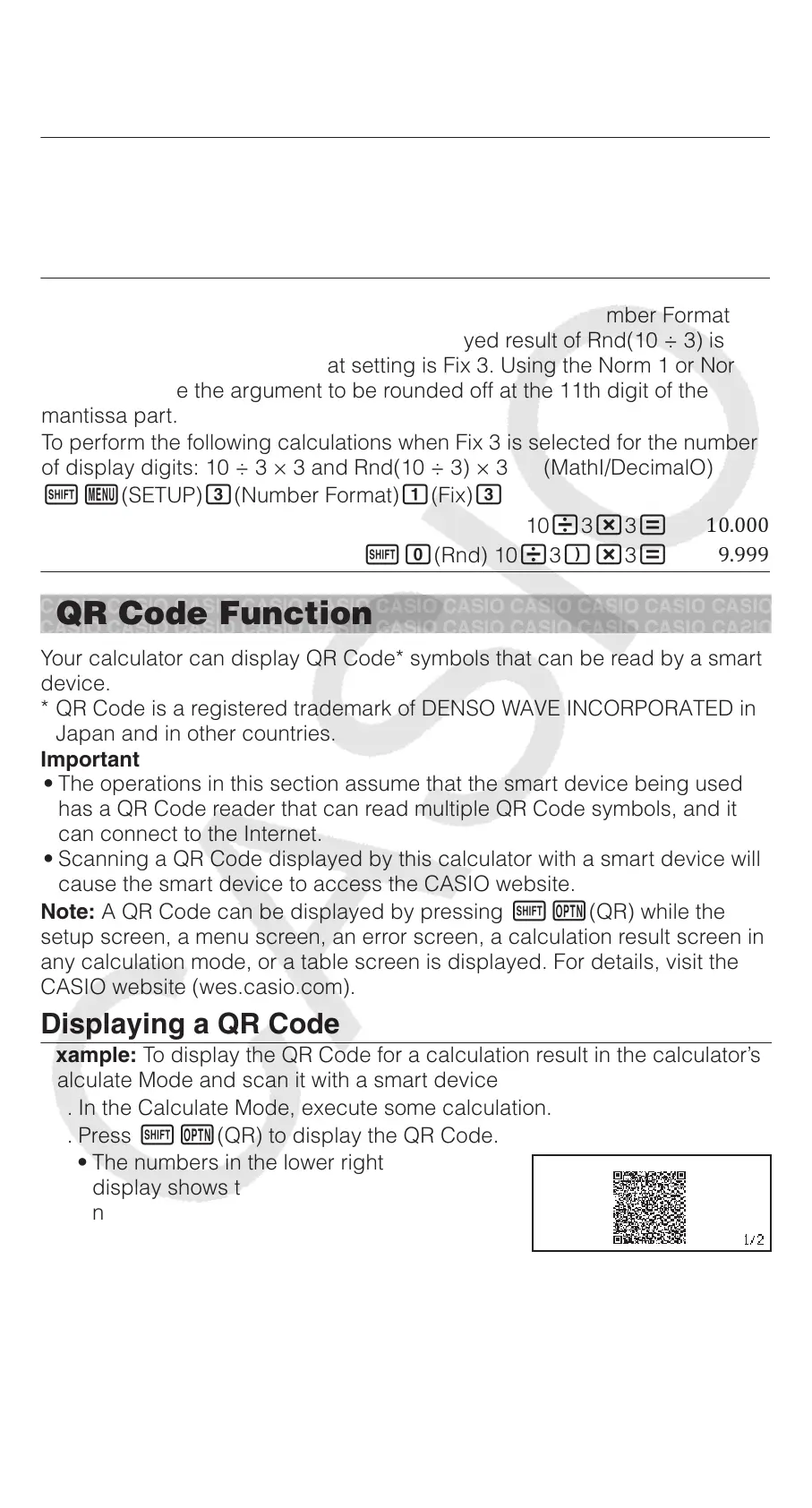To generate random integers in the range of 1 to 6
(RanInt) 1(,) 6
ʹ
(The result differs with each execution.)
QPU, QCU: Permutation (QPU) and combination (QCU) functions.
To determine the number of permutations and combinations possible when
selecting four people from a group of 10
Permutations:
10(QPU) 4
ͷͲͶͲ
Combinations:
10(QCU) 4
ʹͳͲ
Rnd: Using the Rnd function causes decimal fraction values of the
argument to be rounded in accordance with the current Number Format
setting. For example, the internal and displayed result of Rnd(10 ÷ 3) is
3.333 when the Number Format setting is Fix 3. Using the Norm 1 or Norm
2 setting cause the argument to be rounded off at the 11th digit of the
mantissa part.
To perform the following calculations when Fix 3 is selected for the number
of display digits: 10 ÷ 3 × 3 and Rnd(10 ÷ 3) × 3 (MathI/DecimalO)
(SETUP)(Number Format)(Fix)
1033
ͳͲǤͲͲͲ
(Rnd) 1033
ͻǤͻͻͻ
QR Code Function
Your calculator can display QR Code* symbols that can be read by a smart
device.
* QR Code is a registered trademark of DENSO WAVE INCORPORATED in
Japan and in other countries.
Important
• The operations in this section assume that the smart device being used
has a QR Code reader that can read multiple QR Code symbols, and it
can connect to the Internet.
• Scanning a QR Code displayed by this calculator with a smart device will
cause the smart device to access the CASIO website.
Note: A QR Code can be displayed by pressing (QR) while the
setup screen, a menu screen, an error screen, a calculation result screen in
any calculation mode, or a table screen is displayed. For details, visit the
CASIO website (wes.casio.com).
Displaying a QR Code
Example: To display the QR Code for a calculation result in the calculator’s
Calculate Mode and scan it with a smart device
1. In the Calculate Mode, execute some calculation.
2. Press (QR) to display the QR Code.
• The numbers in the lower right corner of the
display shows the current QR Code
number and the total number of QR Code
symbols. To display the next QR Code,
press or .
Note: A indicator is displayed at the top of the screen while the
calculator is generating a QR Code.
To return to a previous QR Code, press or as many times as
required to scroll forward until it appears.
3. Use a smart device to scan the QR Code on the calculator display.
14
スクリプト.indd14 2017/06/1217:18:29
