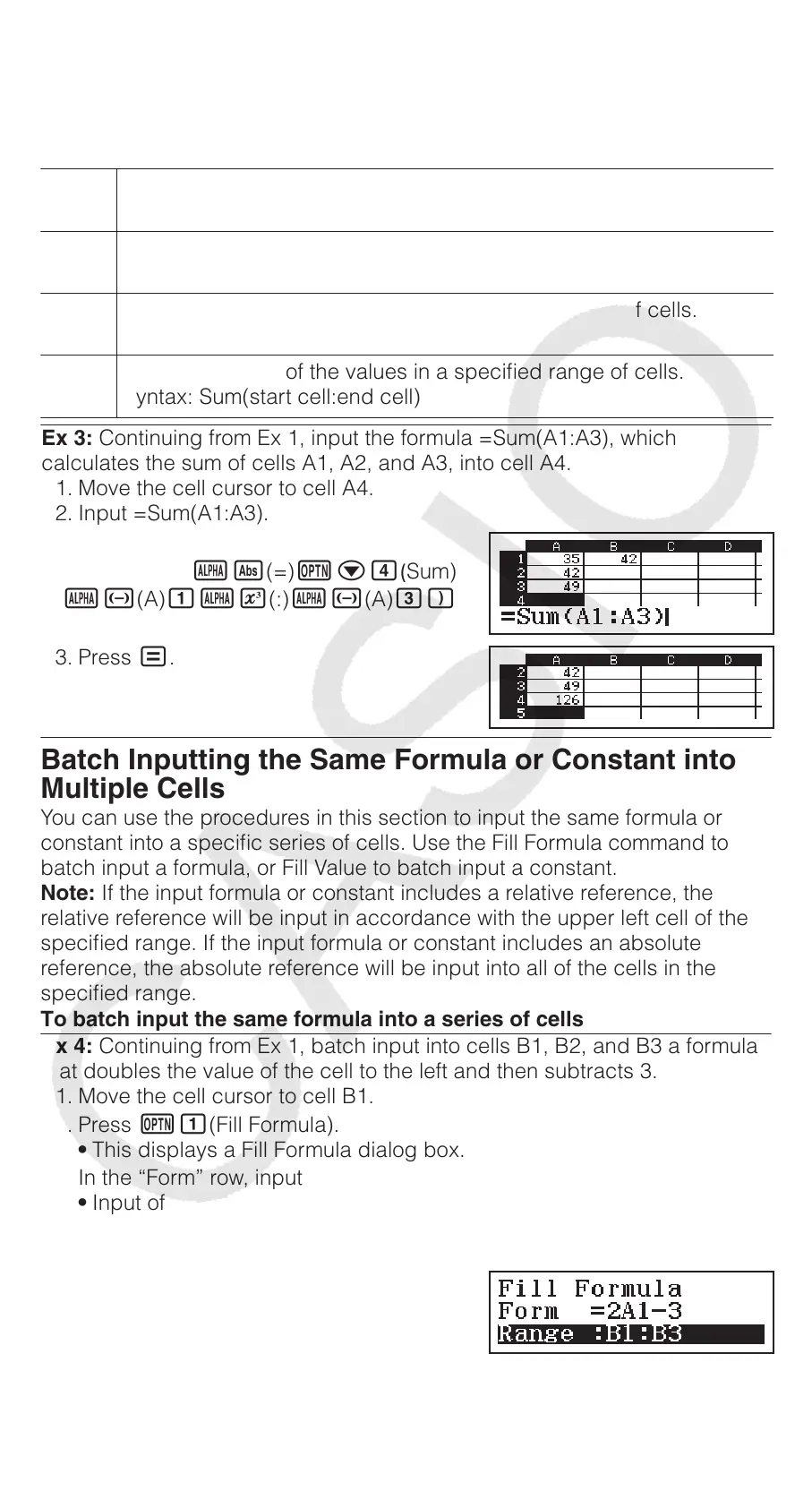Using Spreadsheet Mode Special Commands
In the Spreadsheet Mode, the commands below can be used inside
formulas or constants. These command are on the menu that appears when
you press .
Min(
Returns the minimum of the values in a specified range of cells.
Syntax: Min(start cell:end cell)
Max(
Returns the maximum of the values in a specified range of cells.
Syntax: Max(start cell:end cell)
Mean(
Returns the mean of the values in a specified range of cells.
Syntax: Mean(start cell:end cell)
Sum(
Returns the sum of the values in a specified range of cells.
Syntax: Sum(start cell:end cell)
Ex 3: Continuing from Ex 1, input the formula =Sum(A1:A3), which
calculates the sum of cells A1, A2, and A3, into cell A4.
1. Move the cell cursor to cell A4.
2. Input =Sum(A1:A3).
(=);Sum)
(A)(:)(A)
3. Press .
Batch Inputting the Same Formula or Constant into
Multiple Cells
You can use the procedures in this section to input the same formula or
constant into a specific series of cells. Use the Fill Formula command to
batch input a formula, or Fill Value to batch input a constant.
Note: If the input formula or constant includes a relative reference, the
relative reference will be input in accordance with the upper left cell of the
specified range. If the input formula or constant includes an absolute
reference, the absolute reference will be input into all of the cells in the
specified range.
To batch input the same formula into a series of cells
Ex 4: Continuing from Ex 1, batch input into cells B1, B2, and B3 a formula
that doubles the value of the cell to the left and then subtracts 3.
1. Move the cell cursor to cell B1.
2. Press (Fill Formula).
• This displays a Fill Formula dialog box.
3. In the “Form” row, input the formula “=2A1–3”: 2(A)3.
• Input of the equals symbol (=) at the beginning is not required.
4. Move the highlighting to the “Range” line and specify B1:B3 as the
range of the batch input.
23
スクリプト.indd23 2017/06/1217:18:30
