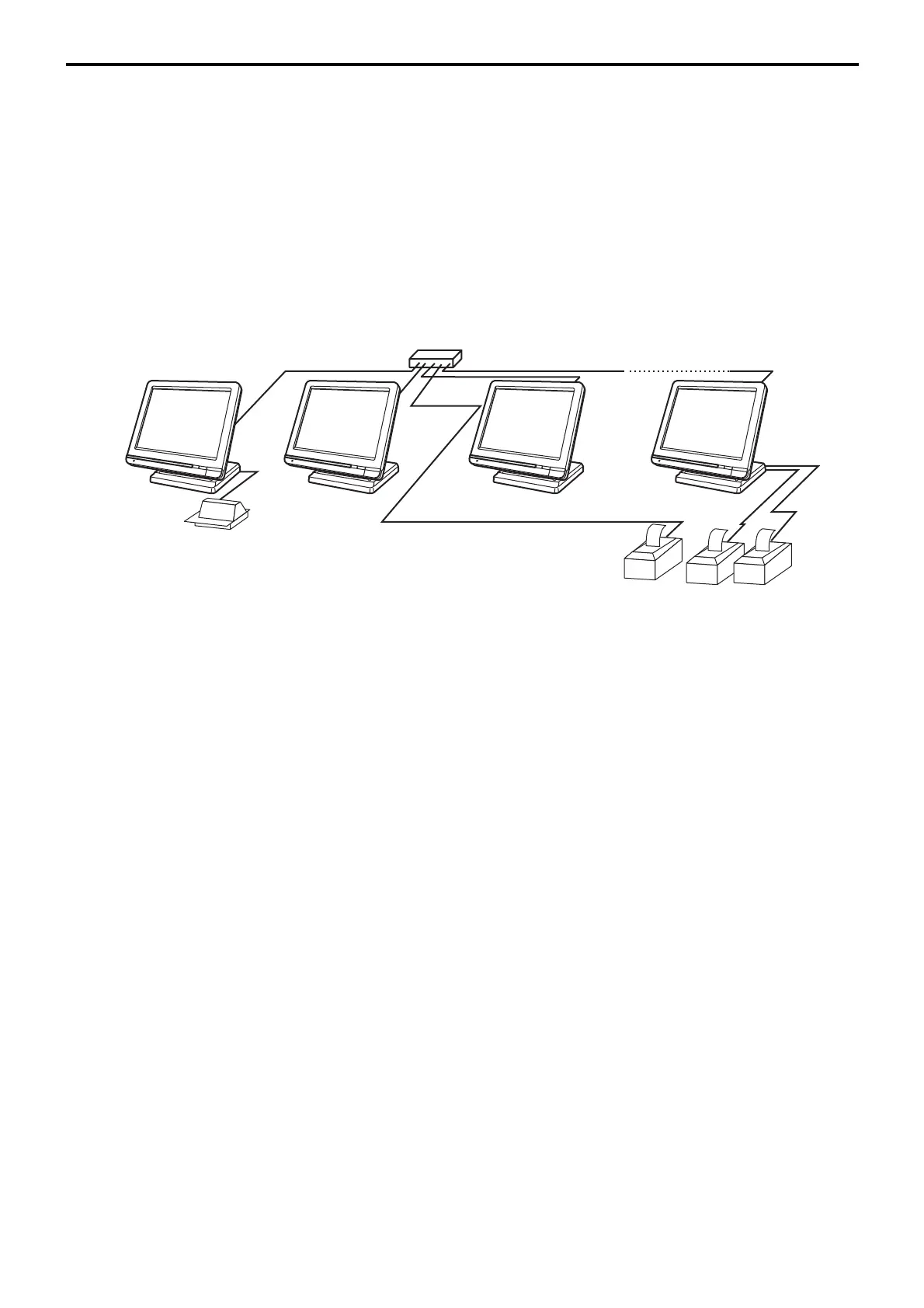I-7
QT-6600 Installation & Down Recovery Manual
4. Initialize satellite terminals one by one. (Turn on all external
/ slip printer(s) with that terminal before initialization.)
Note:
When you want to copy master program to satellites,
complete the master program first, and then initialize the
satellite and receive the master program during initializa-
tion procedure of satellites.
1-2-3. Master/satellite system with external (remote) printer
1. Set up the system (refer to the figure below).
2. Turn on all external / slip printer(s) connected with master
terminal.
3. Initialize the master terminal (refer to the Initialization chapter
of the programming manual page 8.)
Note 1:
Do not turn on other terminals.
Note 2:
Slip printer should be connected to COM 2 port. If COM
2 is not vacant for the slip printer, use port 4 ~ 6u. But the
automatic printer detection during initialization is not
performed. So you have to program the I/O parameter file
manually and flag clear the machine.
4. Initialize satellite terminals one by one. (Turn on all external
/ slip printer(s) with that terminal before initialization.)
Note:
When you want to copy master program to satellites,
complete the master program first, and then initialize the
satellites and receive the master program at the end of
initialization procedure of satellites.
5. Declare remote printer by programming the printer connection
table to all terminals in the cluster (refer to the page 59 of the
programming manual.)
If your system has LAN printer(s), refer to 1-2-4 section.
Slip
In-line
LAN PRN
PRN (1) PRN (2)
C
C
C
C
C
C
C
C
