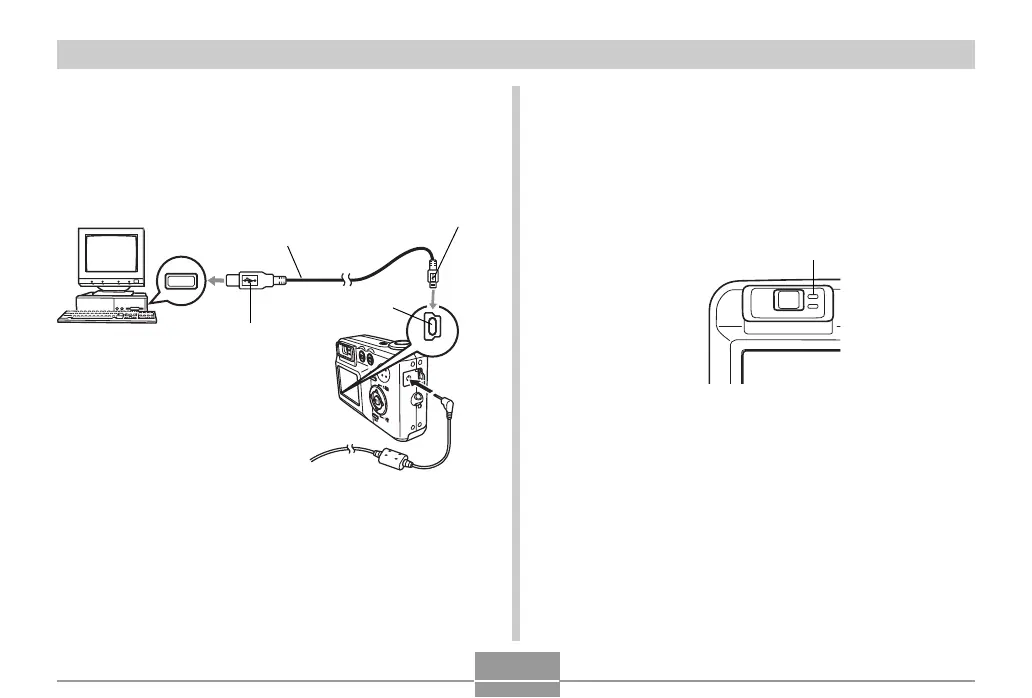VIEWING IMAGES ON A COMPUTER
138
7.
Turn on the camera.
8.
Connect the USB cable that comes bundled
with the camera to the camera and your
computer’s USB port.
USB
USB port
Connector (A)
USB cable
(bundled)
Connector (Mini-B)
[USB]
• This will cause the “New Hardware...” dialog box to
appear on the computer screen as the computer
automatically detects the camera’s file memory. After
you install the USB driver, “New Hardware...” dialog
box will no longer appear when you perform the
above steps to establish a USB connection.
• The camera’s green operation lamp lights (page 164).
• At this point, some operating systems will display a
“Removable Disk” dialog box. If your operating
system does, close the dialog box.
• Take care when connecting the USB cable to the
camera or your computer. USB ports and cable plugs
are shaped for proper positioning.
• Plug the USB cable plugs into the ports securely, as
far as they will go. Proper operation is not possible if
connections are not correct.
Green operation lamp
