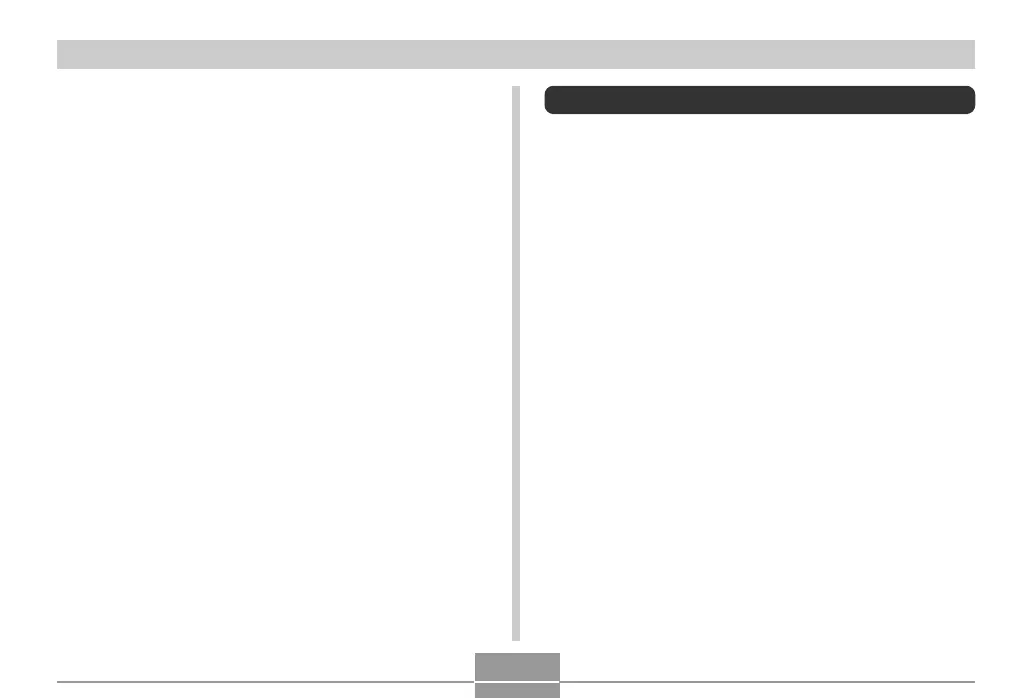OTHER SETTINGS
121
Using the Alarm
You can configure up to three alarms that cause the
camera to beep and display a specified image at the time
you specify.
To set an alarm
1.
In the PLAY mode, press [MENU].
2.
Select the “PLAY” tab, select “Alarm”, and
then press [].
3.
Use [] and [] to select the alarm whose
setting you want to configure, and then press
[].
4.
Use [] and [] to select the setting you want
to change, and then use [] and [] to
change the selected setting.
• You can set an alarm time and configure the alarm to
sound either once or at the same time everyday. You
can also turn the alarm on or off.
■ To disable the Power Down Image feature
1.
Use the USB cable to connect the camera to
your computer.
2.
Change the name of the current power down
image from ENDING.JPG or ENDING.AVI to
something else, or delete the current power
down image from Flash memory.
