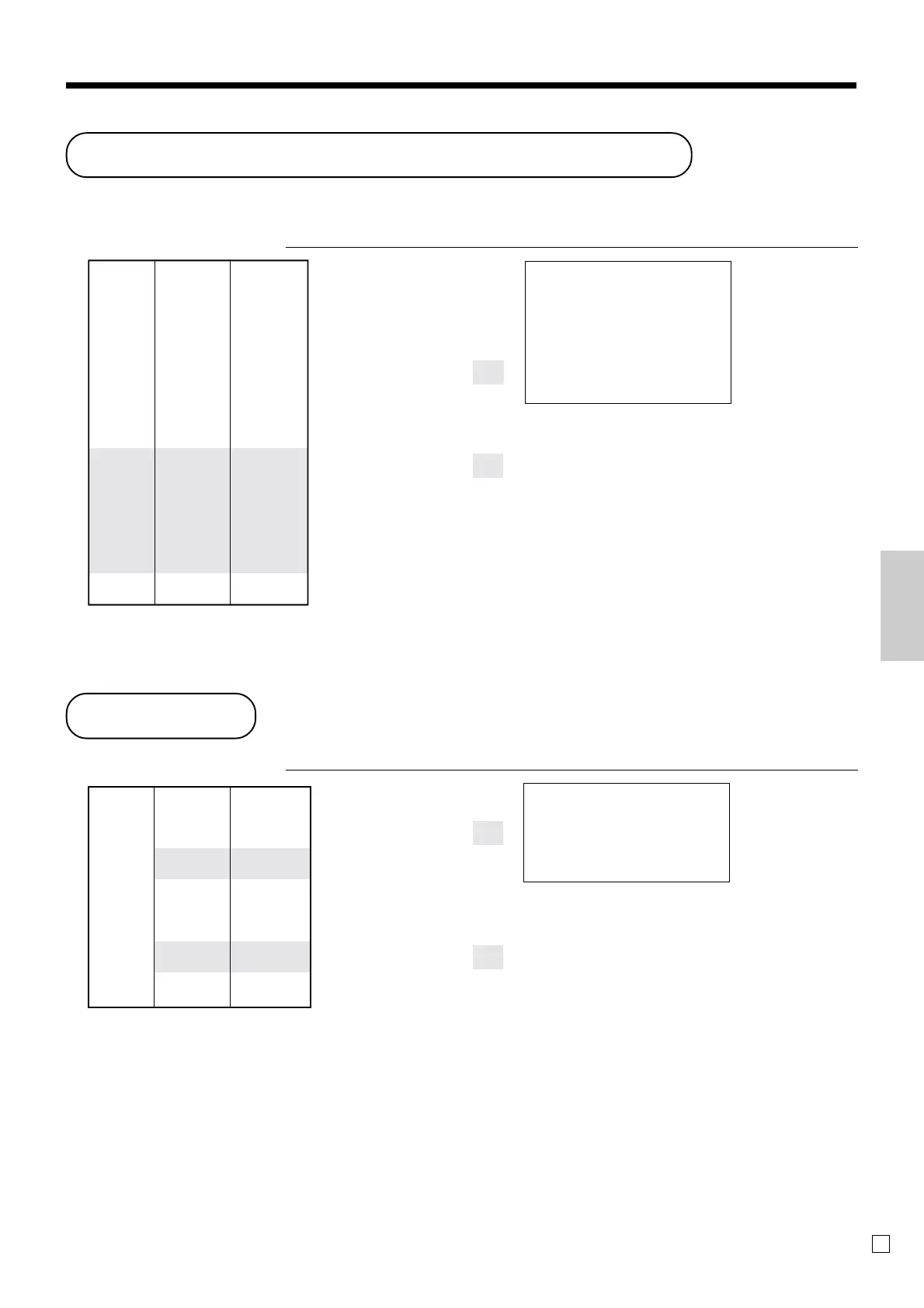61
Advanced Operations and Setups
E
Item correction by using VOID key
The following example shows how to use the G key to void previous registered items.
OPERATION RECEIPT
235!
2-"
1+
G
235!
G
1+
s
F
Dept. 1 $2.35
Item 1 —————————
Quantity 1
—————————————
Dept. 2 $2.00
Item 2 —————————
Quantity 1
—————————————
PLU 1 ($1.20)
preset
Item 3 —————————
Quantity 1
—————————————
Void
Dept. 1 $2.35
—————————
Item 1
Quantity 1
—————————————
Void
PLU 1 ($1.20)
preset
—————————
Item 3
Quantity 1
—————————————
Payment Cash $2.00
Press
G
before the item you
want to return.
1 DEPT001 •2.35
1 DEPT002 •2.00
1 PLU0001 •1.20
VOID ••••••••
1 DEPT001 -2.35
VOID ••••••••
1 PLU0001 -1.20
TL
•2.00
CASH •2.00
Addition
OPERATION RECEIPT
1-!
10B
3X
2-!
3X
B
F
+
Dept. 1 $1.00
——————————
Item 1 Quantity 1
——————————
Addition $0.10
—————————————
Dept. 1 $2.00
——————————
Item 2 Quantity 3
——————————
Addition 3 × ($0.20)
—————————————
Payment Cash $7.70
1 DEPT001 •1.00
+ •0.10
3 DEPT001 •6.00
+ •0.60
TL
•7.70
CASH •7.70
+
• If G is not allocated on the keyboard, key allocation is necessary.
• If
B is not allocated on the keyboard, key allocation is necessary.
+
Corrected items are not printed on receipt
(in case of programming “Buffered receipt
printing”).