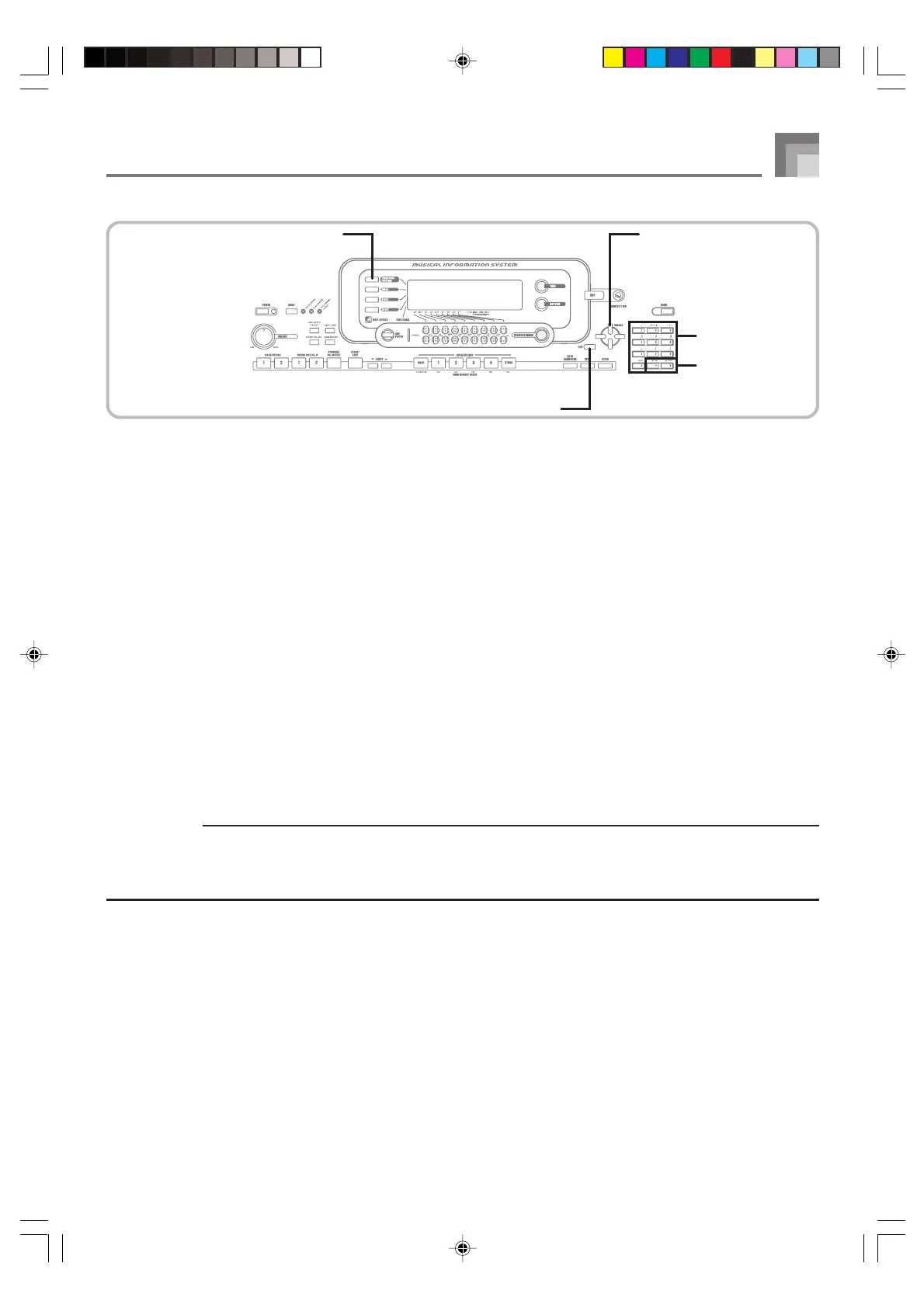E-81
735A-E-083B
3
Use the [+] and [–] buttons or the number buttons to change the values.
• Settings you make are applied even if you do not press the EXIT button.
• See the following section titled “Setting Menu Items” for details on each setting.
• After making the settings you want, press the TRANSPOSE/FUNCTION button or EXIT button to return to the tone or
rhythm selection screen.
■
In case of a delete or initialize procedure
4
Press the YES button.
• This displays the user area number and data name of the data to be deleted.
• The data size value represents kilobyte units.
5
Now use the number buttons, or the [+] (increase) and [–] (decrease) buttons to select the data you want.
6
Press the [왔] CURSOR button.
• This causes the message “Sure?” to appear, confirming whether you really want to perform the delete or initialize operation.
7
Press the YES button to complete the operation.
• This performs the delete or initialize operation and returns to the step 5 screen.
8
After making the settings you want, press the TRANSPOSE/FUNCTION button or EXIT button to return to the tone
or rhythm selection screen.
IMPORTANT!
• It can take more than one minute to perform a delete or initialize procedure after you pressing the YES button in step 7
above. The message “Pls Wait” will remain on the display to indicate that a procedure is being performed. Never try to
perform any operation while “Pls Wait” is displayed. Performing any operation can damage the keyboard’s memory and
cause it to malfunction.
Keyboard Settings
TRANSPOSE/FUNCTION CURSOR
Number buttons
[+]
/
[–]
YES/NO
EXIT
WK3000_e_74-88.p65 04.3.26, 0:11 PM81