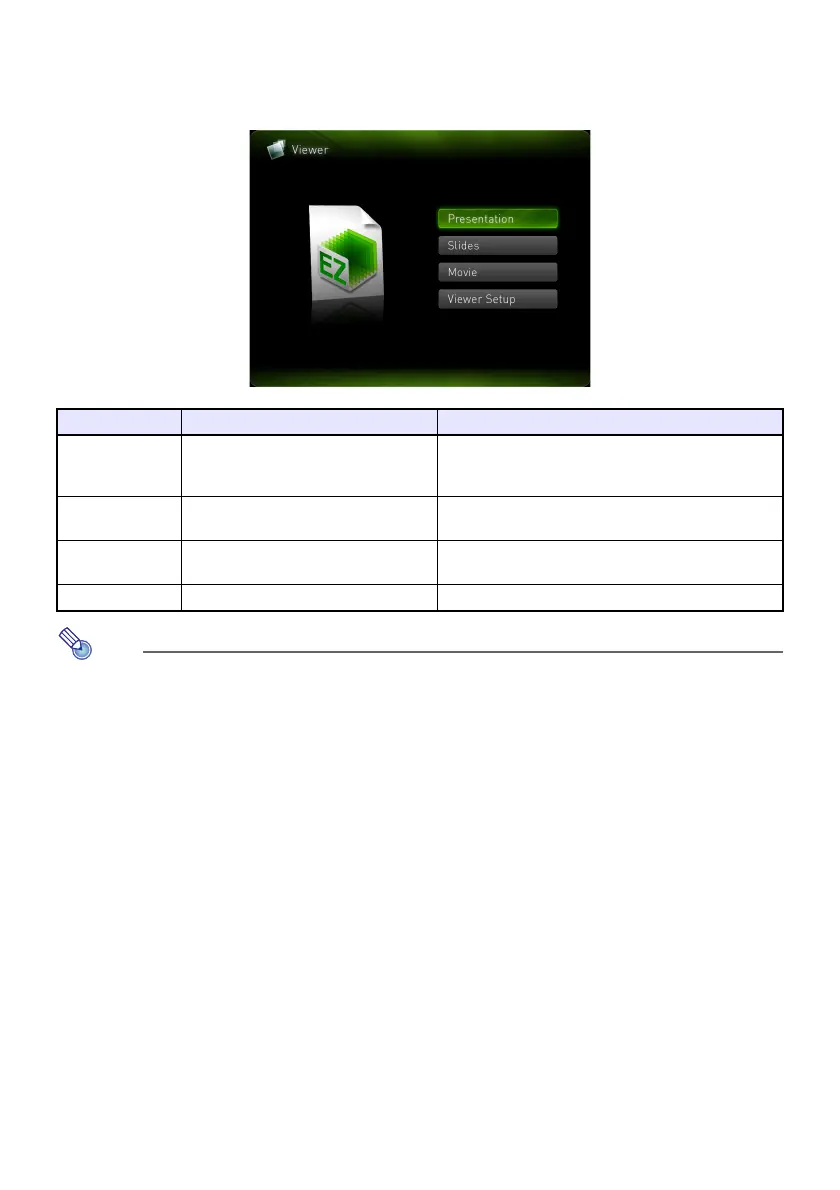20
Starting Projection with Viewer
If the Data Projector is turned on and you are performing the procedure under “Connecting a Memory
Device to the Data Projector” (page 18) to connect USB memory to the Data Projector will cause the
main Viewer window shown below to be projected.
Note
If Viewer projection does not start automatically at this time, perform the following steps to
select “Viewer” as the input source.
1.
Press the [INPUT] key.
This displays the input source selection screen.
2.
Use the [] and [] keys to move the highlighting to “Viewer” and then press the
[ENTER] key.
Menu Item Function Refer to:
Presentation Enters the Presentation Mode for
projection of ECA files.
“Projecting an ECA (Presentation) File” (page 22)
“Converting a PowerPoint File to an ECA File”
(page 14)
Slides Enters the Slide Mode for projection of
images files.
“Projecting an Image File” (page 25)
Movie Enters the Movie Mode for projection
of movie files.
“Projecting a Movie File” (page 27)
Viewer Setup Displays the Viewer setup menu. “Configuring Viewer Settings” (page 33)
