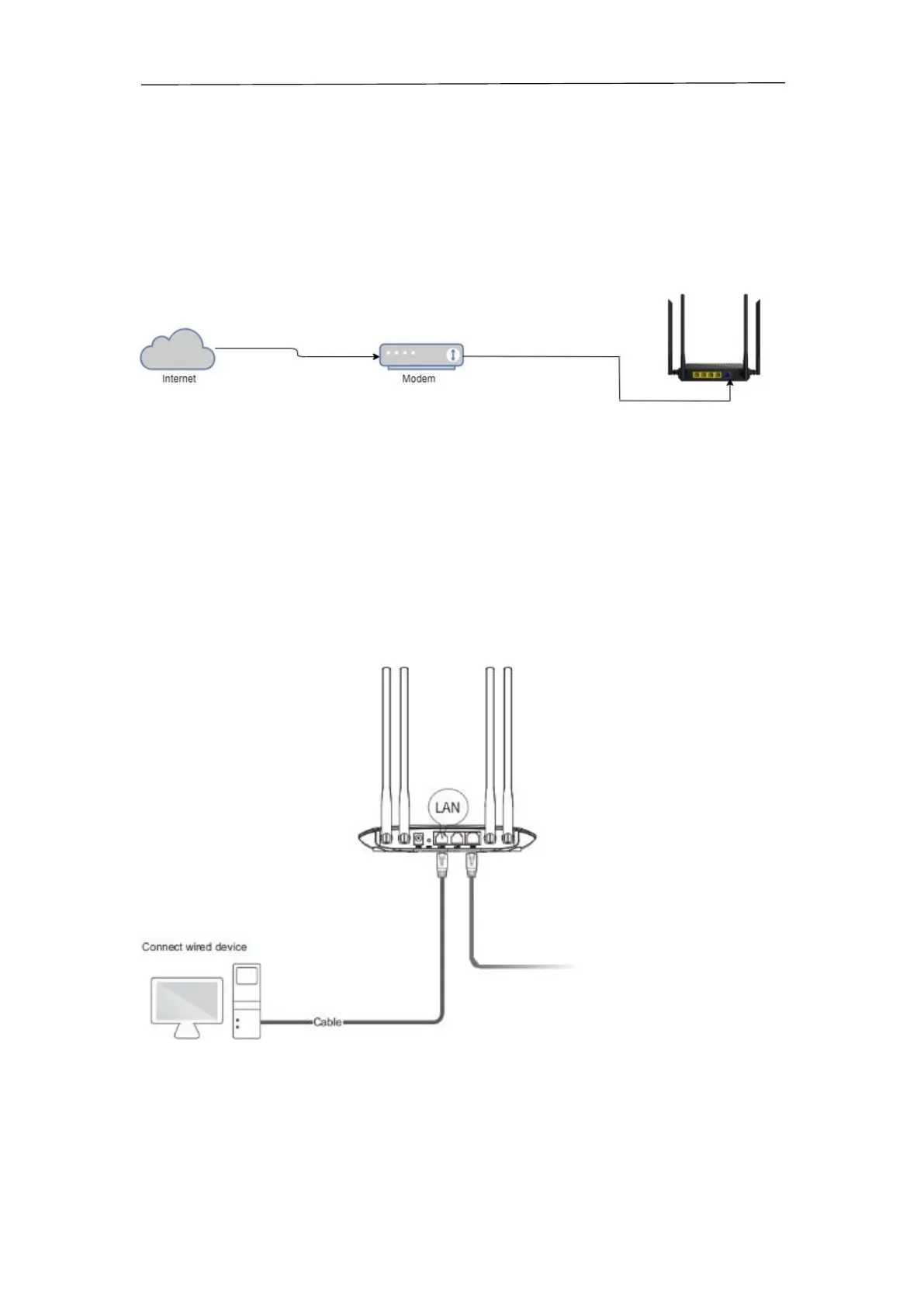www.szceres.com Shenzhen Ceres Wireless Router User Manual
8
4 Connect Your Router
4.1 DSL/Cable/Satellite modem connected to router
If your Internet connection is through an Ethernet cable from the wall instead of through a DSL /
Cable / Satellite modem, connect the Ethernet cable directly to the router’s Internet port, then
follow Step 4 and 5 to complete the hardware connection.
1) Turn off the modem.
2) Connect the modem to the WAN port on the router via an ethernet cable.
3) Turn on the modem, and then wait about 2 minutes for it to restart.
4) Turn on the router.
5) Verify that the hardware connection is correct by checking these LEDs.
4.2 Connect your computer/Phone to the router.
Method 1: Wired
Turn off the Wi-Fi on your computer and connect the devices as shown below.
Method 2: Wireless
1) Find the SSID (Network Name) and Wireless Password printed on the label at the bottom of
the router.
2) Click the network icon of your computer or go to Wi-Fi Setting of your smart device, and
then select the SSID to join the network.
