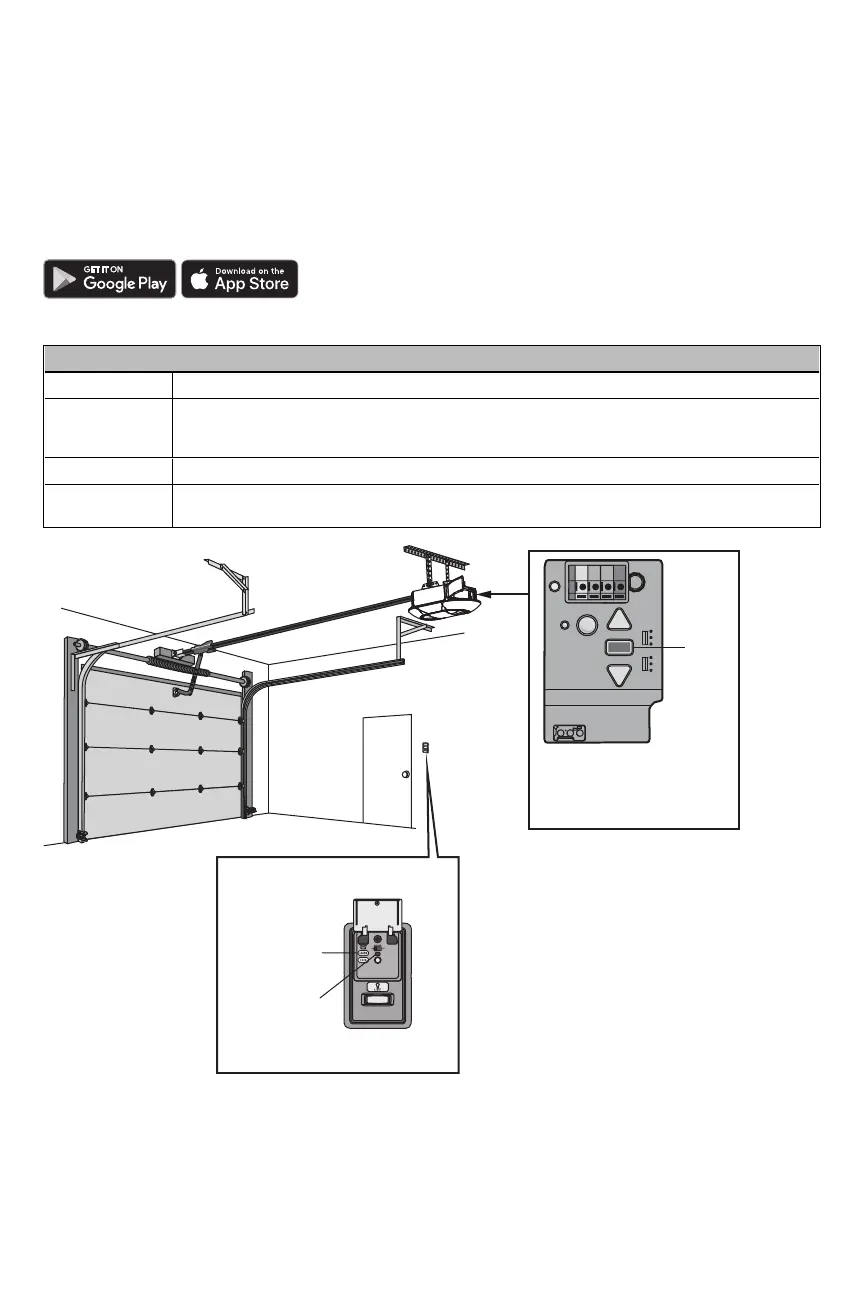Connect With Your Smartphone
Download the myQ
®
App to Set Up an Account and Connect
Open and close your door, get alerts and set schedules from anywhere. Connected smart garage door openers also receive software updates to
ensure the opener has the latest operational features.
The garage door opener must run through a complete cycle before it will activate Wi-Fi® programming.
1. Download the myQ® App.
2. Set up an account and connect.
If you already have the myQ® App installed:
1. Check that your mobile device has the latest software.
2. Download the latest version of the myQ
®
App.
For more information on connecting your garage door opener, visit support.chamberlaingroup.com.
Wi-Fi Status
LED Definition
Blue Off - Wi-Fi® is not turned on.
Blinking - Garage door opener is in Wi-Fi® learn mode.
Solid - Mobile device connected to the garage door opener.
Blue and Green Blinking - Attempting to connect to router.
Green Blinking - Attempting to connect to the Internet server.
Solid - Wi-Fi® has been set up and garage door opener is connected to the Internet.
LEARN Button
Command LED
Motion-Detecting Control Panel
An LED on the garage door
opener will indicate Wi-Fi
status. See Wi-Fi Status table.
LED
Google Play and the Google Play logo are trademarks of Google LLC.
App Store and the Apple and App Store logos are trademarks of Apple Inc.
6
