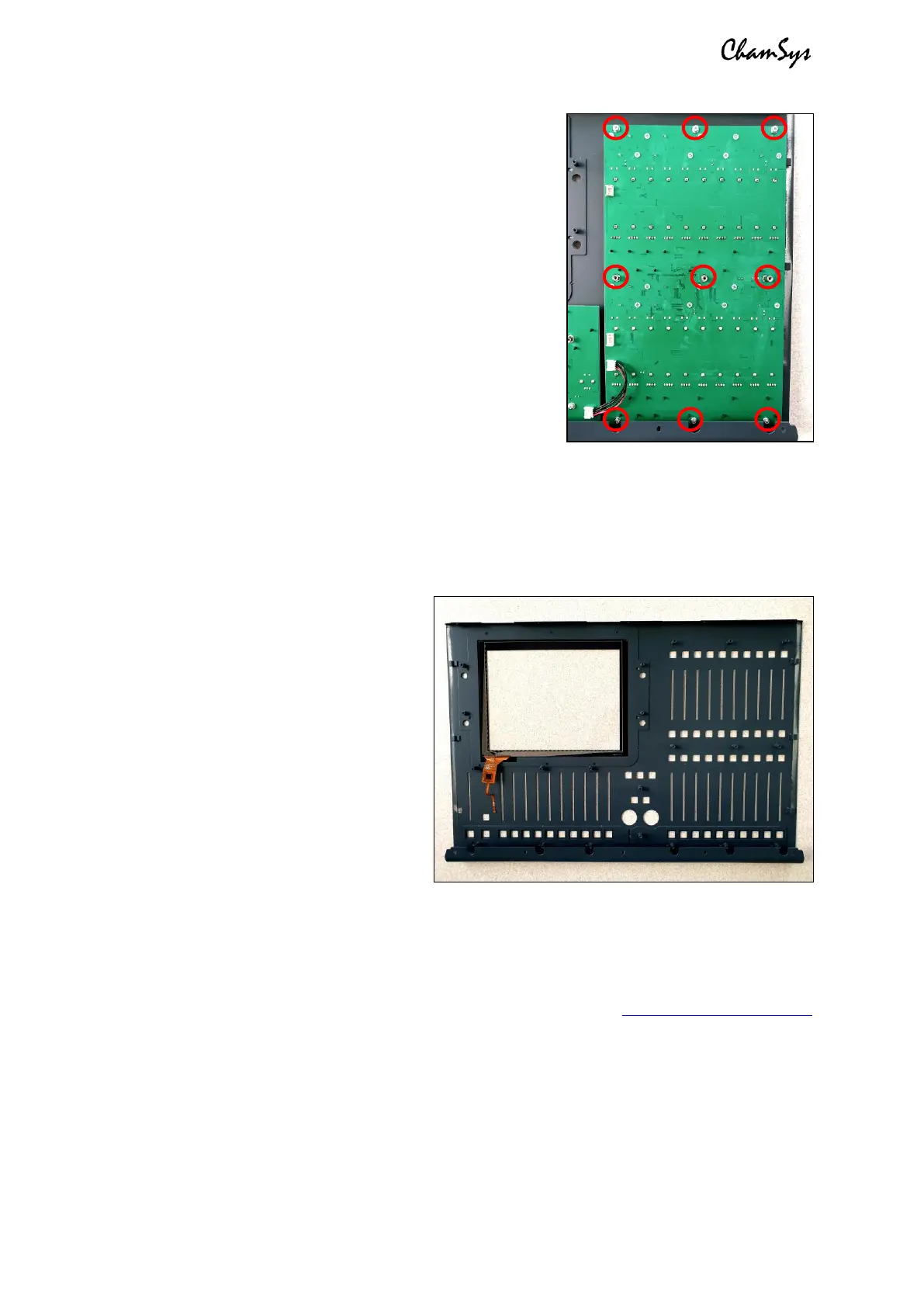ChamSys QuickQ Series Service Document
Page 11 of 17 www.chamsys.co.uk
To remove the multi-function preset fader PCB:
First, disconnect the cables running from the preset
fader PCB to the encoder and playback fader PCBs if
you haven’t already done so. You can then remove the
3x M3x6 screws and shake-proof washers using a PZ1
screwdriver, and the 3x spacers using a 5.5mm nut
driver or adjustable spanner (all highlighted in the
picture to the right). The panel should then be free to be
removed.
The QuickQ 30 console has two of these panels, so this
will need to be done once per panel.
To remove and replace the touch glass:
Once all PCBs have been removed from the front panel, you will then be able to replace
the touch glass, if required. The glass is secured to the metalwork with double-sided
tape. To remove the glass, you will first need to heat up the tape. Do this by carefully
using a heat gun on a low speed, keeping it moving around all edges of the glass until
heated. You should now be able to try
to pry the glass away. Be careful as
the glass may be hot, or shatter. If the
glass won’t move, heat it up some
more until it does.
Once the touch glass is removed, clean
the metalwork until all sticky residues
is removed. You can then replace the
touch glass with a new panel, using
new genuine 3M touch tape. Ensure
only genuine 3M tape is used, or the
glass may not stick well enough.
With all disassembly complete, in section 4, we will run through some common issues
that can occur with these consoles, and how to resolve them. If you are experiencing any
issues with a console not covered in the next section, or have any further questions,
please contact ChamSys support on +44 (0)2380 238 666, or at support@chamsys.co.uk
for more information.
