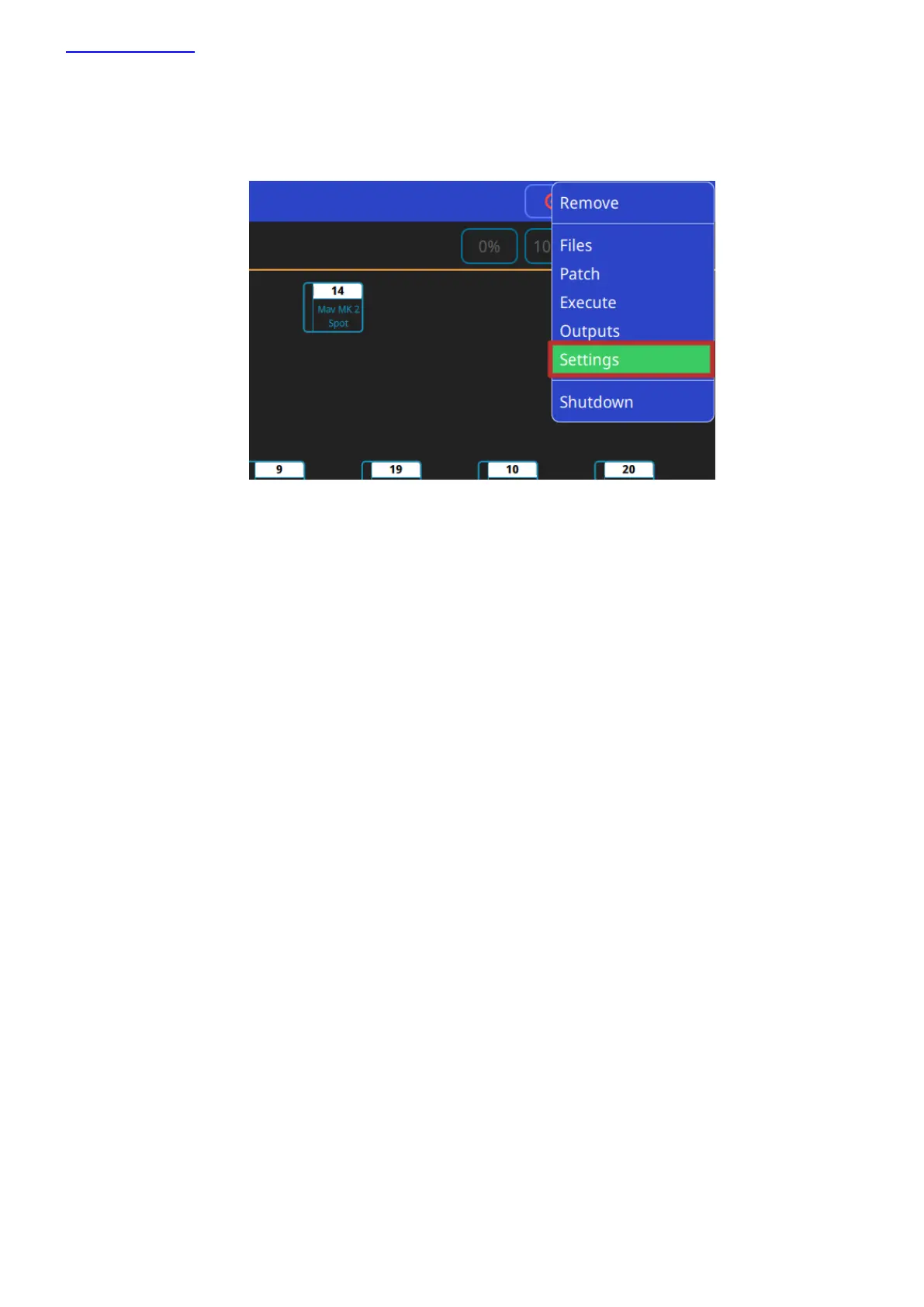www.chamsys.co.uk QuickQ User Manual
Page 11 of 43
Settings Menu
To access the QuickQ settings menu, click the main menu button on the top right of the display and press the
“Settings” option. Within the Settings window, you are able to adjust network, DMX and user interface options.
Also found within the QuickQ Settings window are a selection of global options that can be applied to the console,
these can be found below the “Network”, “DMX”, “User Interface” and “Update” buttons. Changing the way the
console playbacks, cue stacks and chases behave, QuickQ consoles can be run in 2 different modes, live mode and
theatre mode.
Theatre mode, unlike Live mode, defaults all future cue recordings to cue stacks, enabling the user to step
through the cues one at a time. In addition to this, Theatre mode also enables the use of move when dark and
playback crossfades, converting playback 2 to a dedicated crossfade fader.
