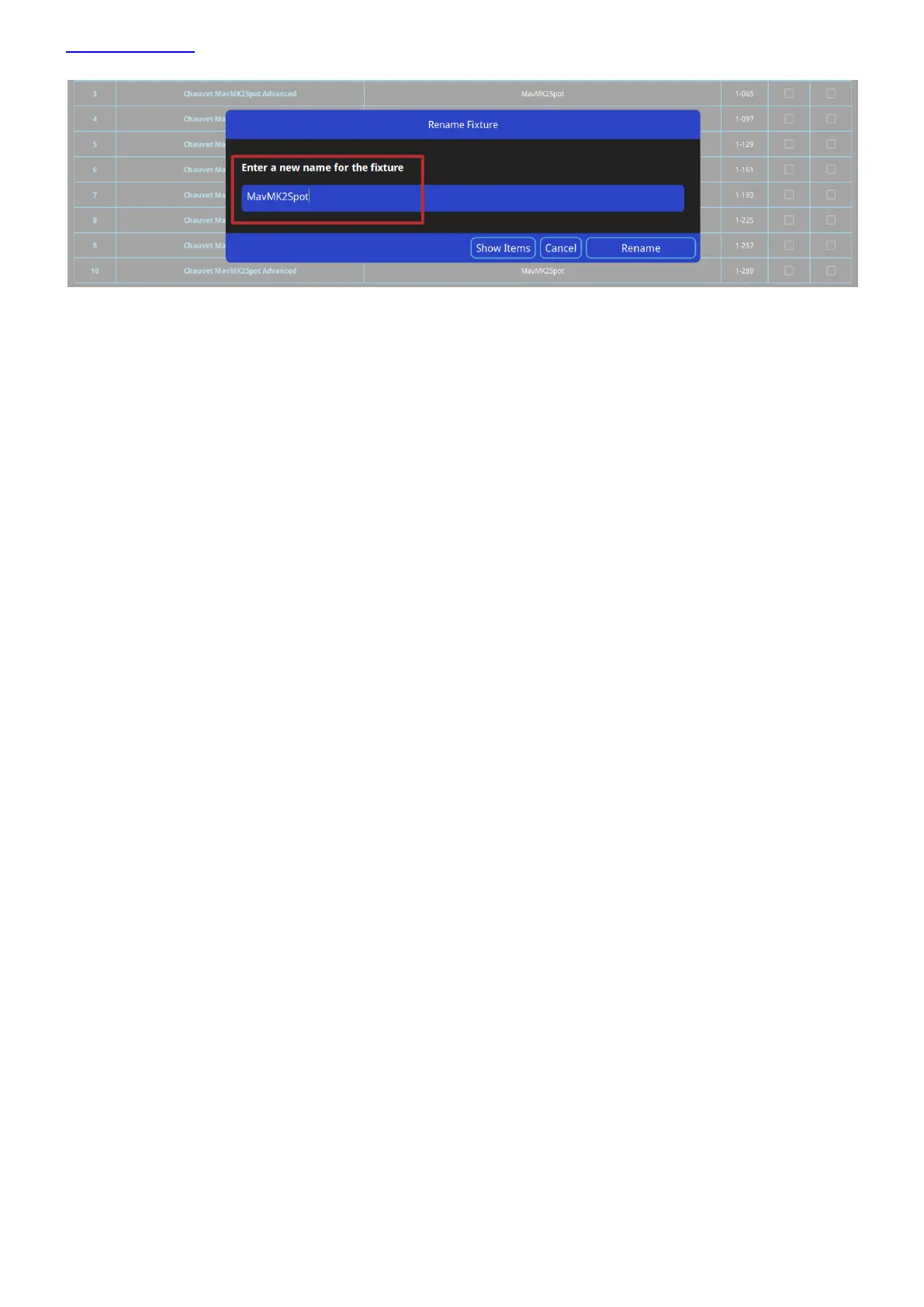www.chamsys.co.uk QuickQ User Manual
Page 17 of 43
Changing DMX Addresses of patched fixtures
To change the DMX address of a single patched fixture press and hold on the DMX Address inside the patch
window, then enter the new address on Set DMX Address menu.
To change DMX address of multiple fixtures, use the Action menu, select fixture(s), then select the repatch option
from the action menu bar at top of window.
Removing fixtures
To remove a fixture from the Patch, select remove from the action menu, then select the fixture(s) to be
removed. Note that this will erase any programming for these particular fixture(s).
RDM Auto patch
QuickQ supports RDM Auto patch of RDM compliant fixtures. When using the RDM auto patch function the
QuickQ console will automatically re-address any fixtures with conflicting DMX addresses.
To use RDM Auto patch, in the patch window select RDM Auto Patch from the menu button.
