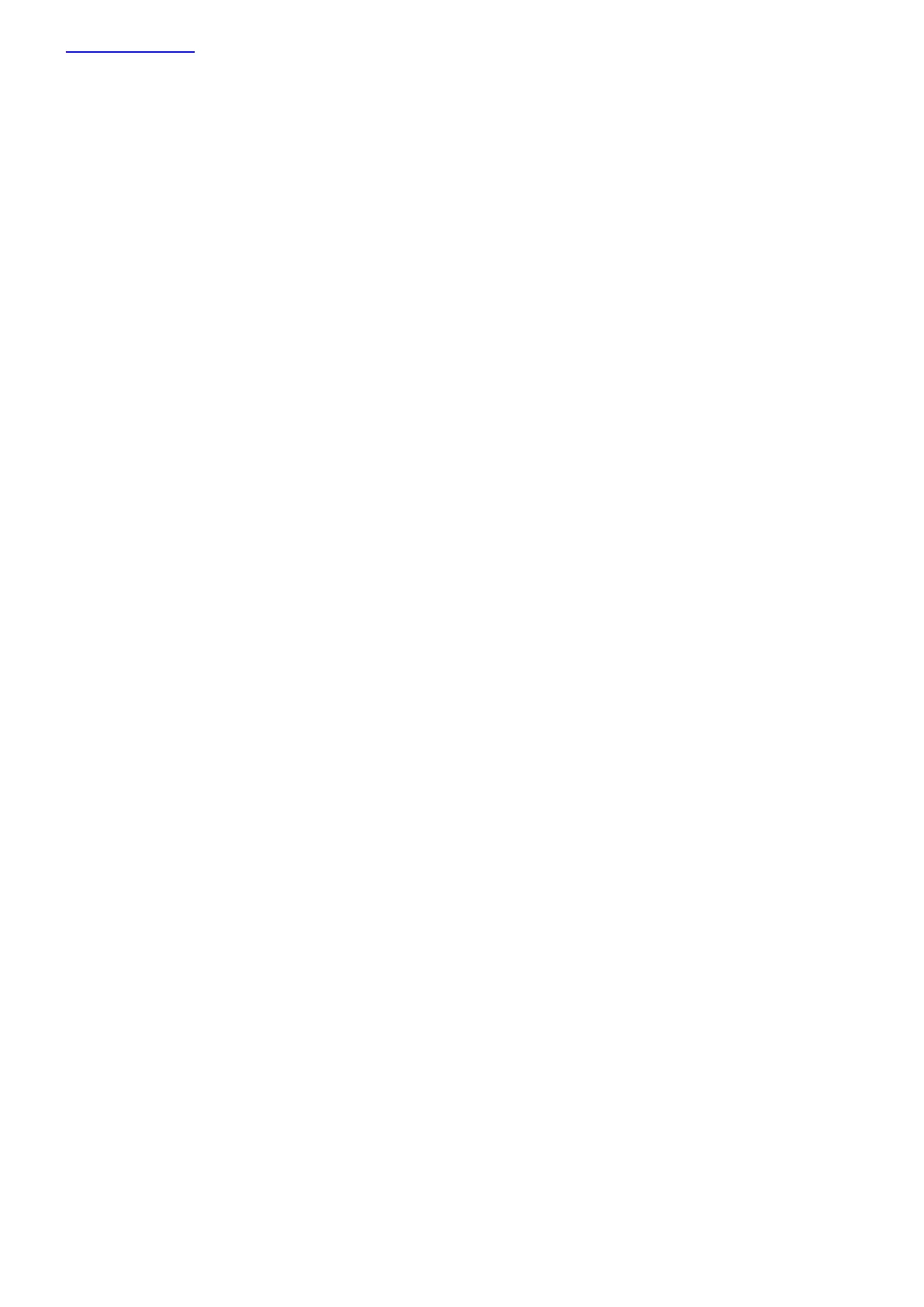www.chamsys.co.uk QuickQ User Manual
Page 27 of 43
Recording a Cue
Recording a cue on a Playback
Any active or selected levels and attributes including FX, can be recorded to a cue by selecting record. QuickQ will
indicate where you can record a cue to with either an onscreen red shading.
Select and modify some attributes, Intensity, colour, beam and position, add any effects and press record
Select the Fader Preview to record a new cue or the next cue to a playback.
Once you have recorded a cue you should press clear to release all captured attributes. The cue can then be
played back by raising the fader.
One cue or multiple cues can be recorded to a playback. The QQ10 has one playback and the QQ20 and QQ30
have 10 playbacks.
Recording a cue on a Multifunction Fader
One cue can be recorded to each of the multifunction faders when in cue mode (press the [CUE] mode button).
Select and modify some attributes, Intensity, colour, beam and position, add any effects and press record.
With the multifunction faders in cue mode, select one of the faders. The LEDs above empty faders will
flash on and off.
For faders already containing cues, the LED above the fader will flash between 50% and full. You can
replace a cue on an already recorded fader by selecting it after pressing record.
Cues Lists
To view the cues on a playback, either touch and hold or double tap the playback preview window above the
playback.
Recording a Chase
A chase will playback each cue, one after the other. To record a chase when the console is in “live” mode
(settings, live mode):
Record a second cue to a playback; the result will be a chase.
Keep recording new cues to add more steps.
Playing Back a Chase
To play back the chase, raise the playback fader. When the last cue in the chase is reached the chase will
automatically loop back to the beginning and play the sequence again. Lowering the fader will release the chase
and stop it playing back. Raising the fader again will start the chase from the first cue.
The fader position will control the intensity of the recorded fixtures.
