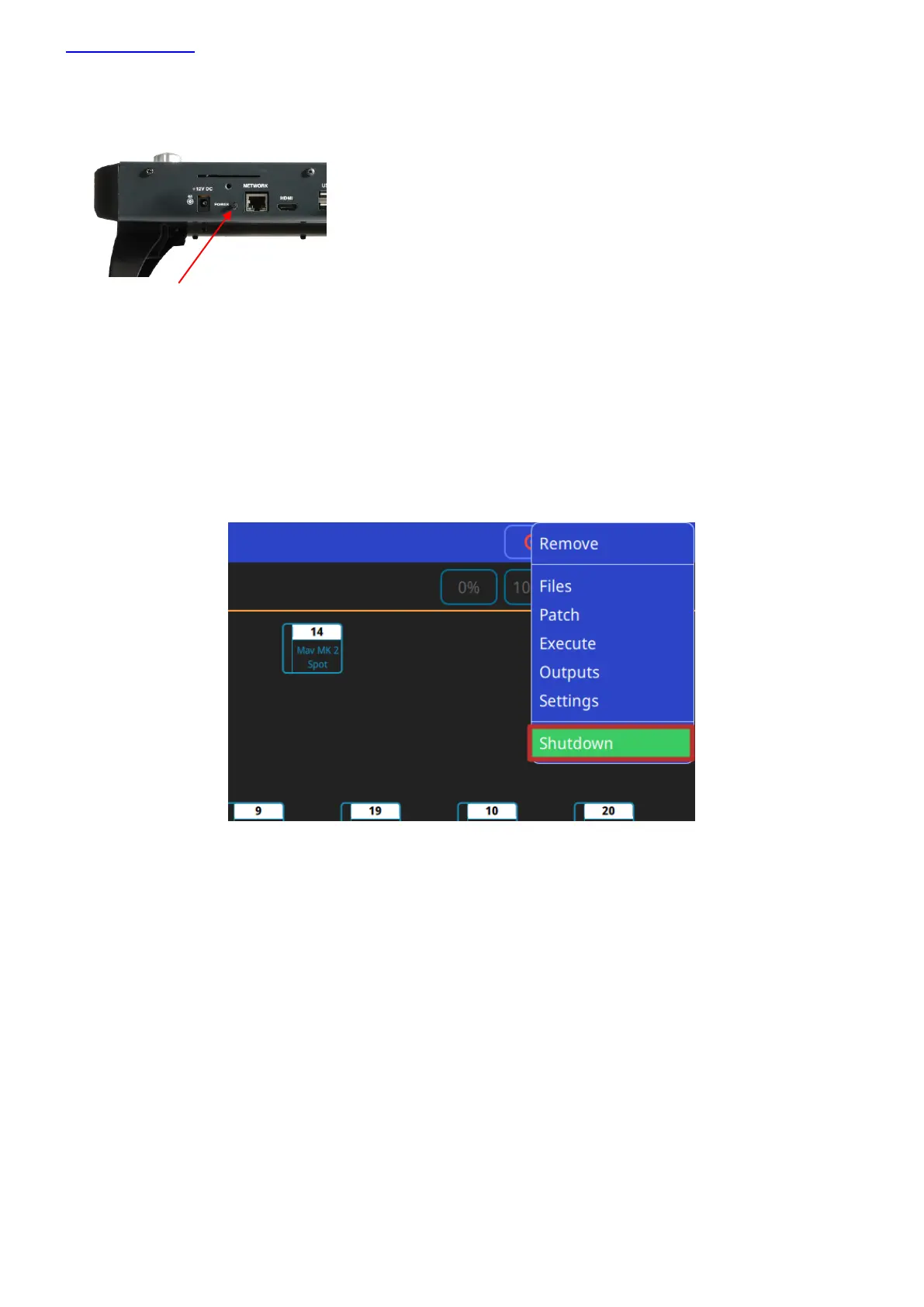www.chamsys.co.uk QuickQ User Manual
Page 8 of 43
Powering Up
To power up the console, simply plug in the supplied 12v DC power supply. If the console has been shut down via
the software, press the power switch on the back panel. After a few seconds the screen will come to life, you will
see the operating system loading.
Powering Down
To power down the console it is necessary to shut down the QuickQ application. The console operating system
performs an automatic shutdown and turns itself off when complete. To quit the QuickQ application, press the
Menu button on the top right of the display and then select the QUIT soft button. When asked for confirmation, press
the YES.
If for any reason you are unable to power off the console then you may need to force the console to power off as
below.
Forcing the Console to power off
Switch off the console at the mains supply.
