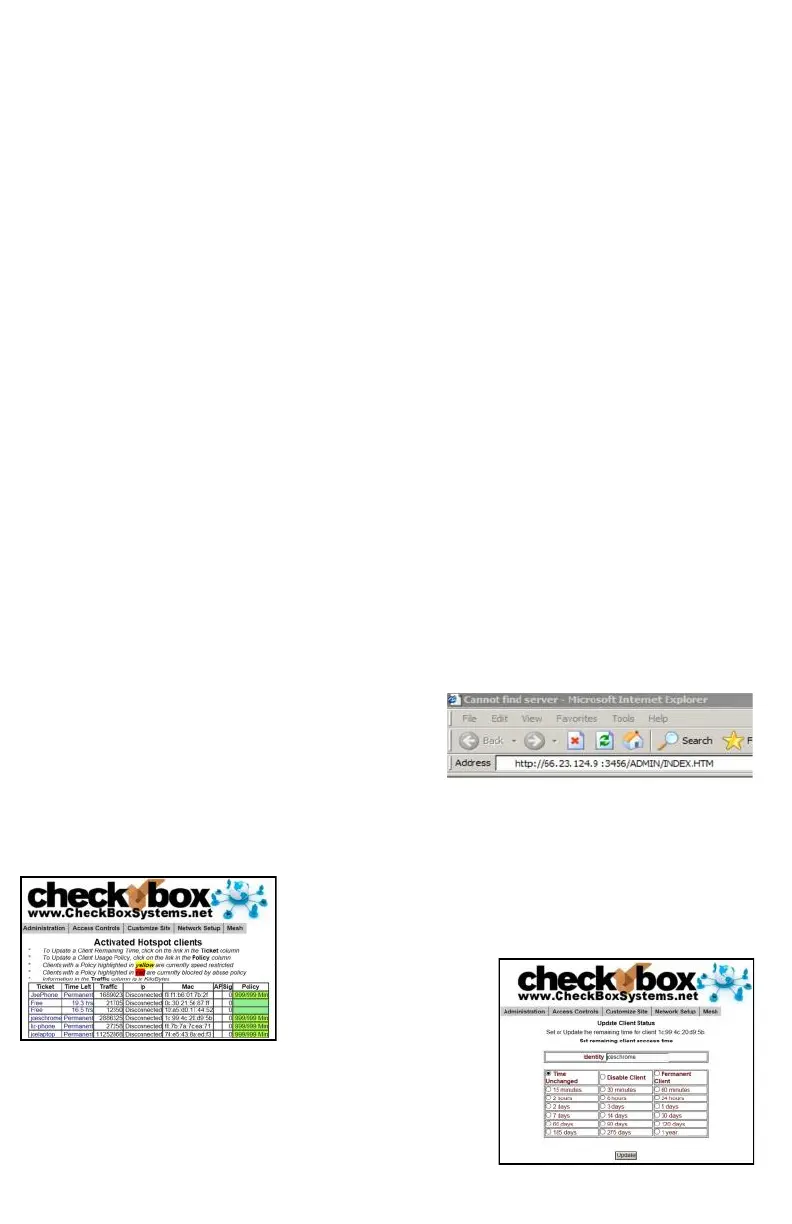21
Accessing Your System From The Internet
There are two ways to access your CheckBox System remotely through the internet.
The first way is to log in through the CheckBox Support System at
www.checkboxsystems.net. There you will find a link to log into your CheckBox system
from anywhere. The second way is to log on directly to your CheckBox via the system’s
IP address.
In order to access your CheckBox System through the CheckBox Support web site you
will need a site number and user name. Please contact support@CheckBoxSystems.net
to obtain your Site number and user name. CheckBox Support will respond with your
remote ID and instruction on how to use it to access your system.
You can also access the CheckBox remotely by IP address, if your CheckBox is
connected to your cable or DSL modem through a router, you will need to enable static
routing, DMZ, or virtual servers through your router. Please refer to your router
manufacturer’s instructions for details on how to enable static routing or virtual servers.
Due to variations between different router models CheckBox support can not assist with
making changes to your office router.
In order to access your CheckBox from the internet, you need to know the IP address
assigned to you by your internet service provider. An IP address is a unique number
much like a telephone number that identifies a unique machine on the internet. No two
IP addresses can be the same on the internet. Most ISP’s use dynamic IP addresses
which may change periodically, in order to conserve the pool of available IP addresses.
Some ISP’s will provide a static (non-changing) IP address upon request, and may
charge for this service.
To access CheckBox through the internet you will enter the IP address assigned by your
ISP in the address bar of your web browser with http:// in front of the address
and :3456/admin after the address. For example, if the static IP address for the
CheckBox was 66.23.124.9 then you would enter http:// 66.23.124.9:3456/admin
This will then bring up a password login box just it
would if you were connected from inside the
system, and all administrative functions are
accessible.
Administering Client Devices
Under normal circumstances guests will get online, use their time and then automatically
be logged off the system without any intervention from
you or your staff. However there are options to manually
adjust a guest’s time remaining, delete a guest from the
system, and manually authorize a guest device.
Selecting Administration
in the top menu and then
Active Clients on the
drop down menu you will
see a list of all clients
currently ticketed. Client devices are listed by their MAC
address and IP address. You can see their time
remaining and by clicking on their ticket number or time
