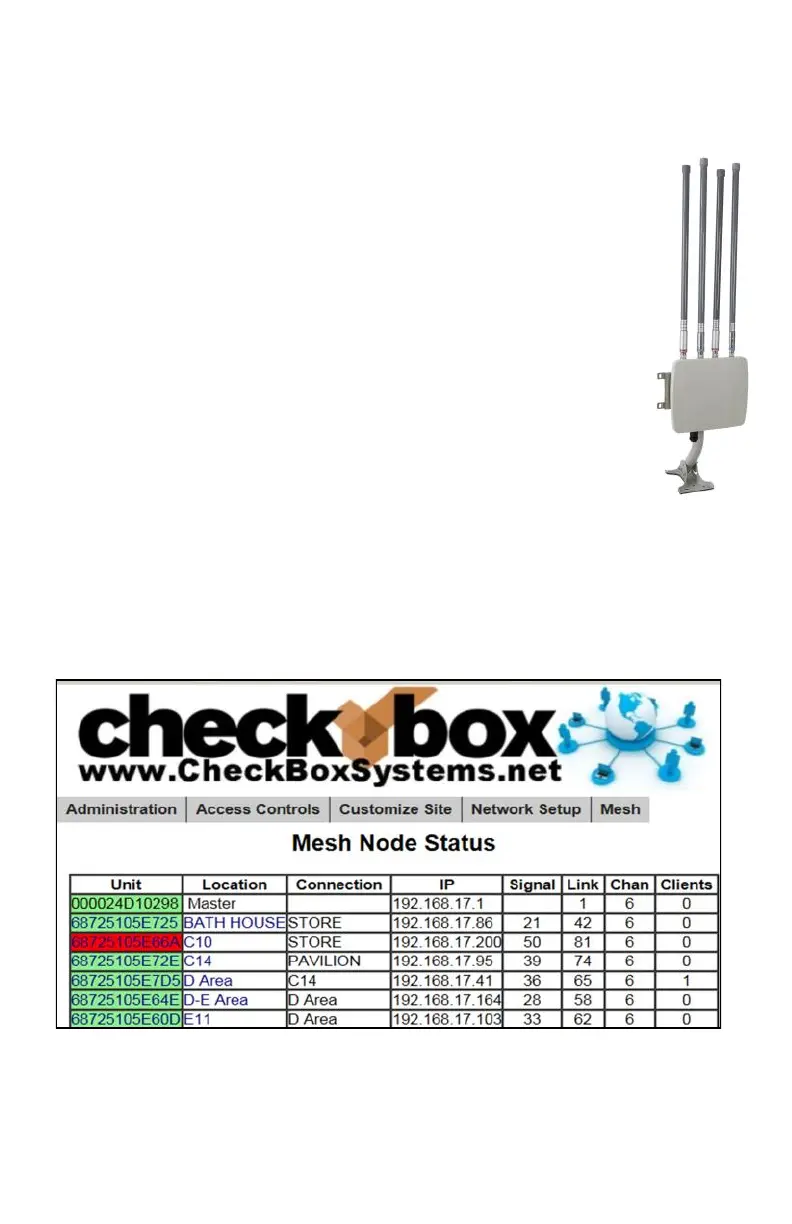27
Mesh Repeaters & Mesh Node Status Display
CheckBox meshing access points are self-configuring. As long as they can receive a
signal from one of their peers or the controller they will establish a connection among
themselves and actively determine the best route back to the controller unit.
These meshing access points can run as wired access points,
connecting back to your CheckBox Controller with a wired connections,
or as wireless meshing access points, connecting automatically back to
the controller wirelessly. When run in a wireless mesh configuration the
access points do need to be connected to a nearby power source.
Performance in wireless meshing mode will depend upon the signal
strength of the wireless signal received from the system as well as noise
and wireless interference. Generally overall throughput will not be as
good as if the access points were wired; wireless meshing works best in
applications where running a connection back to the controller is not
possible.
IMPORTANT: The first time a mesh repeater is added to the network it
will show up highlighted in blue in the mesh status display. Until you click
on this repeater to accept it into the system it can not service clients or
pass traffic. You must click on blue units to allow them to join the system.
This only needs to be done once, and after a unit has joined the system it
will be remembered by the system, even after power failures or
prolonged storage. Labeling the repeaters here makes it easier to
remember where they are located.
Once your Mesh Repeaters are in place you can monitor their status by selecting Mesh
on the top menu. You can check the status of your repeaters by clicking on the Mesh
button on the top menu.
The first column identifies the repeater unit by it’s MAC address, the electronic serial
number used to identify network devices.
The second column shows the units name or location; you can change this label by
clicking in this box and entering a name or location. By default it is a row of “*****” You
also will click on the row of”*****” the first time a repeater is added to a system to allow it
into the mesh.
