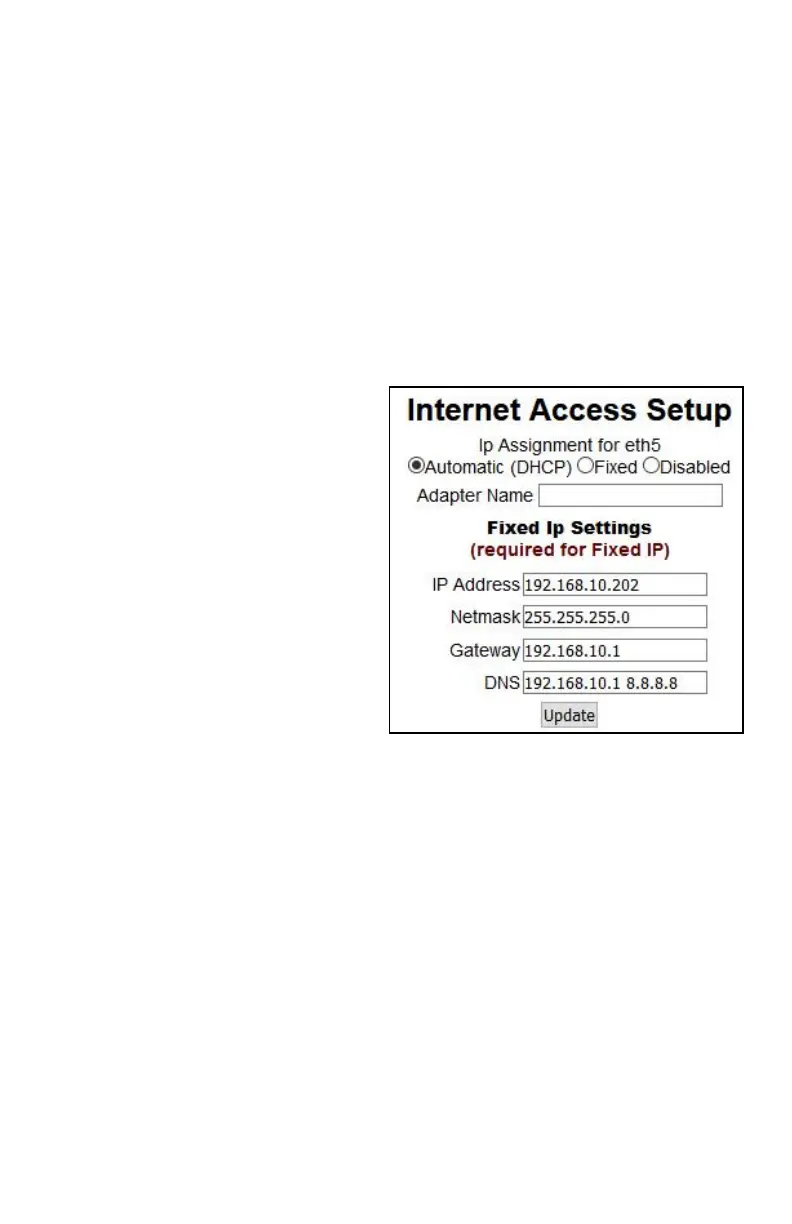9
This page will show you the recent data rates (speed) and maximum data rate on
each link. CheckBox will use this information to determine the percentage of the data
traffic that each connection will carry, and will adjust this percentage on the fly.
Only Internet ports that have been activated will be displayed here.
The port marked as Internet on the front of the HSv530a will be listed as eth5.
If active the port marked as D will be listed as eth4
If active the port marked as C will be listed as eth3
If active the port marked as B will be listed as eth2
If active the port marked as A will be listed as eth1
Clicking on the eth5, eth4, eth3, eth2 or eth1 will take you to an Internet Access
Setup screen for that connection.
If the Internet connection is set for DHCP
(automatic configuration) the IP address
received via DHCP will be displayed
here.
If you need to set a fixed (static or
permanent IP address) click on Fixed
and then enter the IP address, Netmask,
Gateway and DNS information in the
appropriate boxes. Click Update and then
restart your system.
Local Address
Local Address refers to the IP addresses the CheckBox system assigns to users on
the system. By default this address is in the 192.168.17.xxx range. This setting
should not be changed under most circumstances. If there is a need to change this
address range, select Network Setup on the top menu and then Local from the drop
down menu and enter the new address range in here and press update.
NEVER SET THE LOCAL ADDRESS RANGE TO BE THE SAME AS THE
ADDRESS RANGE OF THE INTERNET CONNECTION. This will cause routing
errors and you will lose contact with the unit.
