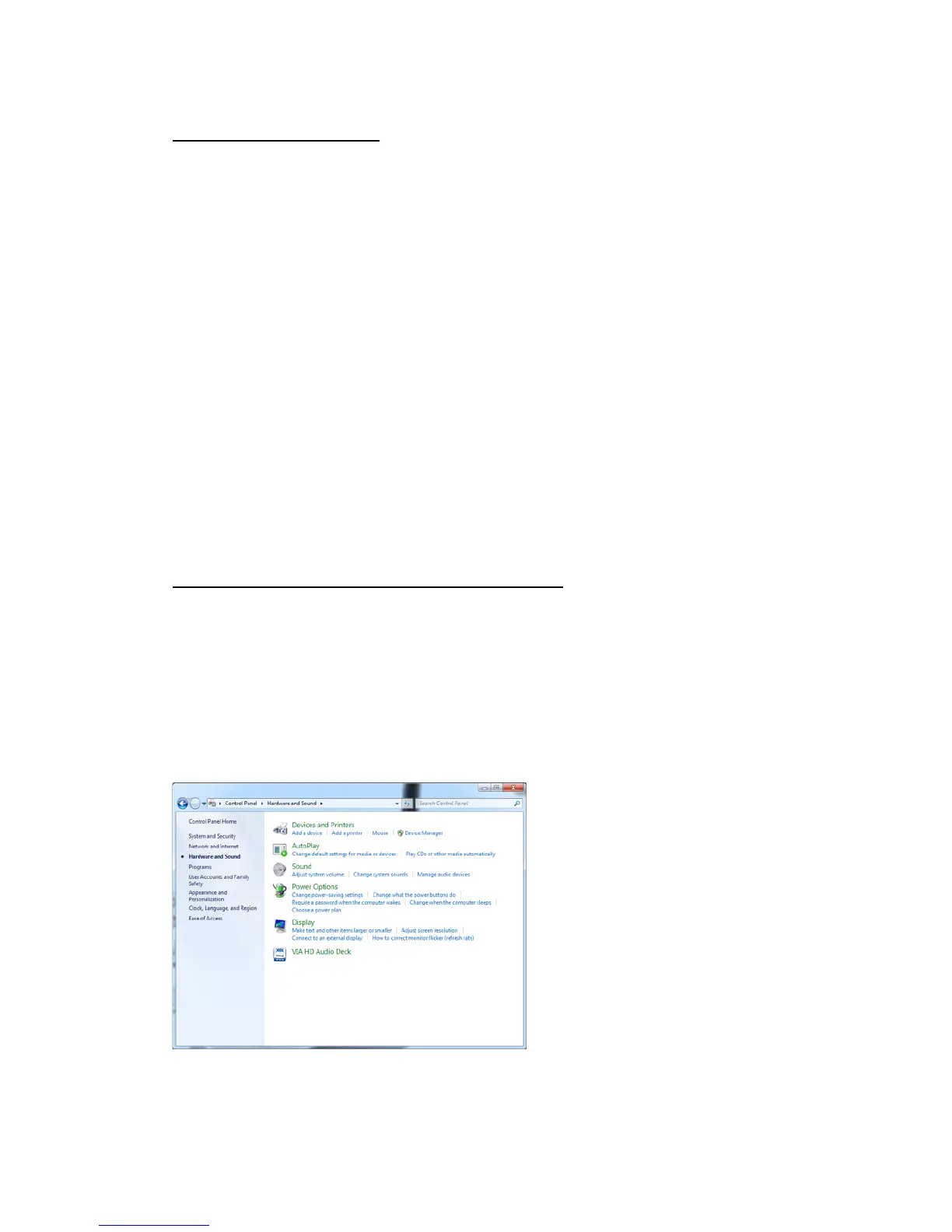Using the USB Digital Input
Driver installation
It is only necessary to install drivers for Windows based computers. Only Windows Vista, 7, 8 and 10
are supported. Dave will not work with Windows XP.
Please download the Windows driver at www.chordelectronics.co.uk on the Dave product page.
Once downloaded you will need to extract the file from the downloaded zip file and then run the driver
installation program.
Once installation is complete then plug Dave into the Windows computer using either the supplied
USB cable or any other USB 2.0 compatible cable.
Installing the driver on a Mac, Android or Linux device
Dave uses a class compliant USB interface so it does not require any driver software on Mac, Android
or Linux devices. Simply plug a USB2.0 USB cable between Dave and the computer, tablet or phone
and it will be automatically detected and play.
Please note you may need to setup your playback software to use Dave as the audio output
device.
Setting Dave as the default audio device in Windows
Once the driver software has been installed and Dave is connected to a Windows based computer then
you can set Windows to send all audio through Dave as follows:-
Stage 1:- Configuring audio devices
Connect Dave to the computer with the supplied USB cable.
Run the Windows Control panel and select Hardware and Sound
!
The select ‘Manage Audio Devices’
