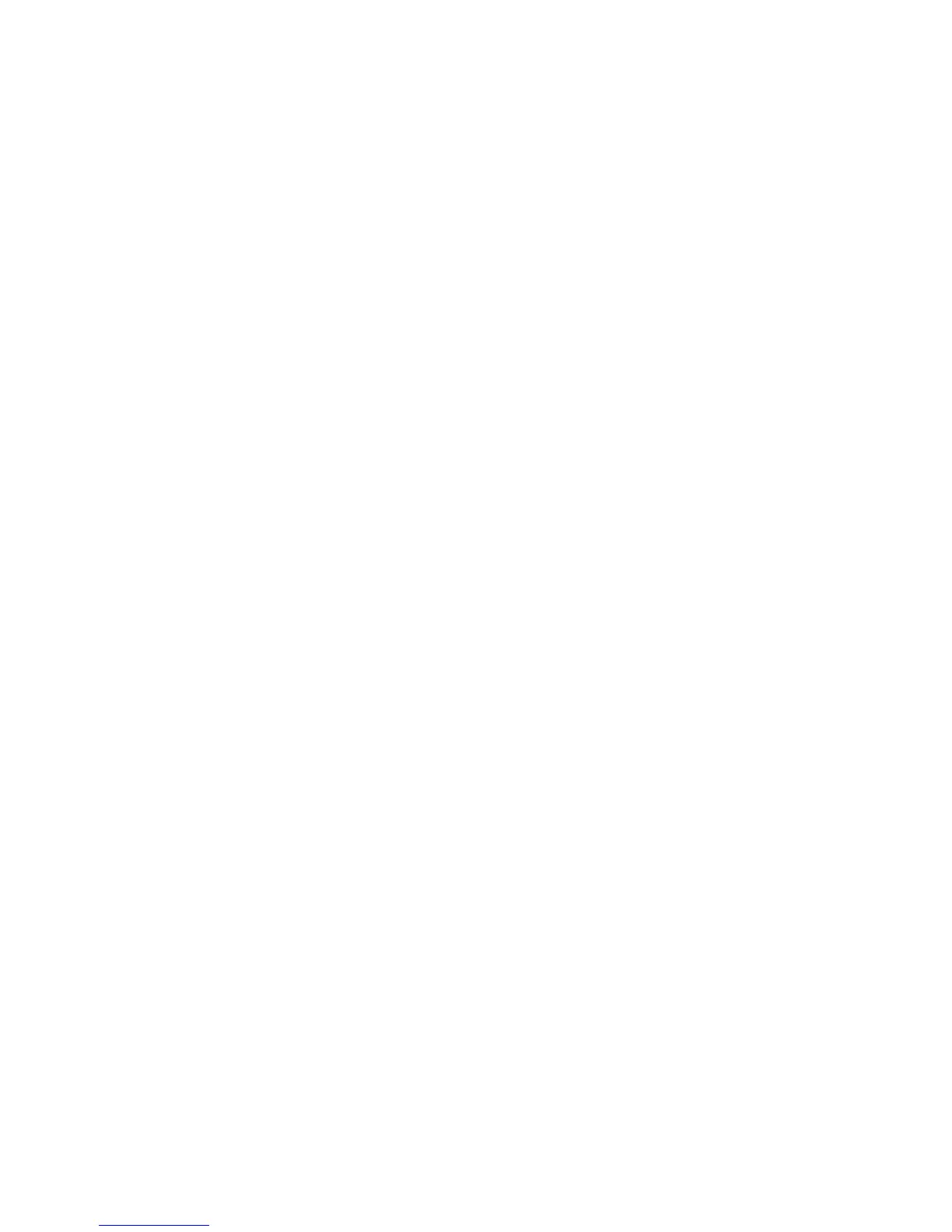Configuring for Direct Sound with Windows Vista or Windows 7
Open control Panel and select Hardware and Sounds. Under Audio, click on Manage Audio Devices.
Set Chord Async USB 44.1kHz–768kHz as default device. Then, click on OK.
Configuring for Kernel Streaming with Windows Vista or Windows 7
As for Windows XP, Kernel Streaming has no standard setting in Windows Vista and Windows 7. KS
must be selected in the specific player you choose to use. For example, when using FooBar, with Mojo
connected to the PC, go to the File/Preferences/Playback /Output tab and select “Kernel Streaming
Chord Async USB 44.1kHz–768kHz” as output device. Foobar will require the KS add-on installed
first. Other players will require different settings.
Configuring for WASAPI with Windows Vista or Windows 7
Similar to Kernel Streaming, WASAPI cannot be directly accessed. WASAPI must be selected in the
specific player you choose to use. For example, when using FooBar, with Mojo connected to the PC,
go to the File/Preferences/Playback /Output tab and select “WASAPI: Chord Async USB 44.1kHz
768kHz” as output device. Foobar will require the WASAPI add-on installed first.
Other players will require different settings.
Configuring Mac OS X
Open the System Environment Settings from the Start menu. Open the Sound options from the System
Environment settings.
Select the Output tab and confirm that Chord Mojo is selected as the default output device.
Sample Rate Setup
Open the Audio MIDI Settings options (Application – Utility - Set Audio MIDI).
Select the Audio Output tab in the Set Audio MIDI.
Select the desired sample frequency from the options given.
Android Device Operation
To use Mojo with an Android device you will need an ‘on the go’ cable ( OTG ). This is a special cable
that tells the Android device to run in host mode and enable USB audio. Some devices with newer
Android operating system ( 5 and above ) will then play all audio into Mojo. If this does not work then
you need to download either USB Audio Player Pro or Onkyo HF player to enable USB audio support.
Both are available from the Google Play store.
Apple iPad/iPhone Operation
In order to use USB audio you will require an Apple device running iOS6 or later and it needs the
lightning connector rather than the old 30 pin connector.
You require the Apple camera connection kit which will enable a standard USB connection from the
lightning port. Use this cable with the short USB to micro USB cable to connect Mojo. All audio will
then play through Mojo.
Onkyo HF player can be used to support high resolution audio including DSD.
