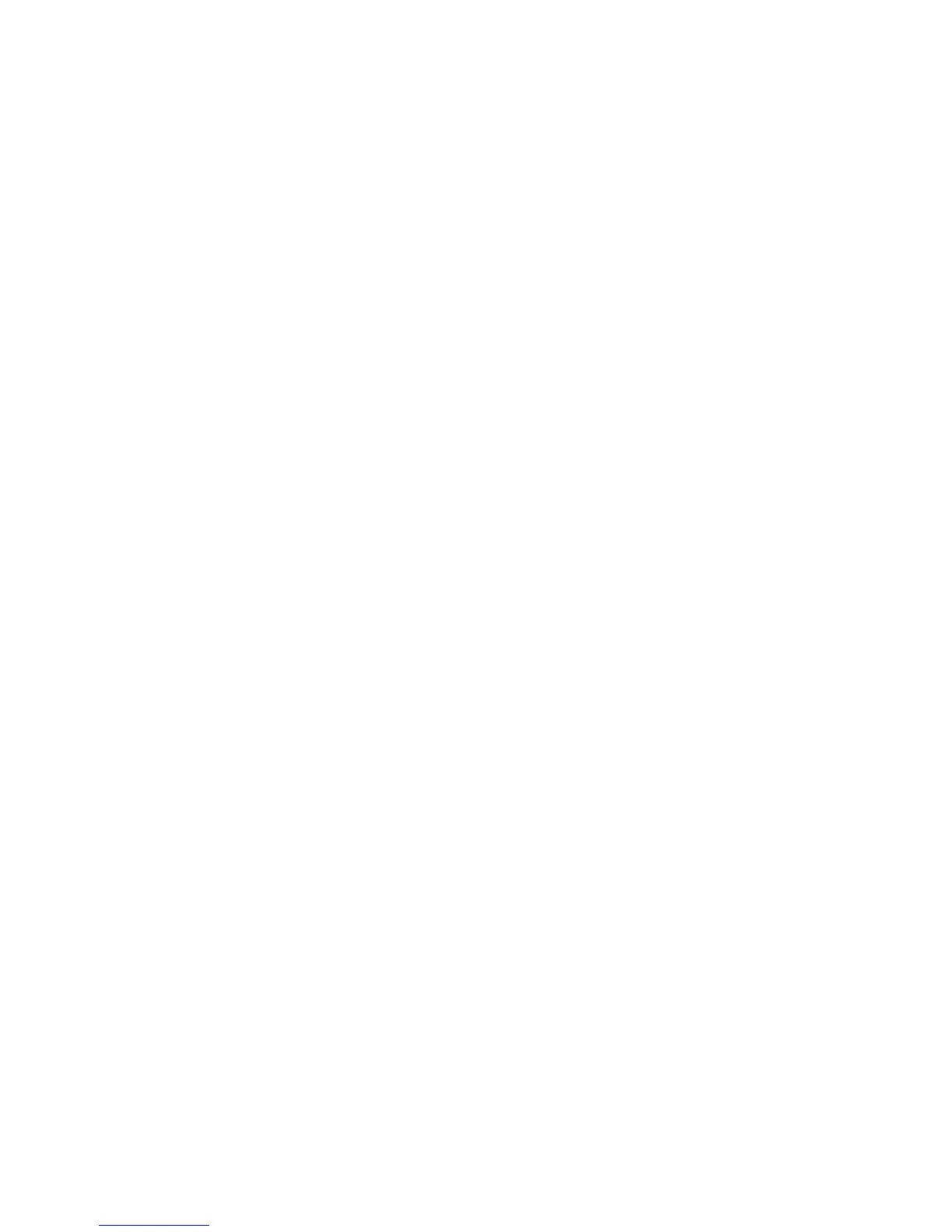Connect Mojo to the host computer, phone, or tablet by inserting a USB lead into any available USB
socket. To support high sample rates (96Khz and above) the USB socket on the computer must be USB
2.0 or above. Once connected insert the other end of the cable into the USB audio socket on Mojo.
If using a Microsoft computer and the driver hasn’t been installed on your computer, an automatic
driver installation wizard may appear.
Note: If you want to avoid the automatic driver installation, please connect Mojo to the computer after
manually installing the driver.
Microsoft Windows Driver installation
The drivers for Mojo are available on our website. Please go to the Mojo product page at
www.chordelectronics.co.uk. Drivers are contained in zip files and must be extracted before
installation.
Installing the driver on a Windows PC
Create a temporary folder on the hard disk of your computer (this can be on your desktop).
Double-click on the zip file contained on the CD to open it. Select and drag all files in the temporary
folder, this will automatically unzip all the files.
Automatic installation
Connect Mojo to the PC. Following the negotiation process, the driver installation wizard is
automatically launched.
Click on the button to proceed. Choose automatic installation (as recommended) and proceed to next
step. Indicate the folder where you have previously unzipped the driver and proceed to installation.
Click on Continue. The installation will proceed to the end.
You may get warning messages indicating that the driver is not digitally signed - just click yes to
continue installation.
Click on Finish to complete the driver installation.
Manual installation
Sometimes it is necessary or advisable to install the driver manually. Without connecting Mojo to the
PC double-click the setup file contained in the extracted zip file. The driver will automatically be
installed on your PC.
You will find Chord Async USB 44.1kHz–192kHz device listed under Audio, Video and Game
controllers. Right-click to access the available actions. Select “Uninstall”.
Configuring sound settings on a Windows PC
Configuring a PC with Windows Vista, Windows 7, 8 or 10
A Windows PC can use Mojo in three different ways:
Direct Sound (DS), Kernel Streaming (KS) and WASAPI. DS is suitable for players which can’t
operate in Kernel Streaming mode nor with WASAPI or for Internet streaming; KS can be chosen (for
better performance) with players which can operate in Kernel Streaming mode (such as FooBar,
Winamp, Monkey Media, JRiver). WASAPI (Windows Audio Standard API) is a standard interface for
audio players which allows to get the same performance of KS with applications which can’t operate in
KS mode, at the cost of higher CPU load.
