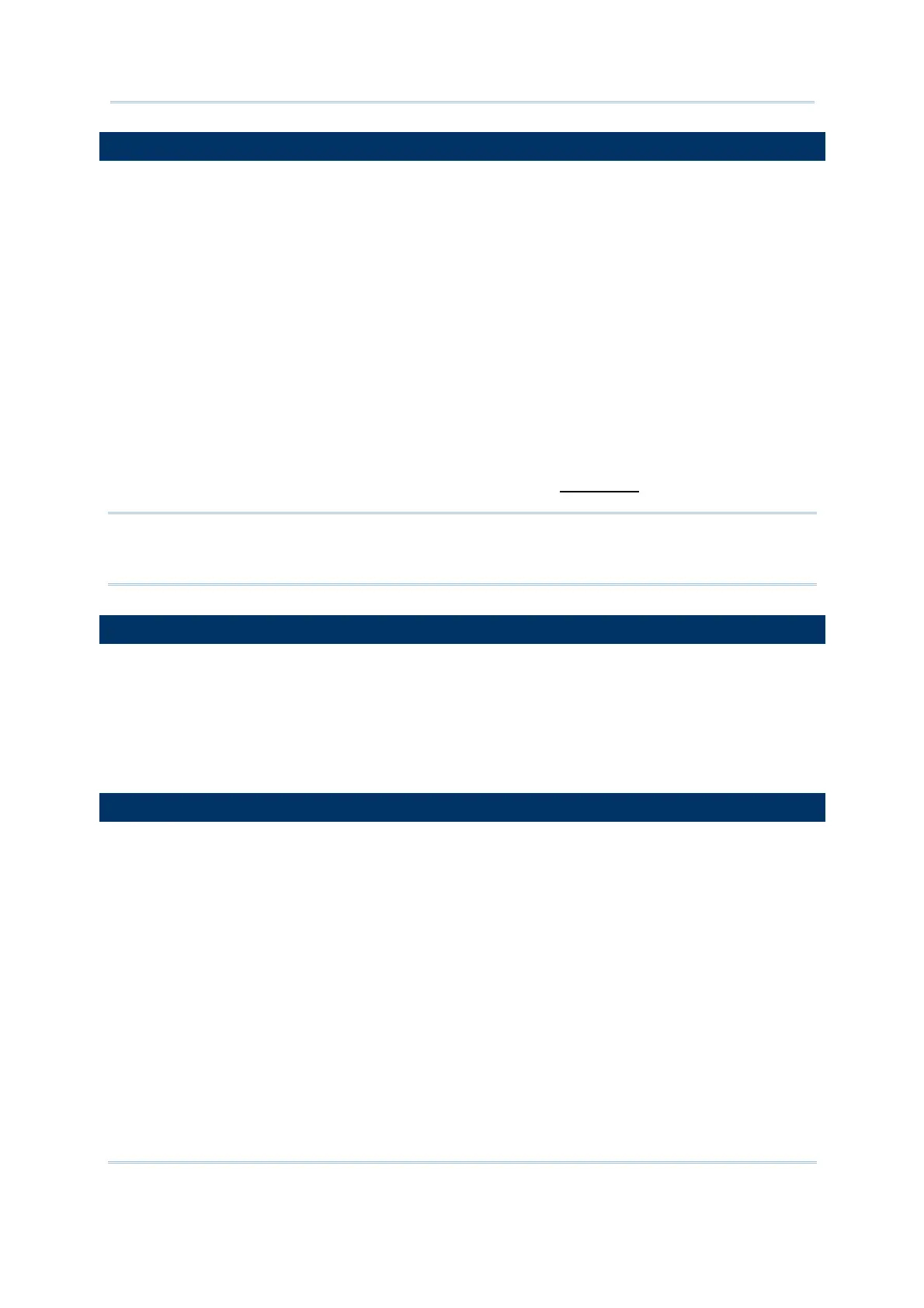57
Chapter 1 Form
1.11 INPUT TYPE
The “Input Type” configures the source that data is collected from.
Depending on the models of the mobile computer, the options available are:
Reader
Keypad
Both
RFID (only applicable to 8300, 8500, 8600, 8700 Series)
All (only applicable to 8300, 8500, 8600, 8700 Series)
After the required information is entered into one input field, it takes to press the [Enter]
key on the mobile computer to complete the input field. Then the cursor will move either
to the next input field, or to the next form or menu.
When "Reader" is selected for the “Input Type”, you need to enable "Auto Enter" in
the input field property by clicking the More button. See
1.15 More.
Note: When "RFID" is selected, you may still press the [ESC] or [Enter] key on the
mobile computer to cancel or confirm a task. However, the other keys on the
keypad won’t work.
1.12 MINIMUM LENGTH
The “Min Length” specifies the minimum length of the input data.
If the input data is shorter than specified, it is considered unacceptable. A warning
message will display indicating "Data is too short!"
1.13 MAXIMUM LENGTH
The “Max Length” specifies the maximum length of the data input. 8000/8300 allow
maximum 80 characters, 8200/8400/8500/8700 up to 160 while 8600 up to 240.
When the form refers to a lookup file, “Max Length” specified here will be compared
with the length setting specified in the lookup file. If “Max Length” exceeds the length
specified in lookup, it is changed to be equal to the lookup field length.
You can facilitate data input by showing input marks in the input field. Click the More
button to pop up the [Properties] dialog box. In [Field data] group box, tick the “Show
input mark” checkbox and assign a mark or symbol. The input field will be highlighted
by a succession of the assigned input mark that is equally long as the maximum length
specified.
If the input data is longer than specified maximum, it is considered unacceptable.