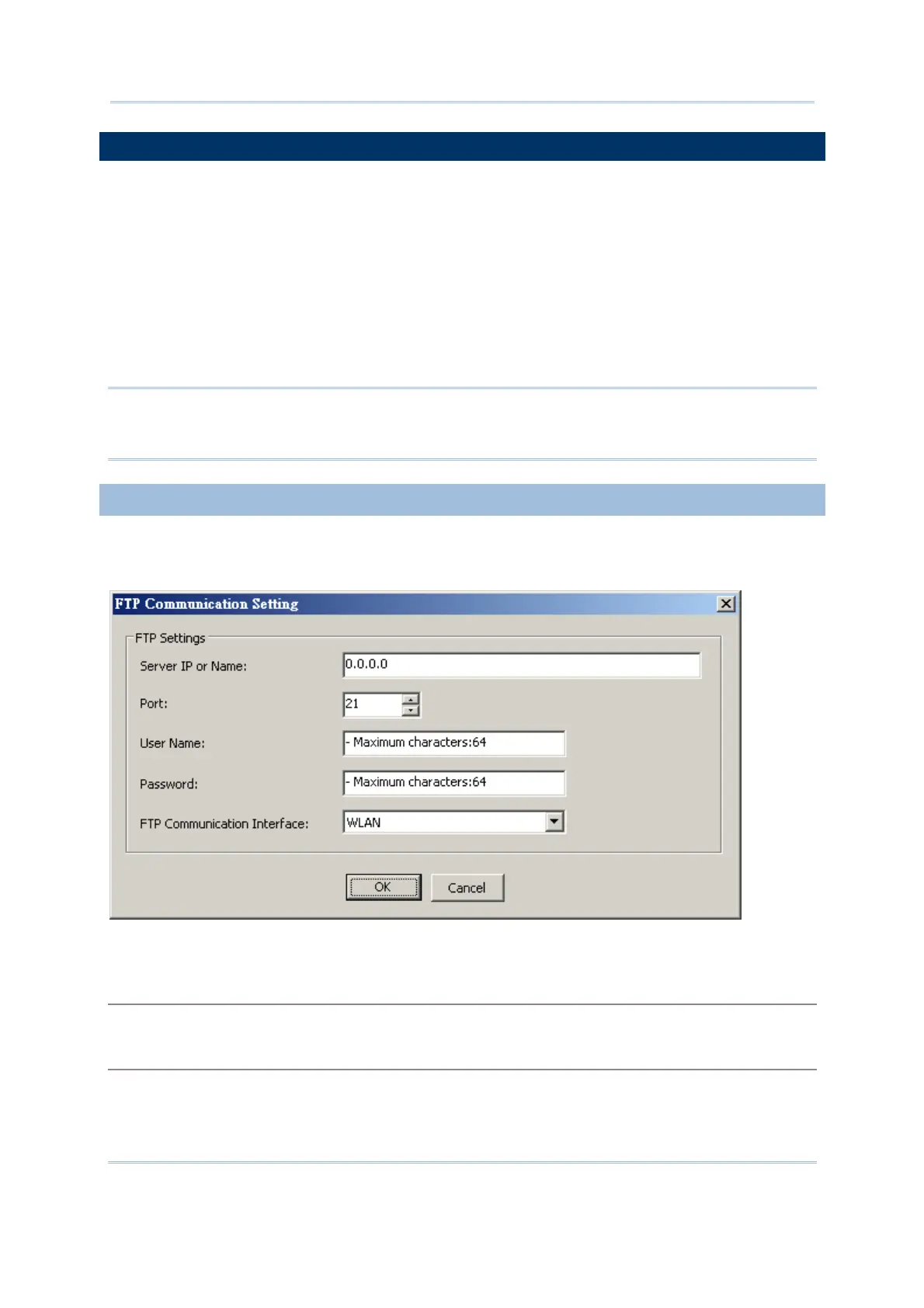11
Introduction
USING FTP SERVER TO TRANSFER FILES
Creating template files by the Batch AG version 1.00.0008 or newer, a remote FTP server
is readily available to which the mobile computer is allowed to log in and transfer files
whether wirelessly through Wi-Fi or wired by Ethernet Cradle.
FTP stands for File Transfer Protocol and is built on a client-server architecture. The
mobile computer accesses an FTP server to carry out the following:
Update the script file
Upload or download lookup files (featuring version control)
Upload data files
Note: If you don’t make FTP communication settings in the template file, you can still do
it later on the mobile computer’s user application main menu. Select 3. Utilities | 1.
Program Settings | 10. FTP Settings.
FTP COMMUNICATION SETTINGS
Run Batch AG on your PC. Select Transfer | FTP Communication Setting from the
menu bar to have the [FTP Communication Setting] dialogue box:
In this dialog box, make the settings one by one as detailed below:
Server IP or Name
Specify the IP address or the name of the FTP server.
Port
Specify the port number of the remote FTP server.
By default, TCP port 21 is used on the server for the control connection.