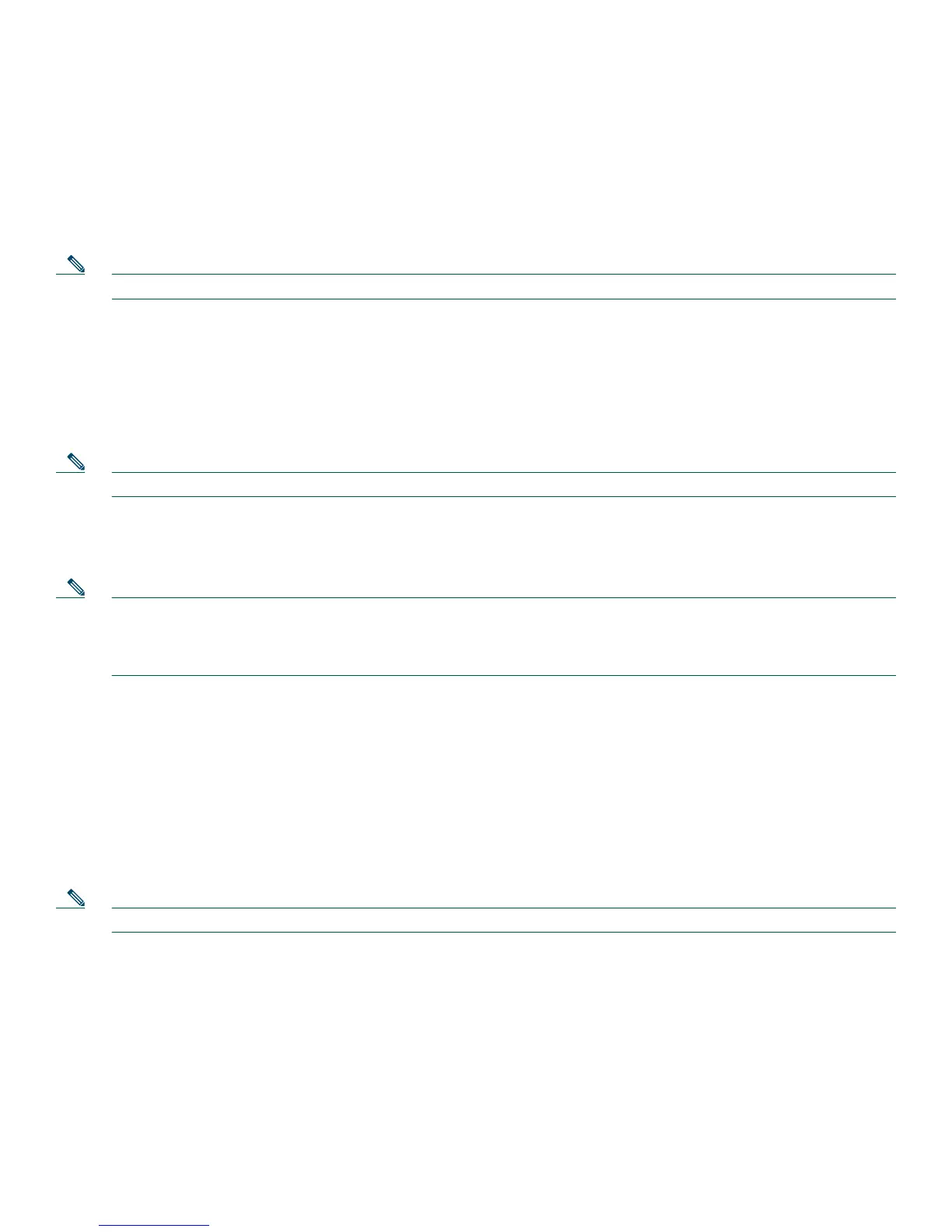30
Interface Card Ports
Interface cards can be inserted either directly into a router slot or into a slot in a network module.
Interface Card in Router
Interface cards inserted into a router slot are numbered 0/HWIC-slot/port. HWIC-slot is 0, 1, 2, or 3, as labeled on the router
rear panel.
Note Double-wide interface cards use slot numbers 1 and 3.
Ports in an interface card are normally numbered from right to left and bottom to top, starting at 0. See the
Cisco Interface
Cards Installation Guide
for more information.
Interface Card in Network Module
Some network modules provide slots for interface cards. Ports in these interface cards are numbered
router-slot/module-slot/port, where router-slot is 1, 2, 3, or 4.
Note Double-wide or extended double-wide network modules use slot numbers 2 and 4.
Slots in network modules for interface cards are normally numbered from right to left, starting at 0. Ports in an interface card
are normally numbered from right to left and bottom to top, starting at 0. For more information, see the
Cisco Network Modules
Hardware Installation Guide
and Cisco Interface Cards Installation Guide.
Note On the Cisco 3825 and Cisco 3845 routers, the interface numbering scheme is the same for asynchronous interfaces as other
types of interfaces. To configure the line associated with an async interface, simply use the interface number to specify
the async line. For example, line 0/3/0 specifies the line associated with interface serial 0/3/0 on a WIC-2A/S in slot 3.
Similarly, line 1/22 specifies the line associated with interface async 1/22 on an NM-32A in network module slot 1.
8 Perform Initial Configuration
You can configure your router by using one of the following tools:
• Cisco Router and Security Device Manager (SDM)—See the “Initial Configuration Using Cisco Router and Security Device
Manager (SDM)” section on page 30.
• Setup command facility—See the “Initial Configuration Using the Setup Command Facility” section on page 31.
• Command-line interface (CLI)—See the “Initial Configuration Using the Cisco CLI—Manual Configuration” section on
page 33.
Note If you need help with the interface and port numbering, see the “Port Numbering” section on page 29.
Initial Configuration Using Cisco Router and Security Device Manager (SDM)
If the following messages appear at the end of the startup sequence, Cisco Router and Security Device Manager (SDM) is
installed on your router:
yourname con0 is now available
Press RETURN to get started.
For instructions on configuring your router by using SDM, see the Cisco Router and Security Device Manager (SDM) Quick
Start Guide that shipped with your router.
