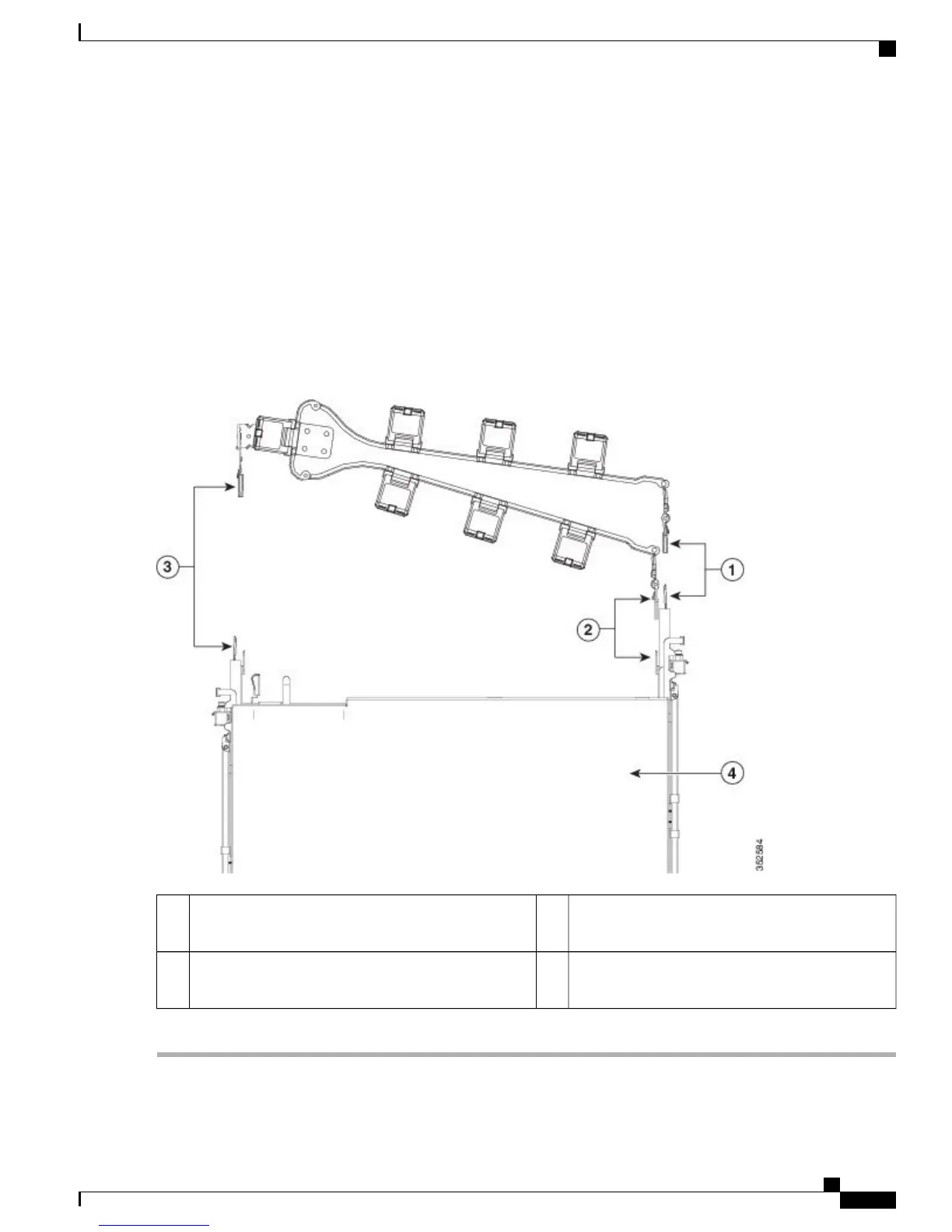Step 2
Slide the CMA tab that is closest to the controller over the end of the inner rail that is attached to the controller (see
Attaching the Cable Management Arm to the Rear of the Slide Rails). Slide the tab over the end of the rail until it clicks
and locks.
Step 3
Pull out the width-adjustment slider that is at the opposite end of the CMA assembly until it matches the width of your
rack (see Attaching the Cable Management Arm to the Rear of the Slide Rails).
Step 4
Slide the CMA tab that is at the end of the width-adjustment slider onto the end of the stationary slide rail that is attached
to the rack post (see Attaching the Cable Management Arm to the Rear of the Slide Rails). Slide the tab over the end of
the rail until it clicks and locks.
Step 5
Open the hinged flap at the top of each plastic cable guide and route your cables through the cable guides, as required.
Figure 4: Attaching the Cable Management Arm to the Rear of the Slide Rails
CMA tab on width-adjustment slider and end of
stationary outer slide rail
3CMA tab on arm farthest from controller and end of
stationary outer slide rail
1
Rear of controller4CMA tab on arm closest to the controller and end of
inner slide rail attached to controller
2
Cisco 5520 Wireless Controller Installation Guide
7
Installing the Cisco 5520 Wireless Controller
Installing the Cable Management Arm (Optional)
