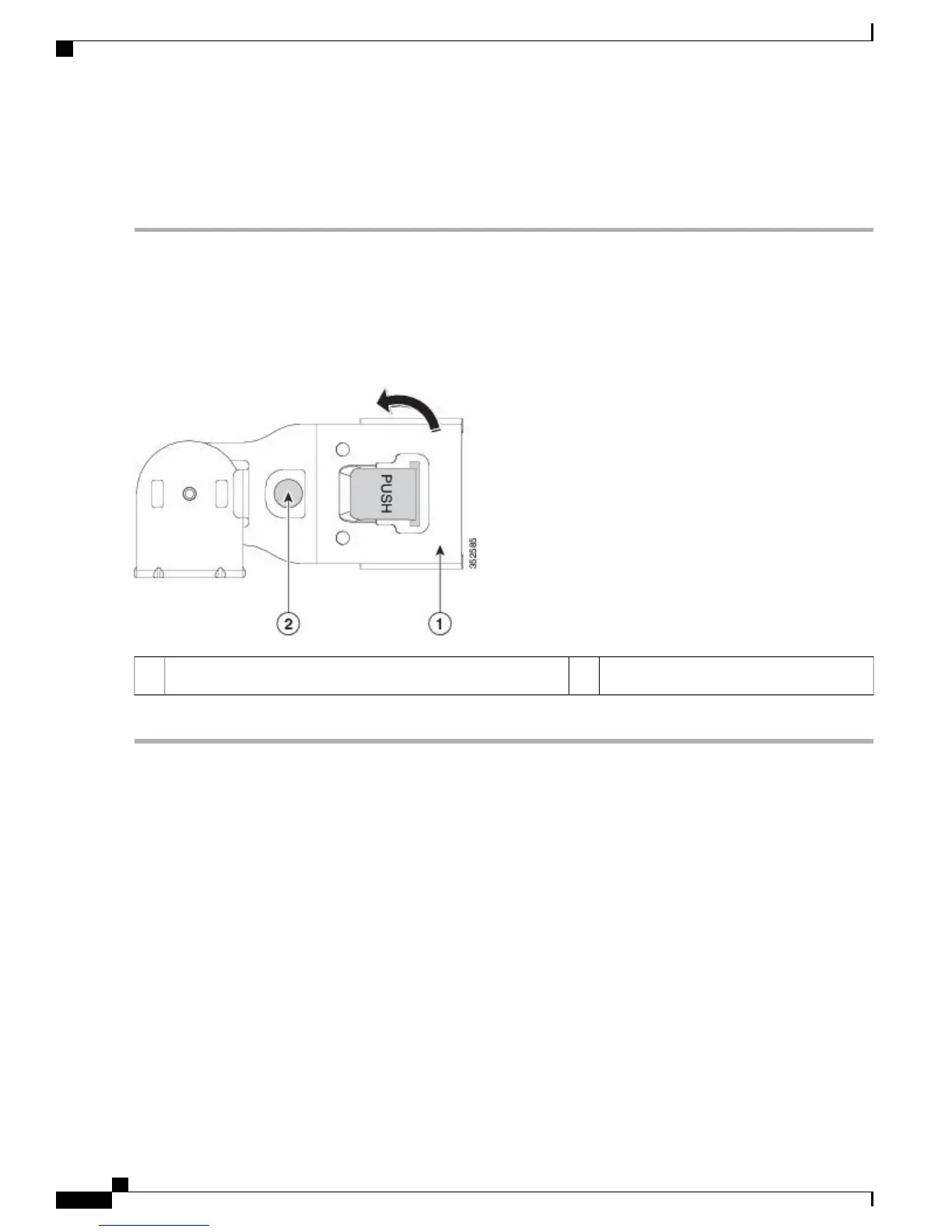Reversing the Cable Management Arm (Optional)
Step 1
Rotate the entire CMA assembly 180 degrees. The plastic cable guides must remain pointing upward.
Step 2
Flip the tabs at the end of each CMA arm so that they point toward the rear of the controller.
Step 3
Pivot the tab that is at the end of the width-adjustment slider. Depress and hold the metal button on the outside of the
tab and pivot the tab 180 degrees so that it points toward the rear of the controller.
Figure 5: Reversing the CMA
Metal button for rotating2CMA tab on end of width-adjustment slider1
Initial Controller Setup
For instructions on performing initial setup of controller, see the Cisco 5520 Wireless Controller Deployment
Guide .
Cisco 5520 Wireless Controller Installation Guide
8
Installing the Cisco 5520 Wireless Controller
Reversing the Cable Management Arm (Optional)
