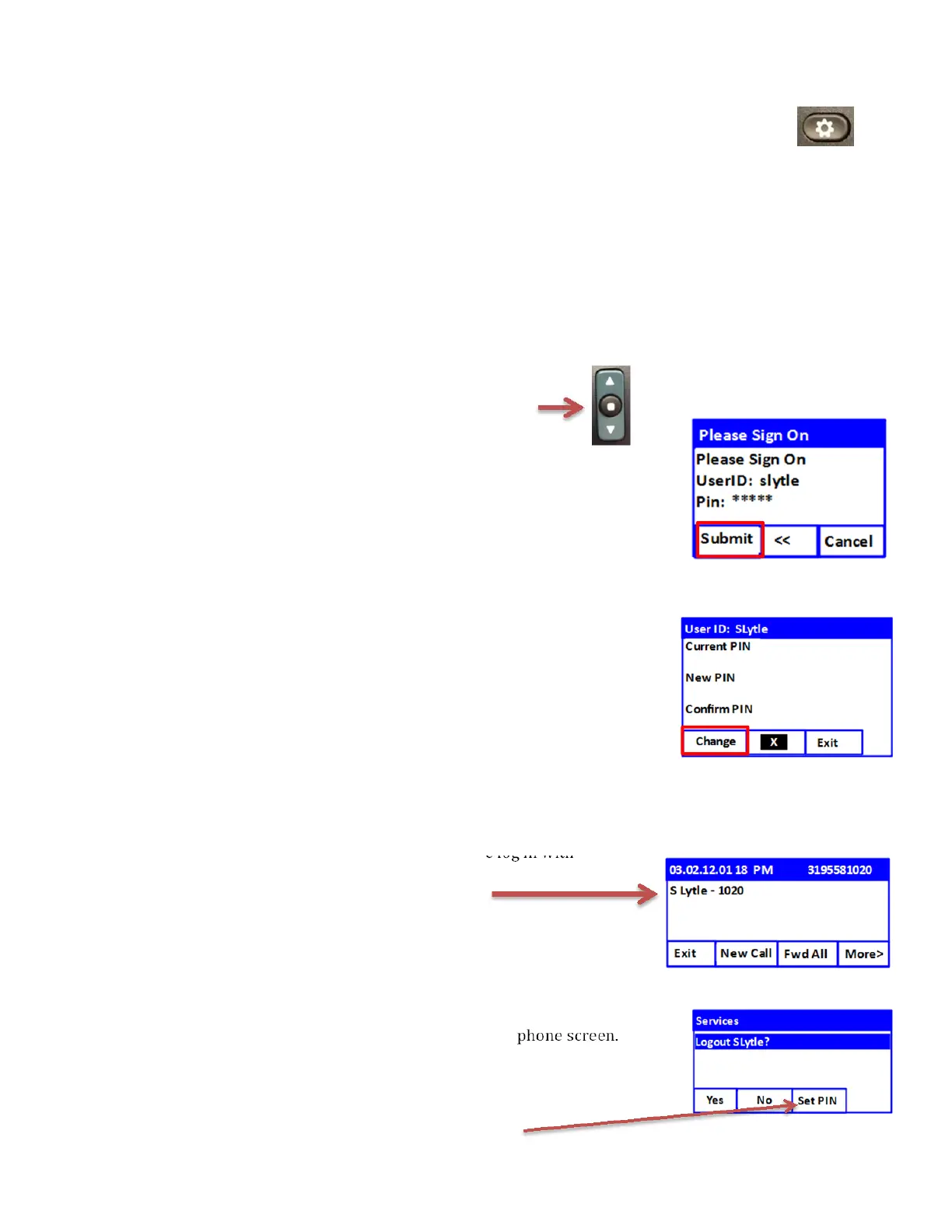CISCO 6945 Phone Log In
1. PresstheApplicationButtononthePhone(Locatedintheupperleftcornerofkeypad).
Thenthephonescreenwillshowthefollowingoptions:
Applications(5items)
1. CallHistory
2. Preferences
3. PhoneInformation
4. AdminSettings
5. ExtensionMobility
2. SelectExtensionMobility(scrolldownifneededwiththeNavigationbutton).
3. PresstheSelectButtononthephone.
(ThecentercircleinthemiddleoftheNavigationpad)
4. ASignOnscreensimilartotheoneontherightwill
appear.
ForUserID:(enteryourdistrictsignonname)
ForPin:(enter12345)
PressSubmit.
ThefirsttimeyouSignOnyouwillbepromptedtoCreateaNewPin.
*Werecommendthat youusethesamepin
forPhoneLogInand
Voicemail.
TypeintheCurrentPIN(12345)
EnteraNewPin.
ConfirmPin
PresstheChangeSoftkeyButton
SignOnagain.
5. Ifyouhaveloggedinsuccessfullyyouwillreceivethefollowingmessage,
“ResettingpleaseWait….LoginSuccessful”.
Ascreensimilartotheoneontherightwillshowanactiveloginwith
usernameandextensiondisplayed.
HowtoLogout
1. Repeatsteps1through3above.
2. YouwillbepromptedtoSelectYesorNo.
3. Whenyousuccessfullylogoffthephoneyouwillreceivethismessage
“ResettingPleasewait….
LogoutSuccessful.”
4. Afterafewseconds,yourusernamewilldisappearoffthephonescreen.
HowtoChangePin
1. Repeatsteps1through3atthetopofthepage.
2.
SelectSetPinSoftkeyButtontoenteranewpin.
