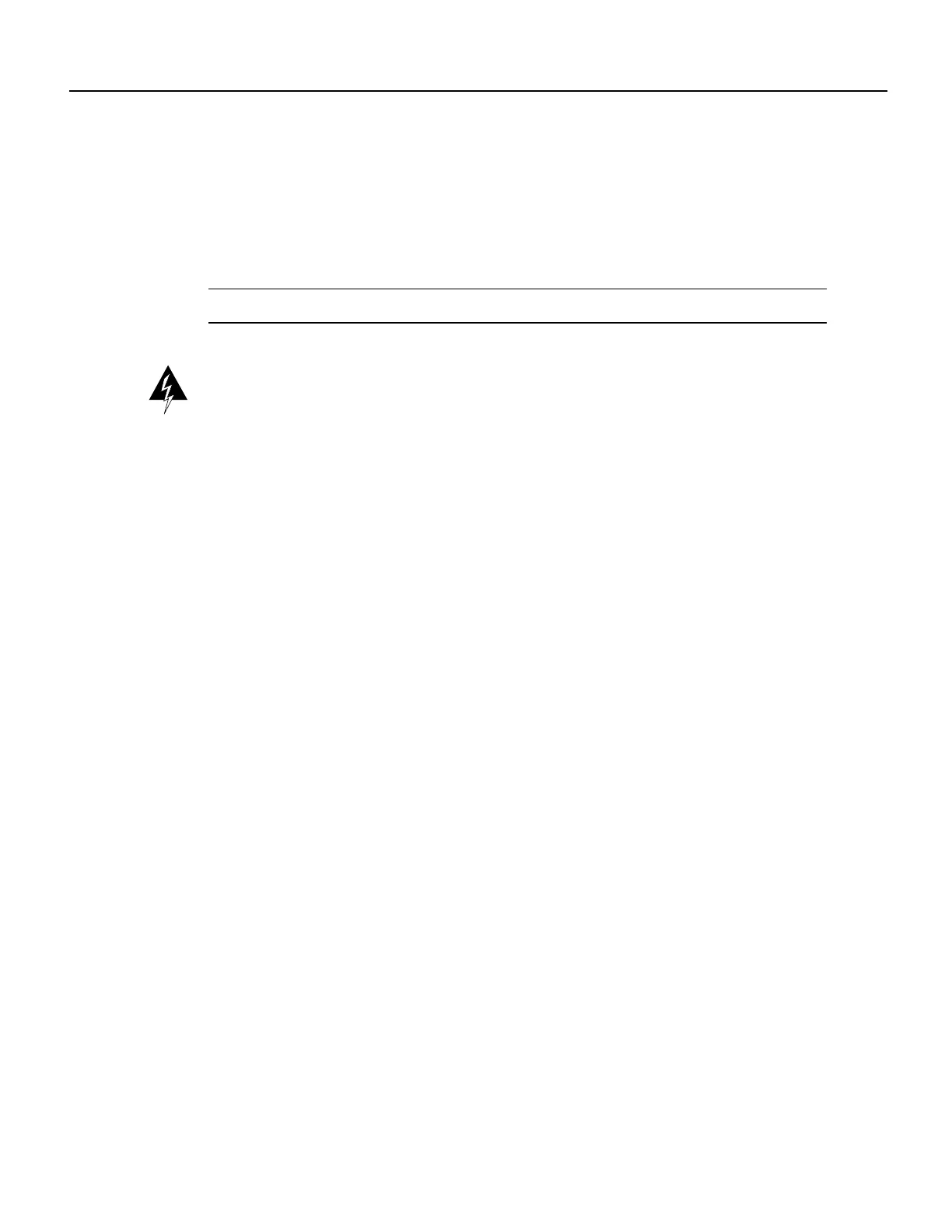14 Cisco 7000 and Cisco 7507 Air Filter and Chassis Blower Replacement Instructions
Replacing the Chassis Blower
Checking the Installation
Perform the following steps to verify that the new blower is installed correctly.
Step 1 Turn all power supplies back ON. The AC power LED on all power supplies should go on.
If any do not, or if the DC fail LED is on, the power supply has failed. Check the power
cables to ensure they are connected.
Note The following warning is for units equipped with a DC-input power supply.
Warning After wiring the DC power supply, remove the tape from the circuit breaker switch handle
and reinstate power by moving the handle of the circuit breaker to the ON position. (For translations
of this safety warning, refer to the section “DC Power Connection Warning” on page 18.)
Step 2 Listen for the blower; you should immediately hear it operating. If you do not hear it, turn
OFF the system power and do the following:
• Remove the top and bottom front chassis panels. (Refer to the section “Removing and
Replacing the Front Chassis Panels” on page 6.)
• Check the blowerpower connector and ensure that it is fully seated in the backplane port
by pinching the sides and pushing it firmly into the port.
• Check the two wires between the blower and the power connector: the red or purple
+24V wire and the black ground wire. Ensure that they have not pulled out of the power
connector by pinching each wire near the back connector and pushing it firmly into the
connector.
• Replace the front chassis panels, turn the power supplies back ON, and listen for the
blower.
Step 3 If after several attempts the blower does not operate, or if you experience trouble with the
installation (for instance, if the captive blower screws do not align with the backplane
holes), contact a service representative.
This completes the blower replacement.
