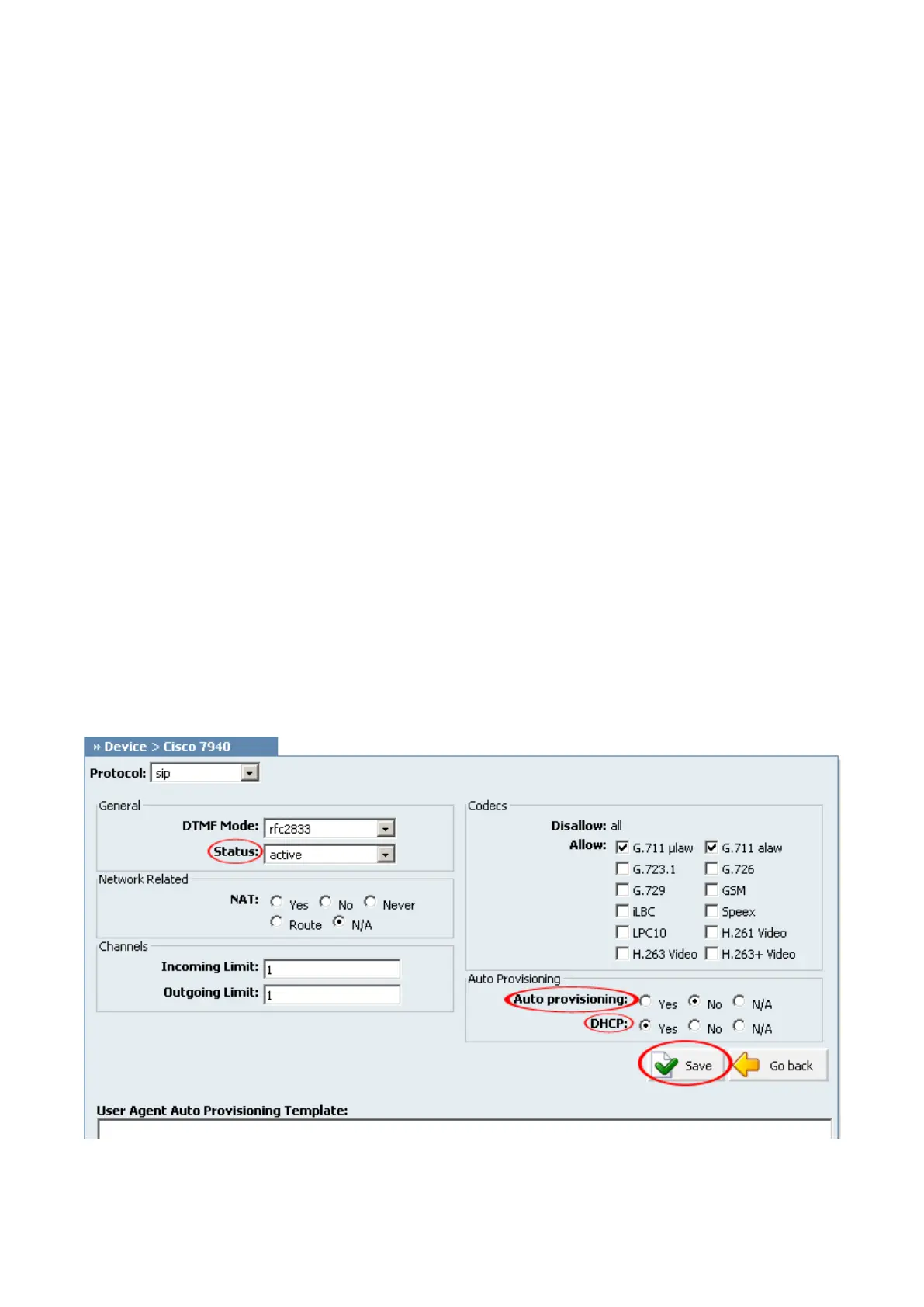continue with its normal start-up process and will not reset.
Registering Phone
Manual Configuration
UAD Settings
STEP ONE: PBXware IP address.
1. Find out the IP address of PBXware server.
STEP TWO: Login to PBXware.
1. Open a new browser window and enter the IP address to access the PBXware administration
interface login screen.
Example: http://192.168.1.2
2. Hit "Enter" on your keyboard.
3. Login to PBXware with your e-mail address and password.
STEP THREE: UAD status.
1. Make sure the UAD is enabled. To check the UAD status navigate to "Settings:UAD", and click
on the "edit" icon corresponding to "Cisco 7942G".
2. Make sure the "Status" is set to "active", "Auto provisioning" is set to "No" and "DHCP" is set
to "Yes".
3. Click on the "Save" button to save changes.
