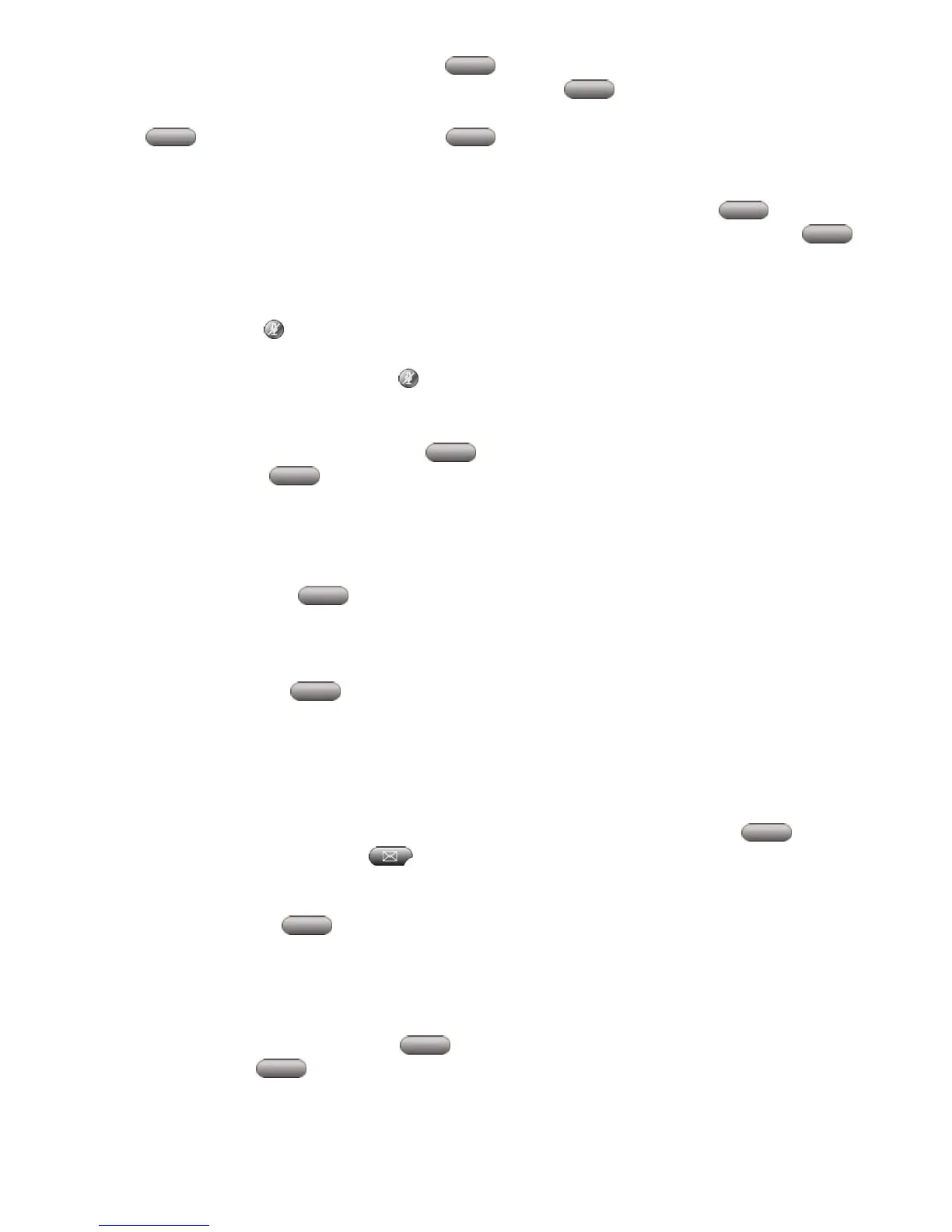• You may immediately press the Trnsfer soft key to complete the transfer or when the
party answers, announce the call and press the Trnsfer soft key again
• If the person refuses the call or if the phone rings without an answer, press the End Call
soft key, then press the Resume soft key to return to the original call
Transfer A Call Direct To Voicemail:
• To transfer a caller directly into someone’s Voicemail Box, press the Trnsfer soft key,
enter
the
asterisk (*), followed by the user’s extension number, then press the Trnsfer
soft key again
Mute the Call
• Press the Mute button to prevent the party from hearing you although you can hear them.
The mute light will turn on.
•
To turn off Mute, press the Mute button again. The mute light will turn off.
Redial The Last Number Called
• Lift the handset and press the Redial soft key or
• Press the Redial soft key to simultaneously activate the speakerphone and redial the
last number called
iDivert – Transfer A Ringing Call Automatically To Voicemail
• When your phone is ringing, you can choose to send the call immediately to Voicemail by
pressing the iDivert soft key. This soft key can be pressed at any time while the call is
ringing on the phone.
Forward All Calls
• Press the CFwdALL soft key (you will hear two beeps)
• Dial the number to which all calls will be forwarded
o Internal: Dial the extension number
• A flashing right arrow/telephone will appear on the top right line of the LCD display
• Note: You can only forward the top line of the phone. If you need to forward another line,
please contact the system administrator or use the CCM User web page.
• Tip: To forward your calls to your voicemail box (e.g. DND), press the CFwdAll soft key
and then press the Messages key.
Cancel Forward All Calls
• Press the CfwdAll soft key (you will hear one beep)
• The flashing right arrow/telephone on the LCD display will disappear indicating that forward
all calls has been deactivated
Call Park
• While on the call, press the More soft key
• Press the Park soft key