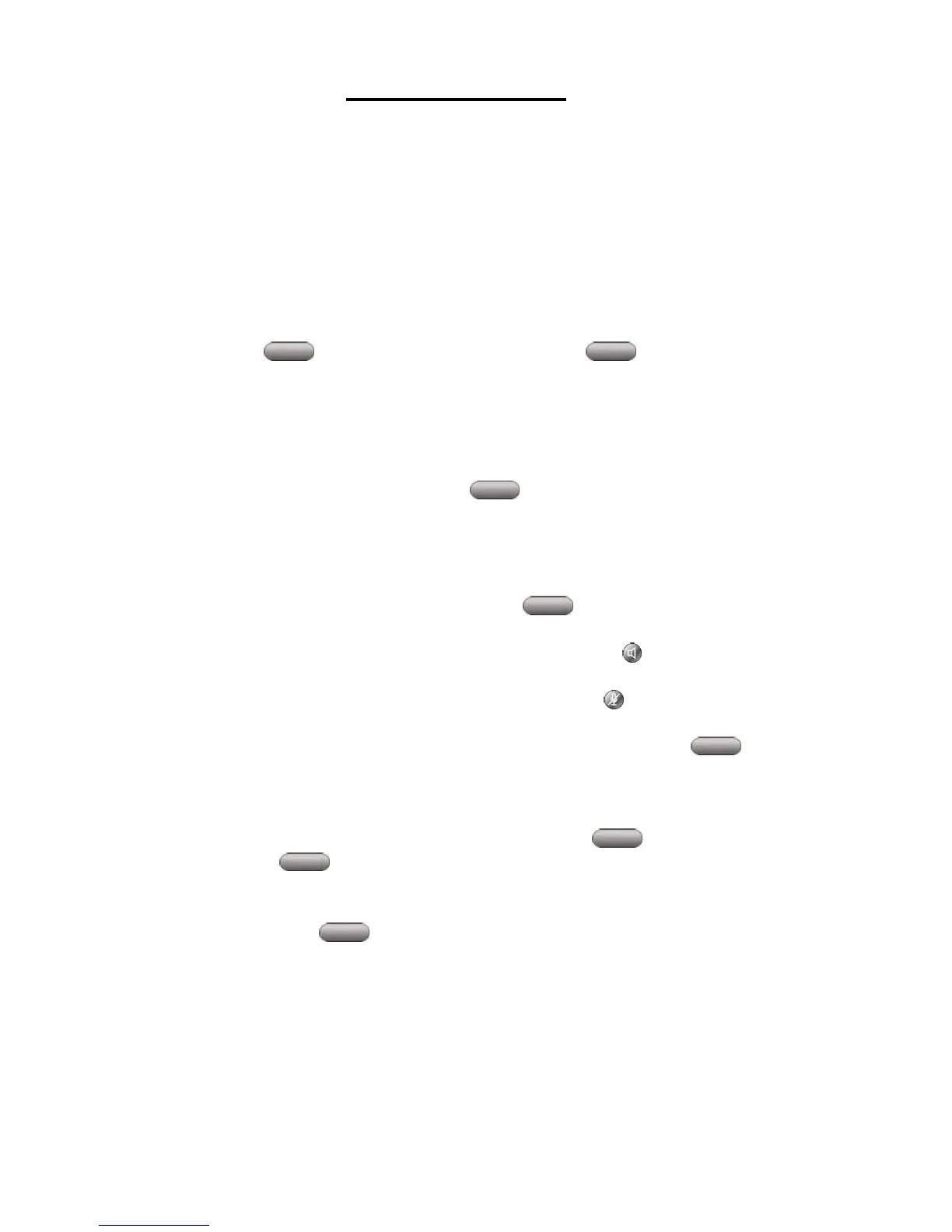• The LCD display will show an extension number to which the call is parked. The number will
be between 180 and 199. Make a note of this number.
• Hang up the handset
• To retrieve the parked call, from any IP telephone, dial the displayed Park Number.
• Note: If you do not retrieve the call within 30 seconds, a reminder tone will sound on your
phone. You can retrieve the parked call by dialing the Park Number. If you do not retrieve
the parked call within 300 seconds, the call will be directed to your phone. If you do not
answer this call, it will be routed to your voicemail. The time and behavior can be adjusted on
a system level. Please contact your system administrator if you require different behavior.
Ad Hoc Conference Calls
• Call (or be called by) the first party
• Press the More soft key and then press the ConFrn soft key
o This will automatically select a new line and place the other party on hold
• Dial the telephone number of the next party to join the conference
o Internal call: Dial the extension number
o External local call: Dial 9 + the entire 7‐digit phone number
o External long distance call: Dial 9 + 1 + the 10‐digit phone number
• When the party answers, press the ConFrn soft key again and the party will be added
to the conference call
• Repeat from step two to add additional parties to the conference call
Conference call options
• To place a conference call on hold, press the Hold soft key. The other parties can talk
amongst themselves but they cannot hear you
• To place a conference call on speakerphone, press the Speaker button and then place the
handset in its cradle
• To Mute a conference call on speakerphone, press the Mute button to turn off the
microphone
• Things to remember: Only one person is allowed to activate the ConFrn soft key. From
that moment on they will act as the conference initiator, and only that person will be allowed
to add participants. If the conference initiator drops out of the call, all parties will remain
connected
• To view a list of conference participants, press the ConfList soft key. You will want to
press the Update soft key periodically to update the screen status of the list of
conferees
• To drop a particular conferee, use the Scroll button to highlight the conferee you wish to drop
and press the Remove soft key. You can remove participants only if you are the
conference initiator
• Who started the Conference? While viewing the Conference List, locate the person listed at
the bottom of the list with an (*) next to the name
Call Pick Up & Group Pickup
• These features are not currently configured, however, they permit a call to be answered that
is not ringing at your phone. Call pickup is used to answer a ringing call when your phone is
configured as a member of a group. Group pickup is used to answer a call when your phone is