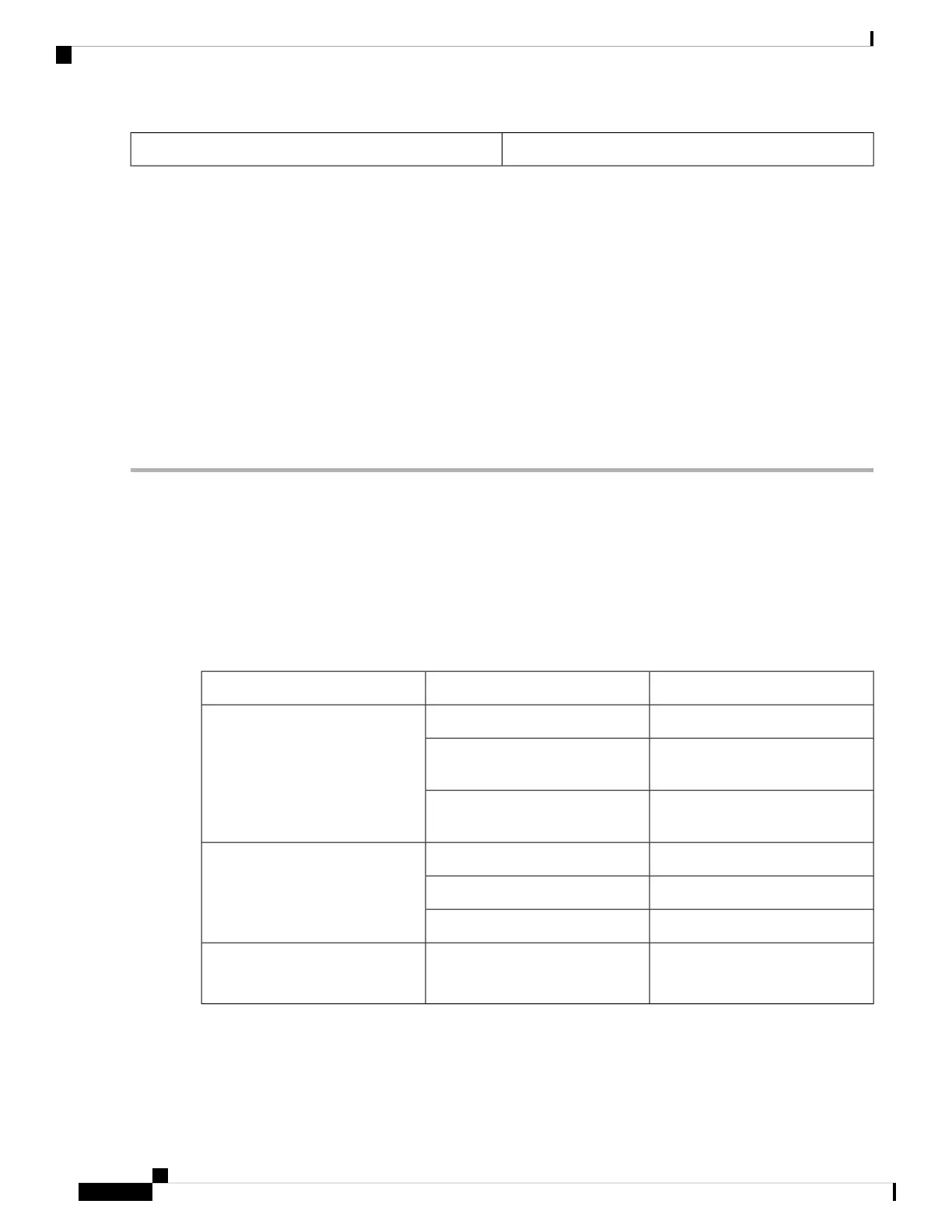AC line3
Step 3 Tighten the ground wire terminal block screw.
The torque should not exceed 2.2 in-lb (0.25 Nm).
Step 4 Insert the line and neutral wire leads into the terminal block line and neutral connections. Make sure that you cannot see
any wire lead. Ensure that only wire with insulation extends from the connectors.
Step 5 Tighten the line and neutral terminal block screws.
The torque should not exceed 2.2 in-lb (0.25 Nm).
Step 6 Replace the plastic cover over the terminal block.
Step 7 Connect the other end of the AC power cord to the AC outlet.
Step 8 To apply power to the power converter, move the circuit breaker for the AC outlet or the DC control circuit to the on
position.The LED on the power converter front panel is green when the unit is operating normally. The LED is off when
the unit is not powered or is not operating normally.
Verifying Connections
To verify that all devices are properly connected to the router, first turn on all the connected devices, then
check the LEDs. To verify router operation, refer to the following table.
For full LED description, see LEDs, on page 5.
Table 7: Verifying the Router Operation
Normal PatternsLEDs to CheckPower and Link
Normal operationGreen steady OnSYS
Boot up phase or in ROM Monitor
mode
Green (blinking)
Power is OK but possible internal
FPGA program failure
Amber
Link is up
Green Steady OnGE0 (10/100/1000) WAN 0
GE0 (10/100/1000) WAN 1
Transmitting and Receiving dataFlashing
No link.Off
Off—No USIM
Green—USIM installed and active
SIM0/SIM1SIM cards
Cisco 809 Industrial Integrated Services Router Hardware Installation Guide
40
Connecting the Router
Verifying Connections
