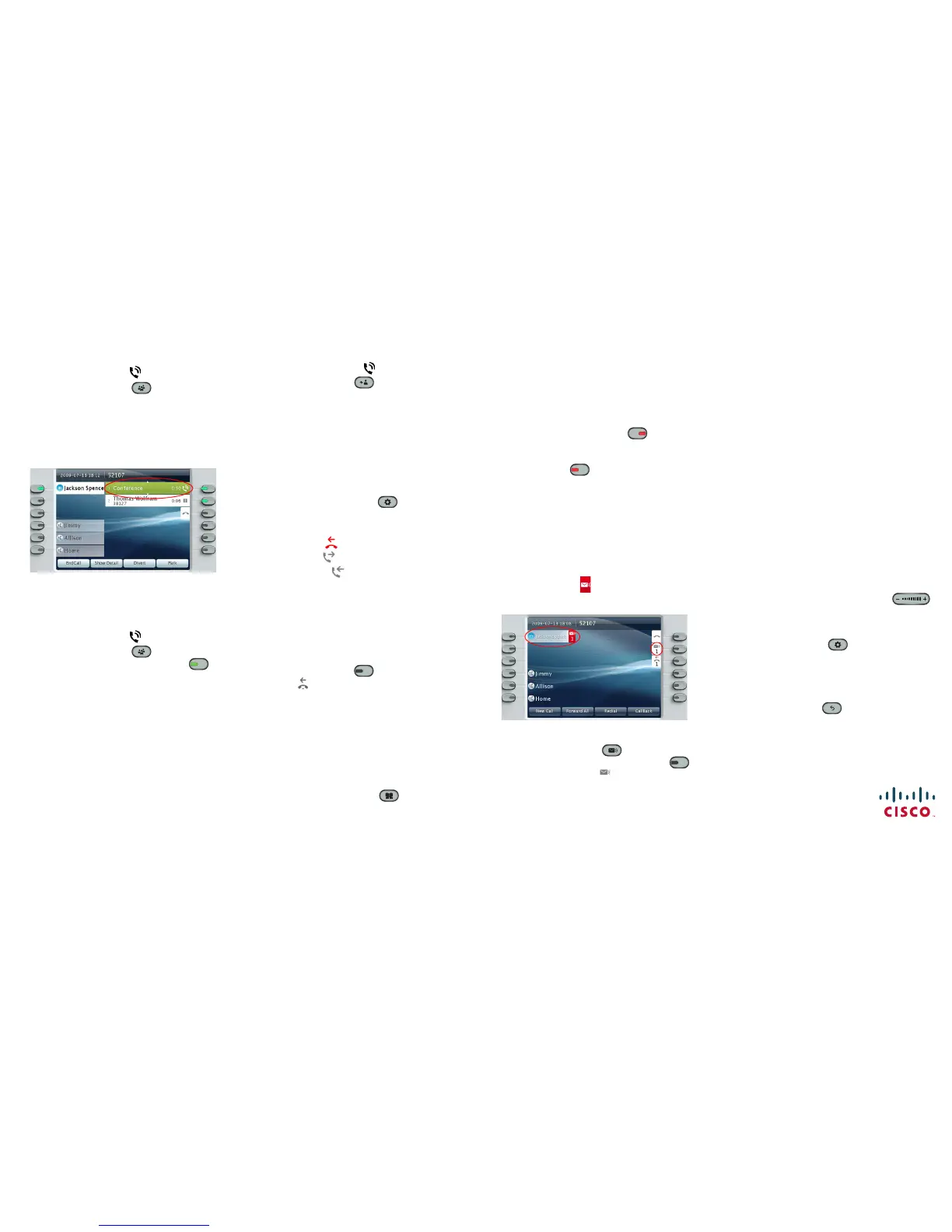Americas Headquarters
Cisco Systems, Inc.
170 West Tasman Drive
San Jose, CA 95134-1706
USA
http://www.cisco.com
Tel: 408 526-4000
800 553-NETS (6387)
Fax: 408 527-0883
Cisco, Cisco Systems, the Cisco logo, and the Cisco Systems logo are registered trademarks or
trademarks of Cisco Systems, Inc. and/or its affiliates in the United States and certain other countries.
All other trademarks mentioned in this document or Website are the property of their respective
owners. The use of the word partner does not imply a partnership relationship between Cisco and any
other company. (0705R)
© 2009 Cisco Systems, Inc. All rights reserved.
Published December 2, 2009, OL-20436-01
7 Conference
1. From a connected call (not on hold), press
the Conference button .
2. Make a new call.
3. Press the Conference button or the Conference
softkey (before or after the party answers).
The conference begins and the phone displays
“Conference” instead of caller ID.
4. Repeat these steps to add more participants.
The conference ends when all participants hang up.
“Conference in” a held call
1. From a connected call (not on hold), press
the Conference button .
2. Press the pulsing green session button for
the held call that you want to add.
Or, if the held call is on another line, press the
Active Calls softkey, choose a call from the list,
and press the Conference softkey.
The conference ends when all participants hang up.
View & remove conference participants
During a conference, press the Show Details
softkey. To remove a participant from the
conference, highlight a name and press Remove.
8 Transfer
1. From a connected call (not on hold), press
the Tra nsfer button .
2. Call the transfer recipient.
3. Press the Transf
er button or the Transfe r
softkey (before or after the party answers).
The transfer is complete. Confirmation
displays on your phone screen.
9 Call History
Press the Applications button and select
Call History.
The last 150 calls display:
• Missed calls
• Placed calls
• Received calls
To dial, double-tap a
call. Or, scroll to a call press
the Select butt
on in the Navigation pad or the Call
softkey.
To view details for a call, highlight the call and
press these softkeys: More > Details.
View new missed calls
Press the session button next to the Missed
Calls icon on the right side of the screen (may
include a count of missed calls). The Missed Calls
icon displays in this loca
tion when you have new
(not yet viewed) missed calls.
Or, view your missed calls history by opening call
history and pressing the Missed Calls so
ftkey.
10 Directories
1. Press the Contacts button and select a
directory.
2. Enter search criteria and press Submit.
3. T
o dial, double-tap a listing. Or, scroll to a
listing and press the Sel
ect button in the
Navigation pad or the Dial softkey.
11 Shared Lines
If you share a line with a co-worker or an
administrative assistant:
• Either you or your co-worker can answer a
ringing call on the shared li
ne.
• When your co-worker has a call on the shared
line, your shared line button is soli
d red
and the call displays on your screen.
• When your co-worker puts a call on hold, the
session button on your phone p
ulses red.
You or your co-worker can resume the call.
12 Voicemail
New message indicators:
• A solid red light on your handset.
• A stutter dial tone on the line (if enabled).
• A voicemail icon next to the line label and
session button (may include message count).
Listen to messages
Press the Messages button and follow the
voice prompts. Or, press the session button
next to the voicemail icon .
13 Tips
What are the buttons next to my screen?
• The buttons on the left side of your screen are
line (and feature) buttons. Line buttons change
line views but do not affect active calls.
• The buttons on the right side of your screen are
session bu
ttons. Each call correlates to a
session button. Use session buttons to answer
and resume calls or to view call details.
How do I use the touchscreen?
• To select items, gently press or double-tap (as
needed) using your fingertip or a pencil eraser.
• To scroll down a page, “flick” the last item up.
• To disable the touchscreen for 60 seconds,
press and hold the Select bu
tton in the
Navigation pad until confirmation displays.
How do I silence my ringing phone?
Press the left side of the volume button
one time while the phone is ringing.
How do I change my ringtone?
1. Select Applications > Preferences >
Ringtone, then select a line and press Edit.
2. Se
lect a ringtone and press Play, then press Set.
What does the Back button do?
Press the Back button to back out of
applications and menus.
