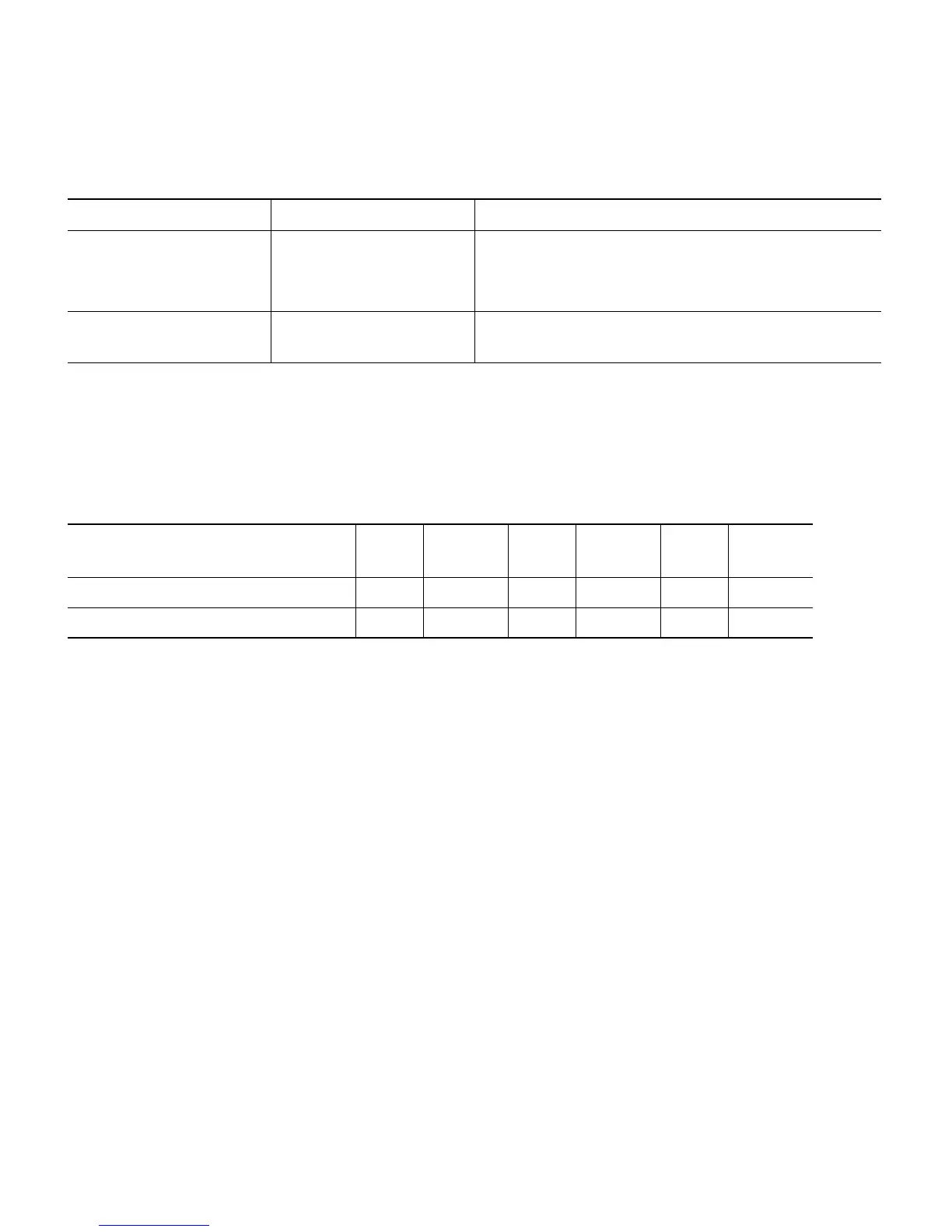12
9 Checking the Ethernet Port LEDs
Each Ethernet port has two LEDs for showing Link (Green) and Activity (Amber) statuses. They are
integrated on the RJ45 connector. For a description of the statuses they indicate, see the following
table.
10M
Link
10M
Active
100M
Link
100M
Active
1000M
Link
1000M
Active
Link (Green) LED State Off Off Off Off On On
Activity (Amber) LED State On Blinking On Blinking On Blinking
10 Using the Mode Button
Using the Mode button you can:
• Reset the AP
to it’s default factory-shipped configuration.
• Clear the AP’
s internal storage, including all configuration files and the regulatory domain
config
uration.
The Mode button is located on the back of the AP. Yo
u need to remove the back cover of the AP to
access the mode button.
To use the mode button, press, and keep pressed, the mode button on the access point du
ring the AP's
boot cycle. Wait until the AP's status LED changes to Amber. During this, the AP console shows a
seconds counter, counting the number of seconds the mode button is pressed. Then:
• To reset the AP to it’s default factory-shipped configuration,
keep the mode button pressed for less
than 20
seconds. The AP's configuration files are cleared.
Cisco AP OS errors Red Software failure.
Try disconnecting and reconnecting power to the
AP.
Cycli
ng through Red,
Green, Am
ber and off.
General warning. Insufficient inline power.
Table 1 LED Status Indications (continued)
Message Type LED State Possible Messages and Meanings
